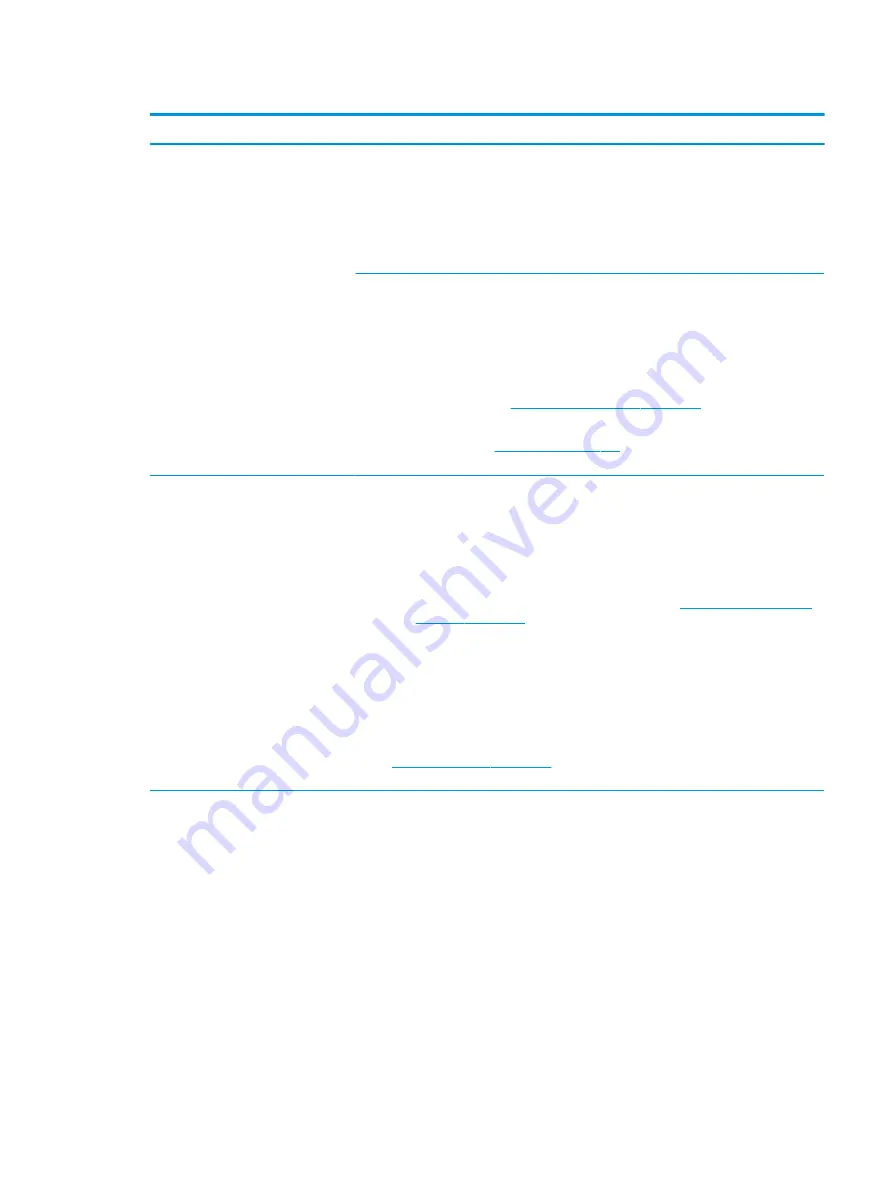
Table 7-51
Issues, possible causes, and fixes
Items
Procedures
Symptoms
●
Fan never stops running
●
Generates heat
●
Decreased computer performance
Possible causes
●
BIOS not up to date.
●
Thermal condition (fan, air flow)—fan might not be defective but must run constantly to
remove excess heat generated by electrical components.
●
Inappropriate configuration.
Troubleshooting steps
General actions
1.
Verify whether BIOS is set to Fan Always on while on AC Power F10 Setup. When booting
the computer, press
f10
to open Setup, and then select Advanced > Built-In Device
Options Menu.
2.
Update BIOS and drivers (
4. Update BIOS and drivers on page 107
) and reset BIOS to
default. BIOS can implement new fan characteristics and updates for other components.
3.
Perform a hard reset (
). Performing a hard reset can reset
recorded thermal values in memory.
Thermal-related issue
1.
Verify that fan is spinning. Reseat fan cable before moving to next step.
a.
Check fan and connection. Reseat fan cable.
b.
Be sure that no obstructions or dust are in heat sink fan, heat sink fin, or vent.
c.
Test fan using HP PC Hardware Diagnostics (UEFI) tool (
). Be sure that the fan is not producing loud noise and that
fan blades spin correctly.
d.
Test with a verified working fan.
e.
Replace the fan.
2.
Verify thermal solution
Use Thermal Monitor tool (available only to authorized service providers and technicians)
(
HP Thermal Monitor on page 111
) to run stress test (processor and GPU) and verify that
thermal sensors are within limits after thermal condition is serviced.
ENWW
Common issues and possible solutions 165
Summary of Contents for ZBook Fury 17 G7
Page 4: ...iv Important notice about Customer Self Repair parts ENWW ...
Page 6: ...vi Safety warning notice ENWW ...
Page 14: ...xiv ENWW ...
Page 23: ...Keyboard area ENWW Keyboard area 9 ...
Page 24: ...Touchpad 10 Chapter 2 Components ENWW ...
Page 32: ...18 Chapter 2 Components ENWW ...
Page 44: ...30 Chapter 3 Illustrated parts catalog ENWW ...
Page 52: ...38 Chapter 4 Removal and replacement procedures preliminary requirements ENWW ...
Page 198: ...184 Chapter 7 Troubleshooting guide ENWW ...
Page 214: ...200 Chapter 11 Specifications ENWW ...
Page 222: ...208 Chapter 12 Statement of memory volatility ENWW ...
Page 226: ...212 Chapter 13 Power cord set requirements ENWW ...
Page 228: ...214 Chapter 14 Recycling ENWW ...
Page 232: ...218 Index ENWW ...






























