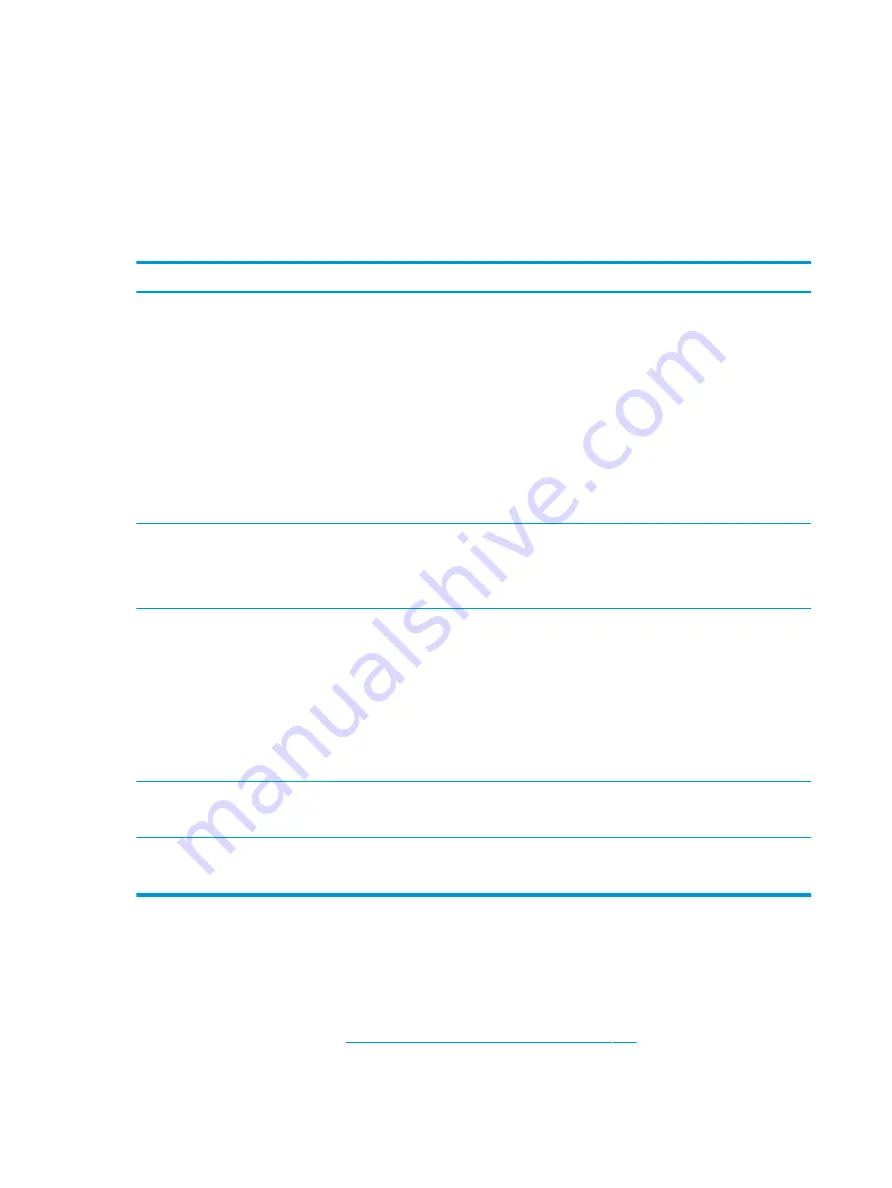
7. Status lights, blinking light codes, troubleshooting lights, and POST error messages
Carefully observe any behavior that the computer may be exhibiting: status lights, blinking lights, and POST error
messages during boot. It is important to understand what these indicators mean.
Status lights
The following table describes basic lights on the computer.
Table 7-6
Power button functions and lights and their descriptions
Component
Description
Power button
When the computer is off, press the button to turn on the computer.
When the computer is on, press the button briefly to initiate Sleep (Windows) or Suspend
(Linux®).
When the computer is in the Sleep state, press the button briefly to exit Sleep (Windows) or
Suspend (Linux).
When the computer is in Hibernation, press the button briefly to exit Hibernation.
IMPORTANT:
Pressing and holding down the power button results in the loss of unsaved
information.
If the computer stops responding and operating system shutdown procedures are ineffective,
press and hold the power button.
Front power light
On: The computer is on.
Blinking: The computer is in the Sleep state.
Off: The computer is off.
Front AC adapter and battery light
White: The computer is connected to external power, and the battery is charged from 90% to
99%.
Amber: The computer is connected to external power, and the battery is charged from 0 to
90%.
Blinking amber: A battery that is the only available power source has reached a low battery
level. When the battery reaches a critical battery level, the battery light blinks rapidly. By
default, the critical battery level is defined in Power Options as 5%.
Off: The battery is fully charged.
Front hard drive light
Blinking white: The hard drive is being accessed.
Amber: HP 3D DriveGuard has temporarily parked the hard drive.
Rear AC adapter light
White: The computer is connected to external power.
Off: The computer is not connected to external power.
Blinking light codes
During startup, the computer may not boot properly. If this occurs, blinking light codes can help identify the
cause.
The computer uses the following blinking lights to identify a hardware component that reports an error during
startup. For more information, see
Blinking lights and boot error codes on page 169
112 Chapter 7 Troubleshooting guide
ENWW
Summary of Contents for ZBook Fury 17 G7
Page 4: ...iv Important notice about Customer Self Repair parts ENWW ...
Page 6: ...vi Safety warning notice ENWW ...
Page 14: ...xiv ENWW ...
Page 23: ...Keyboard area ENWW Keyboard area 9 ...
Page 24: ...Touchpad 10 Chapter 2 Components ENWW ...
Page 32: ...18 Chapter 2 Components ENWW ...
Page 44: ...30 Chapter 3 Illustrated parts catalog ENWW ...
Page 52: ...38 Chapter 4 Removal and replacement procedures preliminary requirements ENWW ...
Page 198: ...184 Chapter 7 Troubleshooting guide ENWW ...
Page 214: ...200 Chapter 11 Specifications ENWW ...
Page 222: ...208 Chapter 12 Statement of memory volatility ENWW ...
Page 226: ...212 Chapter 13 Power cord set requirements ENWW ...
Page 228: ...214 Chapter 14 Recycling ENWW ...
Page 232: ...218 Index ENWW ...






























