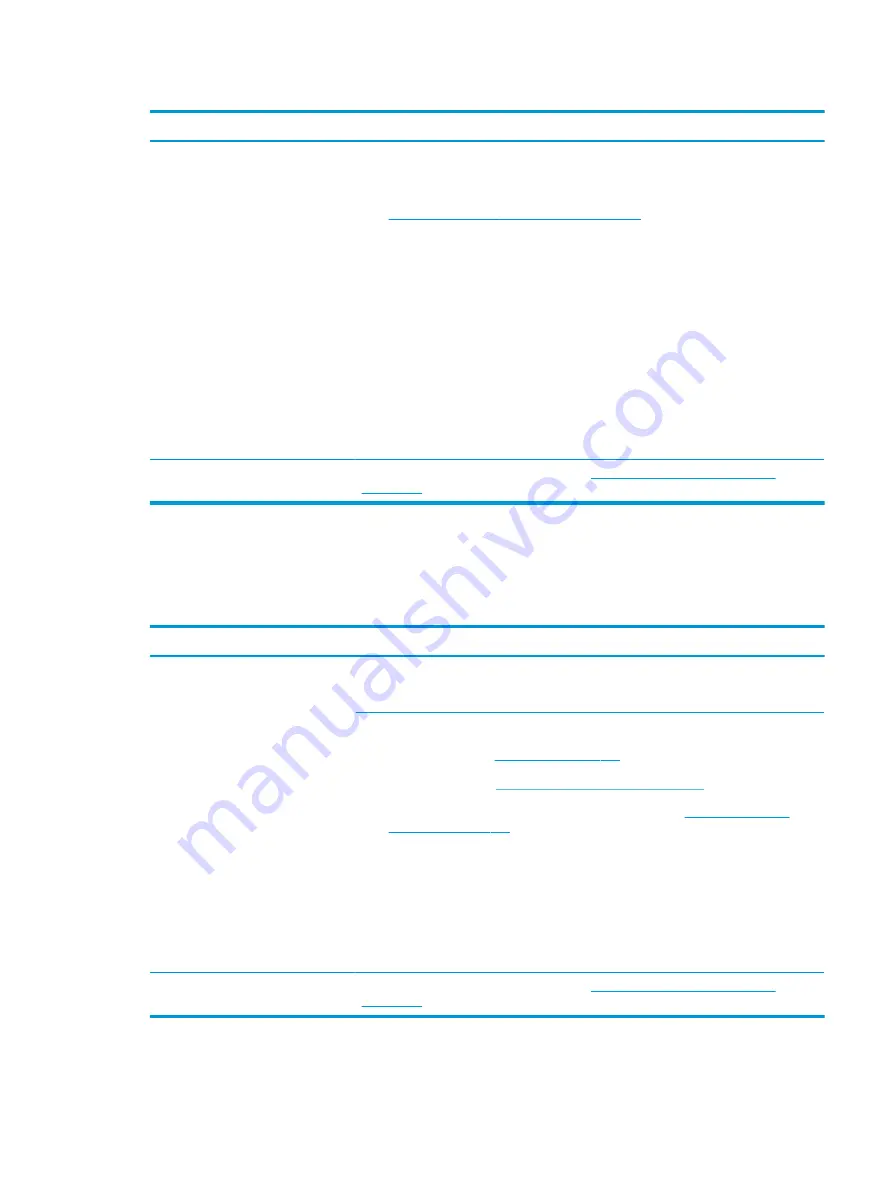
Table 7-46
Issues, possible causes, and fixes (continued)
Items
Procedures
Troubleshooting steps
1.
Verify whether Secure Boot is enabled in BIOS. Secure Boot prevents legacy boot devices
from starting the computer, including bootable CDs and DVDs. For more information, see
http://support.hp.com/us-en/document/c03653226
2.
Reset BIOS to default. Be sure that BIOS Boot Mode in Boot Option is set up properly for
bootable device and its operating system (for example, UEFI Native for Windows 8).
Another example, choosing Legacy Boot Order for an UEFI device causes "Boot Device not
found (3F0)" error.
3.
Verify hard drive connection and flex cable. Reseat connection. For multiple storage
devices, keep the primary drive with the operating system and remove other devices.
4.
Use PC Hardware Diagnostics tool to test. Record failure code and have the hard drive
replaced.
5.
If there is no error, reinstall the operating system using HP Restore.
6.
Test with a verified working operating system hard drive, if available.
Note
If there is a hard drive POST error message, see
POST error messages and user actions
.
Read-write error
Use this information to troubleshoot read and write errors.
Table 7-47
Issues, possible causes, and fixes
Items
Procedures
Symptoms
●
POST error message (for example,
error code 301)
●
Hang when working on data, files,
documents
Possible causes
Loose connection, faulty hardware.
Troubleshooting steps
1.
Perform a hard reset (
2.
Reset BIOS to default (
9. Soft reset (Default Settings) on page 116
).
3.
Verify the drive connection and flex cable. Reseat connection (
4.
Use the HP Hardware Diagnostics tool to test. If failed, record failure code and have the
hard drive replaced.
5.
If no error with HP PC Hardware Diagnostics (UEFI) tool, try to repair the hard drive and its
files in Windows (using command
“CHKDSK /f /r /x”
). Use HP Restore to reinstall
the operating system, if needed.
6.
Test with a verified working hard drive. If it is not recognized, the system board is faulty.
Note
If there is a hard drive POST error message, see
POST error messages and user actions
.
ENWW
Common issues and possible solutions 161
Summary of Contents for ZBook Fury 17 G7
Page 4: ...iv Important notice about Customer Self Repair parts ENWW ...
Page 6: ...vi Safety warning notice ENWW ...
Page 14: ...xiv ENWW ...
Page 23: ...Keyboard area ENWW Keyboard area 9 ...
Page 24: ...Touchpad 10 Chapter 2 Components ENWW ...
Page 32: ...18 Chapter 2 Components ENWW ...
Page 44: ...30 Chapter 3 Illustrated parts catalog ENWW ...
Page 52: ...38 Chapter 4 Removal and replacement procedures preliminary requirements ENWW ...
Page 198: ...184 Chapter 7 Troubleshooting guide ENWW ...
Page 214: ...200 Chapter 11 Specifications ENWW ...
Page 222: ...208 Chapter 12 Statement of memory volatility ENWW ...
Page 226: ...212 Chapter 13 Power cord set requirements ENWW ...
Page 228: ...214 Chapter 14 Recycling ENWW ...
Page 232: ...218 Index ENWW ...






























