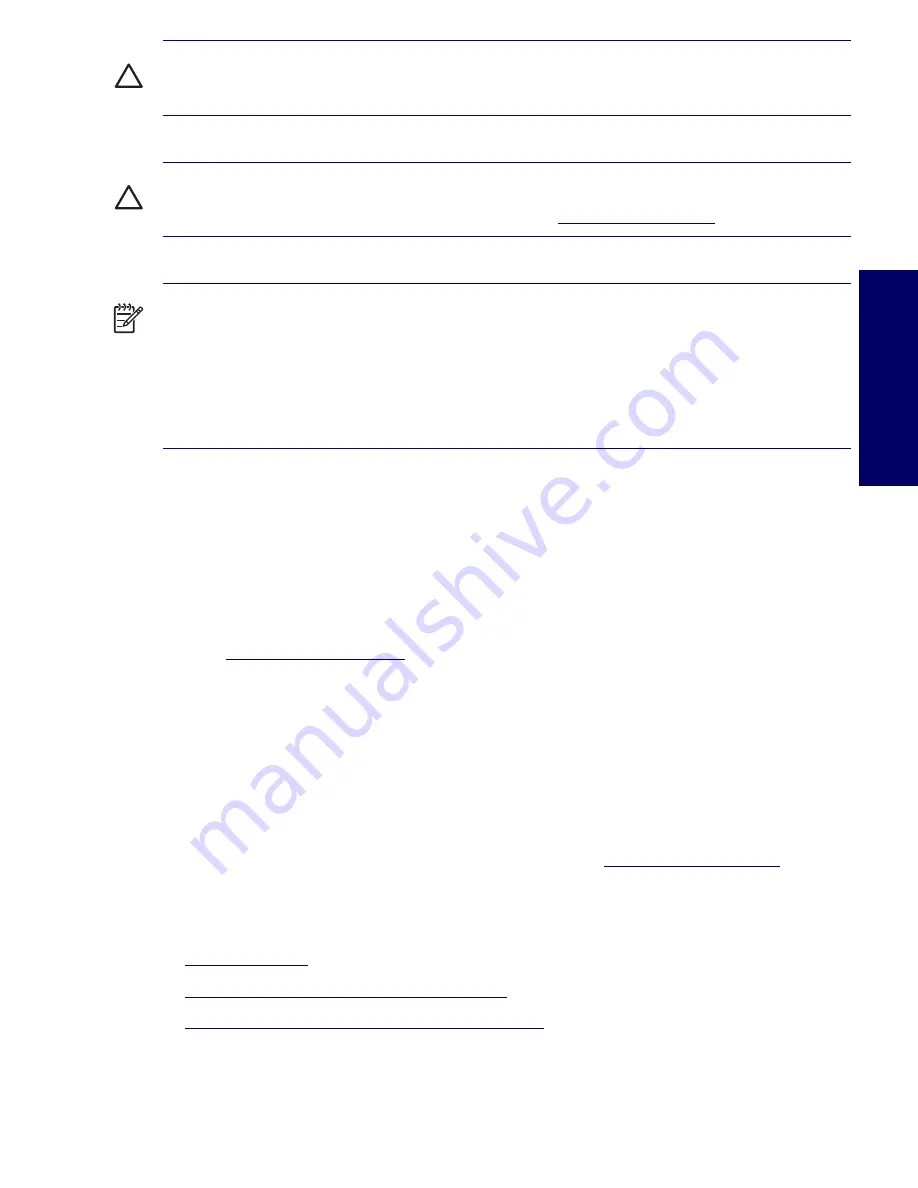
UPDATING BIOS, DRIVERS, AND SOFTWARE
IX
Preface
CAUTION
Avoid Static Electricity.
Static electricity can damage electronic components. Turn OFF all
equipment and disconnect the power cable before installing an accessory card. Do not let your clothes
touch any accessory card. Handle the card as little as possible and with care.
CAUTION
Information on Ergonomic Issues.
It is strongly recommended that you read the ergonomics
information in the Safety and Comfort Guide on the Documentation Library CD before using your system.
You can access more extensive ergonomics information at:
http://www.hp.com/ergo
.
NOTE
Recycling Your System.
HP has a strong commitment toward the environment. Your HP system
has been designed to respect the environment as much as possible. HP can also take back your old
system for recycling when it reaches the end of its useful life. HP has a product take-back program in
several countries. The collected equipment is sent to an HP recycling facilities in Europe or the U.S.A.
As many parts as possible are reused. The remainder is recycled. Special care is taken for batteries and
other potential toxic substances, these are reduced into non-harmful components through special
chemical processes. If you require more details about the HP product take-back program, contact your
local dealer or your nearest HP Sales Office.
Updating BIOS, Drivers, and Software
HP continually strives to implement new enhancements that will increase functionality, performance, and
reliability of your HP Workstation. To ensure that your workstation takes advantage of the latest
enhancements, HP recommends that you install the latest BIOS, driver, and software updates on a
regular basis.
To download available updates from the HP Web site:
Go to
www.hp.com/go/bizsupport
.
Or
Click
Start>Help & Support Center
. Then, click the
HP Software & Drivers Download
icon, select
your operating system, and review or select available updates.
Finding Information
E-Support
For online access to technical support information and tools, go to
http://www.hp.com/support
. Support
resources include web-based troubleshooting tools, technical knowledge databases, driver and patch
downloads, online communities, and proactive notification services.
The following sites are also available to you.
http://www.hp.com
—Provides useful product information.
http://www.hp.com/support/workstation_manuals
—Provides the latest online documentation.
http://welcome.hp.com/country/us/eng/wwcontact.html
—Provides a listing of the worldwide technical
support phone numbers.
Summary of Contents for Xw4200 - Workstation - 1 GB RAM
Page 1: ...HP Workstation xw4200 Service and Technical Reference Guide ...
Page 12: ...XII PREFACE ...
Page 26: ...26 PRODUCT OVERVIEW ...
Page 66: ...66 SYSTEM MANAGEMENT ...
Page 110: ...110 REMOVAL AND REPLACEMENT 4 Install the SATA drive as shown in the following illustration ...
Page 152: ...152 SYSTEM DIAGNOSTICS AND TROUBLESHOOTING ...
Page 174: ...174 POWER CORD SET REQUIREMENTS ...
Page 178: ...178 ROUTINE CARE ...
Page 184: ...184 QUICK TROUBLESHOOTING FLOWS Initial Troubleshooting ...
Page 185: ...NO POWER 185 Appendix I No Power ...
Page 186: ...186 QUICK TROUBLESHOOTING FLOWS ...
Page 187: ...NO POWER 187 Appendix I ...
Page 188: ...188 QUICK TROUBLESHOOTING FLOWS No Video ...
Page 189: ...NO VIDEO 189 Appendix I ...
Page 190: ...190 QUICK TROUBLESHOOTING FLOWS ...
Page 191: ...ERROR MESSAGES 191 Appendix I Error Messages ...
Page 192: ...192 QUICK TROUBLESHOOTING FLOWS ...
Page 193: ...ERROR MESSAGES 193 Appendix I ...
Page 194: ...194 QUICK TROUBLESHOOTING FLOWS No OS Loading ...
Page 195: ...NO OS LOADING FROM HARD DRIVE 195 Appendix I No OS Loading from Hard Drive ...
Page 196: ...196 QUICK TROUBLESHOOTING FLOWS ...
Page 197: ...NO OS LOADING FROM HARD DRIVE 197 Appendix I ...
Page 198: ...198 QUICK TROUBLESHOOTING FLOWS No OS Loading from Diskette Drive ...
Page 199: ...NO OS LOADING FROM CD ROM DRIVE 199 Appendix I No OS Loading from CD ROM Drive ...
Page 200: ...200 QUICK TROUBLESHOOTING FLOWS No OS Loading from Network ...
Page 201: ...NON FUNCTIONING DEVICE 201 Appendix I Non Functioning Device ...
Page 202: ...202 QUICK TROUBLESHOOTING FLOWS ...
Page 206: ...206 ...
























