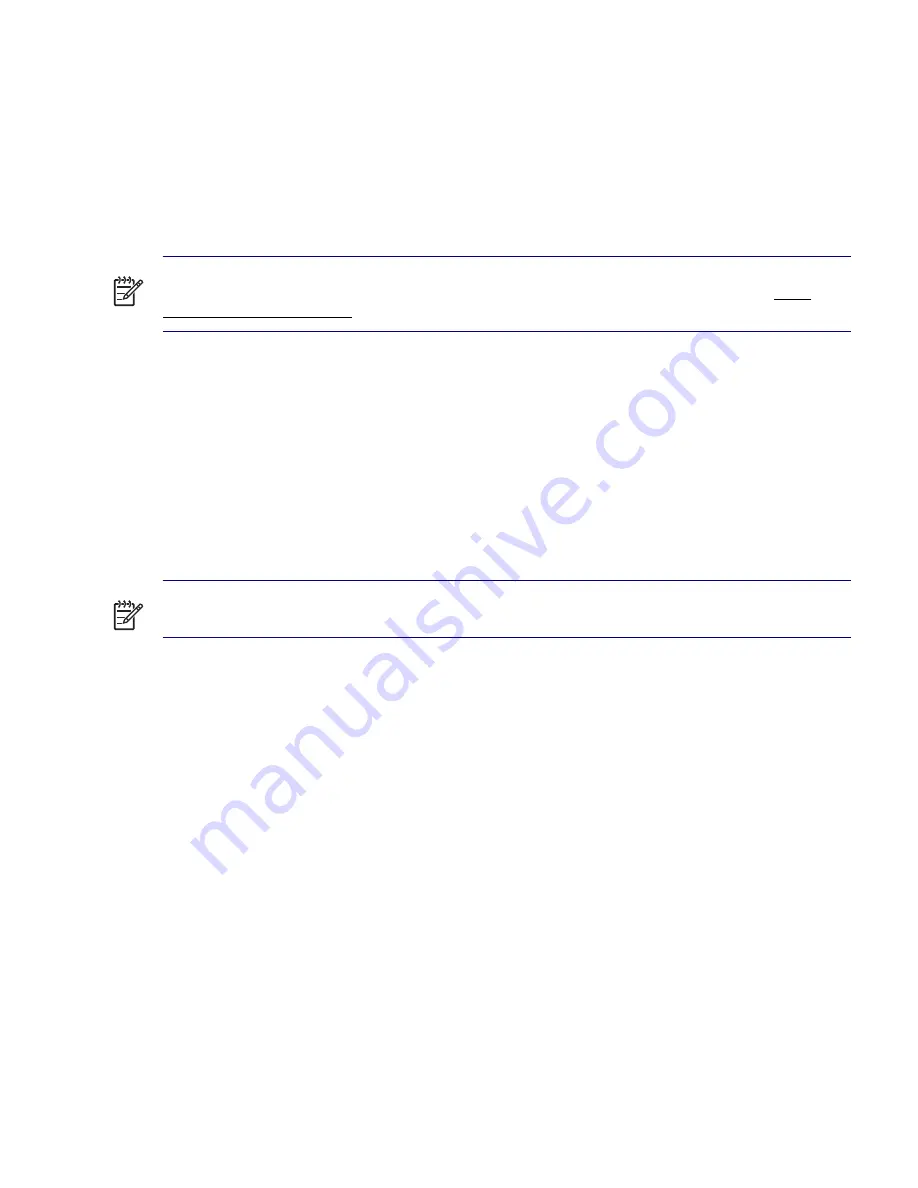
54
SYSTEM MANAGEMENT
Password Security
The power-on password prevents unauthorized use of the workstation by requiring entry of a password
to access applications or data each time the workstation is turned on or restarted. The setup password
specifically prevents unauthorized access to Computer Setup, and can also be used as an override to
the power-on password. That is, when prompted for the power-on password, entering the setup
password instead will allow access to the workstation.
A network-wide setup password can be established to enable the system administrator to log in to all
network systems to perform maintenance without having to know the power-on password.
NOTE
System Software Manager and HP Client Manager Software allow remote management of Setup
Passwords and other BIOS settings in a networked environment. For more information, visit http://
www.hp.com/go/EasyDeploy.
ESTABLISHING A SETUP PASSWORD USING COMPUTER SETUP
Establishing a setup password through Computer Setup prevents reconfiguration of the workstation (use
of the Computer Setup (F10) utility) until the password is entered.
To establish a setup password using workstation setup:
1
Turn on or restart the workstation. If you are in Windows, click
Start>Shut Down>Restart
.
2
Wait for the
F10=Setup
prompt to appear on the lower right corner of the screen. Once you see the
prompt, press the
F10
key to enter the F10 setup utility.
NOTE
If you do not press the
F10
key at the appropriate time, you must restart the workstation and try
again to access the utility.
3
Select
Security>Setup Password
and follow the on-screen instructions.
4
Before exiting, select
File>Save Changes and Exit
.
ESTABLISHING A POWER-ON PASSWORD USING WORKSTATION SETUP
Establishing a power-on password through Computer Setup prevents access to the workstation when
power is turned on, unless the password is entered. When a power-on password is set, Computer Setup
presents Password Options under the Security menu. The password options include Network Server
Mode and Password Prompt on Warm Boot.
When Network Server Mode is disabled, the password must be entered each time the workstation is
turned on when the key icon appears on the monitor. When Password Prompt on Warm Boot is enabled,
the password must also be entered each time the workstation is rebooted. When Network Server Mode
is enabled, the password prompt is not presented during POST, but any attached PS/2 keyboard will
remain locked until the user enters the power-on password.
Summary of Contents for Xw4200 - Workstation - 1 GB RAM
Page 1: ...HP Workstation xw4200 Service and Technical Reference Guide ...
Page 12: ...XII PREFACE ...
Page 26: ...26 PRODUCT OVERVIEW ...
Page 66: ...66 SYSTEM MANAGEMENT ...
Page 110: ...110 REMOVAL AND REPLACEMENT 4 Install the SATA drive as shown in the following illustration ...
Page 152: ...152 SYSTEM DIAGNOSTICS AND TROUBLESHOOTING ...
Page 174: ...174 POWER CORD SET REQUIREMENTS ...
Page 178: ...178 ROUTINE CARE ...
Page 184: ...184 QUICK TROUBLESHOOTING FLOWS Initial Troubleshooting ...
Page 185: ...NO POWER 185 Appendix I No Power ...
Page 186: ...186 QUICK TROUBLESHOOTING FLOWS ...
Page 187: ...NO POWER 187 Appendix I ...
Page 188: ...188 QUICK TROUBLESHOOTING FLOWS No Video ...
Page 189: ...NO VIDEO 189 Appendix I ...
Page 190: ...190 QUICK TROUBLESHOOTING FLOWS ...
Page 191: ...ERROR MESSAGES 191 Appendix I Error Messages ...
Page 192: ...192 QUICK TROUBLESHOOTING FLOWS ...
Page 193: ...ERROR MESSAGES 193 Appendix I ...
Page 194: ...194 QUICK TROUBLESHOOTING FLOWS No OS Loading ...
Page 195: ...NO OS LOADING FROM HARD DRIVE 195 Appendix I No OS Loading from Hard Drive ...
Page 196: ...196 QUICK TROUBLESHOOTING FLOWS ...
Page 197: ...NO OS LOADING FROM HARD DRIVE 197 Appendix I ...
Page 198: ...198 QUICK TROUBLESHOOTING FLOWS No OS Loading from Diskette Drive ...
Page 199: ...NO OS LOADING FROM CD ROM DRIVE 199 Appendix I No OS Loading from CD ROM Drive ...
Page 200: ...200 QUICK TROUBLESHOOTING FLOWS No OS Loading from Network ...
Page 201: ...NON FUNCTIONING DEVICE 201 Appendix I Non Functioning Device ...
Page 202: ...202 QUICK TROUBLESHOOTING FLOWS ...
Page 206: ...206 ...






























