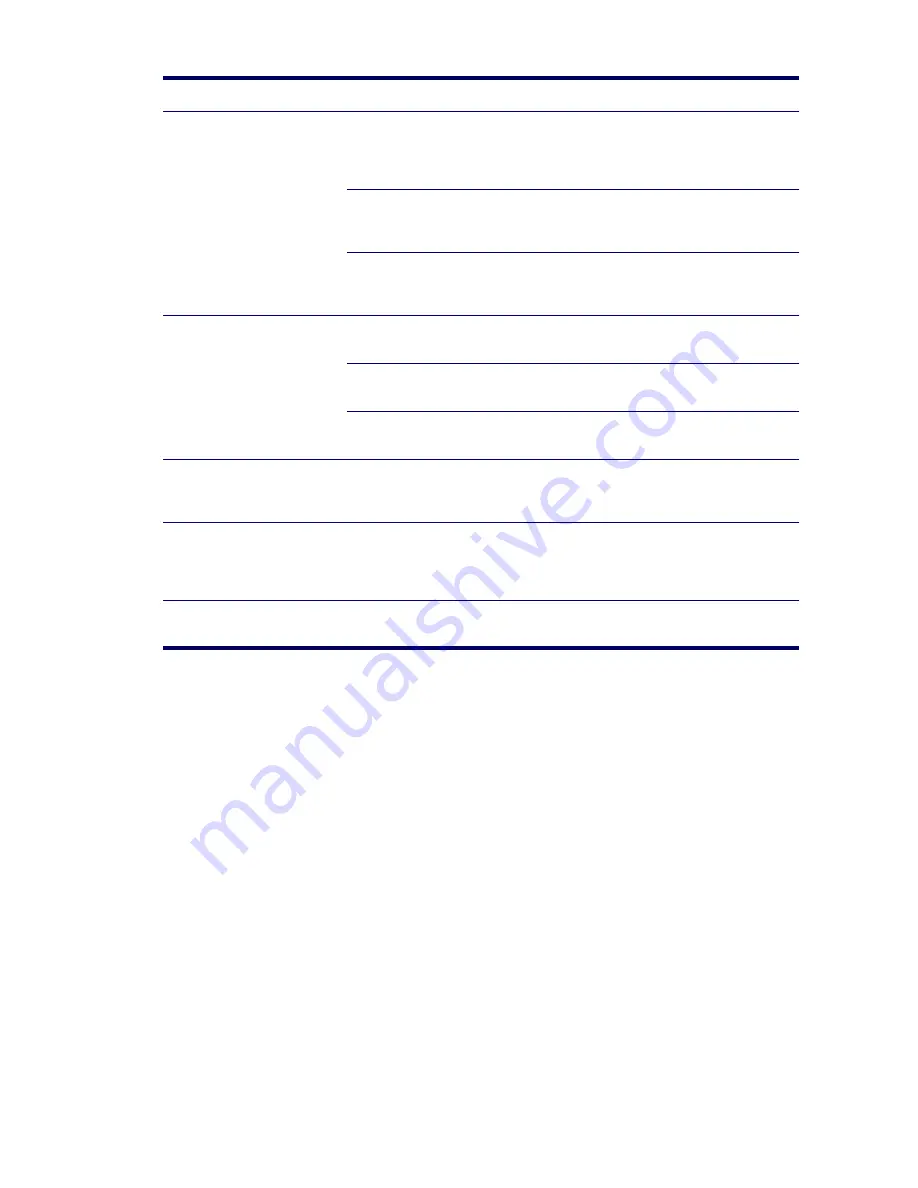
142
SYSTEM DIAGNOSTICS AND TROUBLESHOOTING
Network controller stopped
working when an expansion
board was added to the
workstation.
Network controller interrupt is
shared with an expansion board.
Under the Computer Setup
Advanced menu,
change the resource settings for the board.
The network controller requires
drivers.
Verify that the drivers were not accidentally
deleted when the drivers for a new expansion
board were installed.
The expansion board installed is a
network card (NIC) and conflicts
with the embedded NIC.
Under the Computer Setup Advanced menu,
change the resource settings for the board.
Network controller stops working
without apparent cause.
The files containing the network
drivers are corrupted.
Reinstall the network drivers, using the
Restore
Plus!
CD.
The cable is not securely
connected.
Ensure that both ends of the cable are securely
attached to the correct devices.
The network controller is
defective.
Replace the NIC.
New network card will not boot.
New network card might be
defective or might not meet
industry-standard specifications.
Install a working, industry-standard NIC, or
change the boot sequence to boot from another
source.
Cannot connect to network
server when attempting Remote
System Installation.
The network controller is not
configured properly.
Verify Network Connectivity, that a DHCP
Server is present, and that the Remote System
Installation Server contains the NIC drivers for
your NIC.
System setup utility reports
unprogrammed EEPROM.
Unprogrammed EEPROM.
Flash the ROM.
Table 5-13
Solving Network Problems (Continued)
Problem
Cause
Solution
Summary of Contents for Xw4200 - Workstation - 1 GB RAM
Page 1: ...HP Workstation xw4200 Service and Technical Reference Guide ...
Page 12: ...XII PREFACE ...
Page 26: ...26 PRODUCT OVERVIEW ...
Page 66: ...66 SYSTEM MANAGEMENT ...
Page 110: ...110 REMOVAL AND REPLACEMENT 4 Install the SATA drive as shown in the following illustration ...
Page 152: ...152 SYSTEM DIAGNOSTICS AND TROUBLESHOOTING ...
Page 174: ...174 POWER CORD SET REQUIREMENTS ...
Page 178: ...178 ROUTINE CARE ...
Page 184: ...184 QUICK TROUBLESHOOTING FLOWS Initial Troubleshooting ...
Page 185: ...NO POWER 185 Appendix I No Power ...
Page 186: ...186 QUICK TROUBLESHOOTING FLOWS ...
Page 187: ...NO POWER 187 Appendix I ...
Page 188: ...188 QUICK TROUBLESHOOTING FLOWS No Video ...
Page 189: ...NO VIDEO 189 Appendix I ...
Page 190: ...190 QUICK TROUBLESHOOTING FLOWS ...
Page 191: ...ERROR MESSAGES 191 Appendix I Error Messages ...
Page 192: ...192 QUICK TROUBLESHOOTING FLOWS ...
Page 193: ...ERROR MESSAGES 193 Appendix I ...
Page 194: ...194 QUICK TROUBLESHOOTING FLOWS No OS Loading ...
Page 195: ...NO OS LOADING FROM HARD DRIVE 195 Appendix I No OS Loading from Hard Drive ...
Page 196: ...196 QUICK TROUBLESHOOTING FLOWS ...
Page 197: ...NO OS LOADING FROM HARD DRIVE 197 Appendix I ...
Page 198: ...198 QUICK TROUBLESHOOTING FLOWS No OS Loading from Diskette Drive ...
Page 199: ...NO OS LOADING FROM CD ROM DRIVE 199 Appendix I No OS Loading from CD ROM Drive ...
Page 200: ...200 QUICK TROUBLESHOOTING FLOWS No OS Loading from Network ...
Page 201: ...NON FUNCTIONING DEVICE 201 Appendix I Non Functioning Device ...
Page 202: ...202 QUICK TROUBLESHOOTING FLOWS ...
Page 206: ...206 ...






























