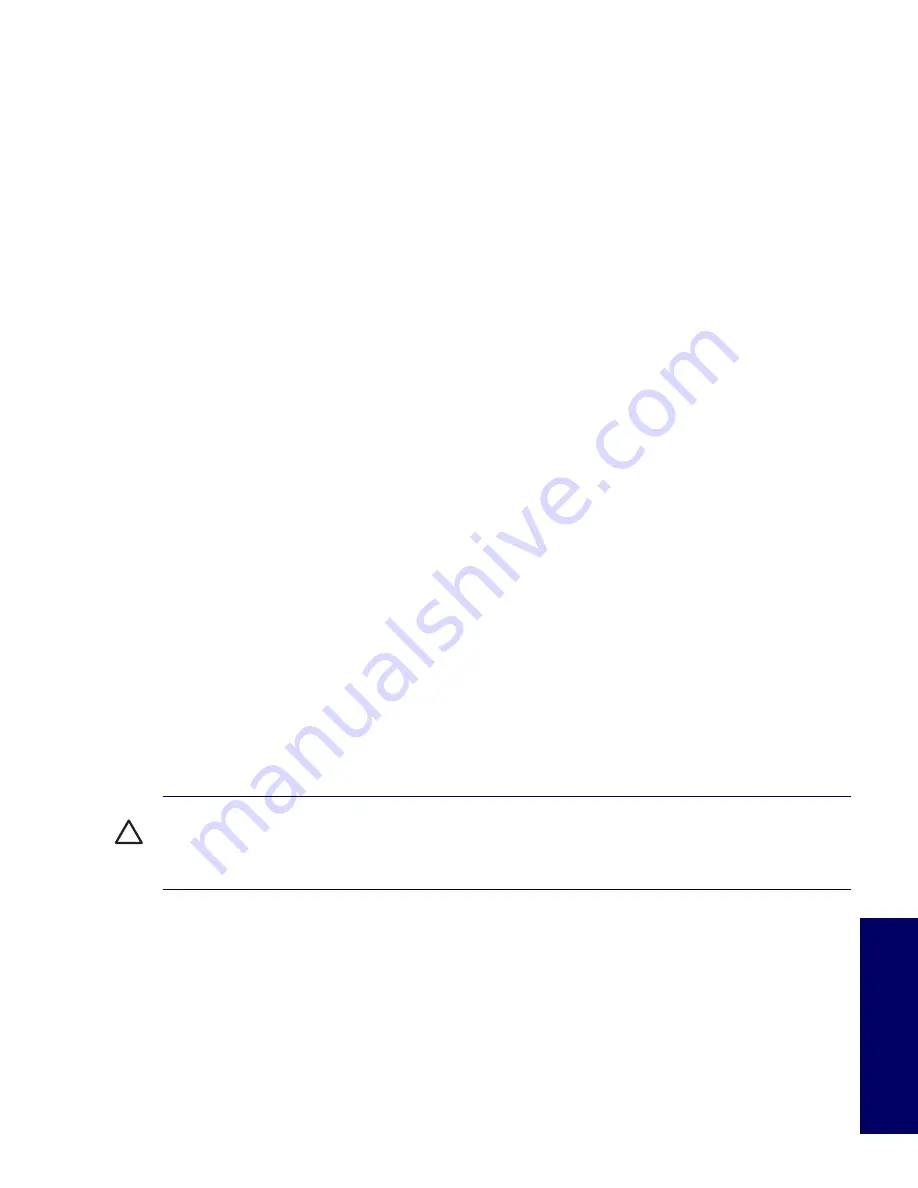
179
Appendix H
Appendix H
Additional Password Security
and Resetting CMOS
This appendix discusses additional password security and CMOS (complementary metal oxide
semiconductor)-related issues for the HP Workstation xw4200. This appendix includes the following
sections:
“Resetting the Password Jumper” on page 180
“Clearing and Resetting the CMOS” on page 181
This workstation supports security password features, which can be established through the Computer
Setup Utilities menu. These features are:
setup password
power-on password
When you establish only a setup password, the power-on password is required to access Computer
Setup and any other information on the workstation. When you establish both passwords, only the setup
password will give you access to Computer Setup.
When both passwords are set, the setup password can also be used in place of the power-on password
as an override to log in to the workstation. This is a useful feature for a network administrator.
If you forget the password for the computer, there are two method for clearing that password so you can
gain access to the information on the workstation:
resetting the password jumper
using the Clear CMOS button
CAUTION
Pushing the CMOS button resets CMOS values to factory defaults and erases any
customized information including passwords, asset numbers, and special settings. It is important to back
up the workstation CMOS settings before resetting them in case they are needed later. To back up the
CMOS settings, use Computer Setup and run the Save to Diskette option from the File menu.
Summary of Contents for Xw4200 - Workstation - 1 GB RAM
Page 1: ...HP Workstation xw4200 Service and Technical Reference Guide ...
Page 12: ...XII PREFACE ...
Page 26: ...26 PRODUCT OVERVIEW ...
Page 66: ...66 SYSTEM MANAGEMENT ...
Page 110: ...110 REMOVAL AND REPLACEMENT 4 Install the SATA drive as shown in the following illustration ...
Page 152: ...152 SYSTEM DIAGNOSTICS AND TROUBLESHOOTING ...
Page 174: ...174 POWER CORD SET REQUIREMENTS ...
Page 178: ...178 ROUTINE CARE ...
Page 184: ...184 QUICK TROUBLESHOOTING FLOWS Initial Troubleshooting ...
Page 185: ...NO POWER 185 Appendix I No Power ...
Page 186: ...186 QUICK TROUBLESHOOTING FLOWS ...
Page 187: ...NO POWER 187 Appendix I ...
Page 188: ...188 QUICK TROUBLESHOOTING FLOWS No Video ...
Page 189: ...NO VIDEO 189 Appendix I ...
Page 190: ...190 QUICK TROUBLESHOOTING FLOWS ...
Page 191: ...ERROR MESSAGES 191 Appendix I Error Messages ...
Page 192: ...192 QUICK TROUBLESHOOTING FLOWS ...
Page 193: ...ERROR MESSAGES 193 Appendix I ...
Page 194: ...194 QUICK TROUBLESHOOTING FLOWS No OS Loading ...
Page 195: ...NO OS LOADING FROM HARD DRIVE 195 Appendix I No OS Loading from Hard Drive ...
Page 196: ...196 QUICK TROUBLESHOOTING FLOWS ...
Page 197: ...NO OS LOADING FROM HARD DRIVE 197 Appendix I ...
Page 198: ...198 QUICK TROUBLESHOOTING FLOWS No OS Loading from Diskette Drive ...
Page 199: ...NO OS LOADING FROM CD ROM DRIVE 199 Appendix I No OS Loading from CD ROM Drive ...
Page 200: ...200 QUICK TROUBLESHOOTING FLOWS No OS Loading from Network ...
Page 201: ...NON FUNCTIONING DEVICE 201 Appendix I Non Functioning Device ...
Page 202: ...202 QUICK TROUBLESHOOTING FLOWS ...
Page 206: ...206 ...






























