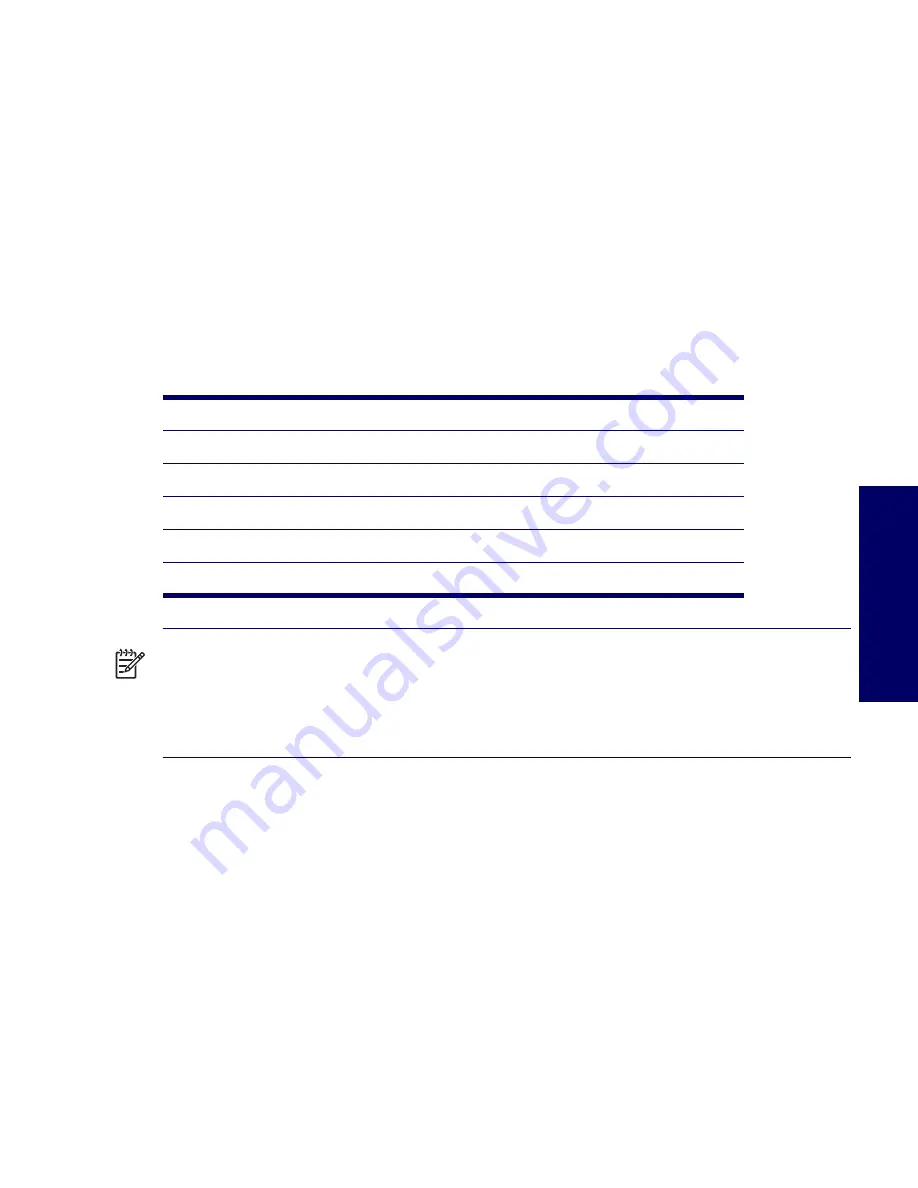
POWER SUPPLY AND COOLING
23
Chapter 1
Power Consumption and Cooling
The following table shows the power consumption for a typical configuration based on primary power
consumptions:
One processor (1 x 3.4 GHz Pentium 4 Processor with HT Technology)
One GB memory (2 x 512 MB)
Two hard drives (2 x SATA 40 GB)
CD-ROM drive
PCI-Express Graphics Card (Quadro FX 1300)
One diskette
Monitor
NOTE
When you turn off your workstation with the power button on the front panel, the power
consumption falls below 10 W. To reach zero power consumption, either unplug the workstation from the
power outlet or use a power strip with a switch. However, removing all power to the workstation might
reduce the life of the real-time clock battery.
For more information on power-saving features, refer to your operating system documentation.
System Fans and Airflow
The workstation includes a rear system fan, one processor heatsink fan, plus an optional front system
fan.
Resetting the Power Supply
If an overload triggers the power supply overload protection, all power is immediately cut. To reset the
power supply unit:
1
Disconnect the power cord.
2
Determine what caused the overload, and fix the problem.
3
Reconnect the power cord and reboot the workstation.
Table 1-5
HP Workstation xw4200 Power Consumption and Cooling
Input Power Consumption
120 VAC/60Hz
Typical operating mode (system busy)
216 W/737.1 btu/hr
Windows XP Idle
138 W/470.9 btu/hr
Standby mode (S3)
2.5 W/8.53 btu/hr
Hibernate mode (S4)
2.1 W/7.166 btu/hr
Power Off (S5)
7.166 btu/hr
Summary of Contents for Xw4200 - Workstation - 1 GB RAM
Page 1: ...HP Workstation xw4200 Service and Technical Reference Guide ...
Page 12: ...XII PREFACE ...
Page 26: ...26 PRODUCT OVERVIEW ...
Page 66: ...66 SYSTEM MANAGEMENT ...
Page 110: ...110 REMOVAL AND REPLACEMENT 4 Install the SATA drive as shown in the following illustration ...
Page 152: ...152 SYSTEM DIAGNOSTICS AND TROUBLESHOOTING ...
Page 174: ...174 POWER CORD SET REQUIREMENTS ...
Page 178: ...178 ROUTINE CARE ...
Page 184: ...184 QUICK TROUBLESHOOTING FLOWS Initial Troubleshooting ...
Page 185: ...NO POWER 185 Appendix I No Power ...
Page 186: ...186 QUICK TROUBLESHOOTING FLOWS ...
Page 187: ...NO POWER 187 Appendix I ...
Page 188: ...188 QUICK TROUBLESHOOTING FLOWS No Video ...
Page 189: ...NO VIDEO 189 Appendix I ...
Page 190: ...190 QUICK TROUBLESHOOTING FLOWS ...
Page 191: ...ERROR MESSAGES 191 Appendix I Error Messages ...
Page 192: ...192 QUICK TROUBLESHOOTING FLOWS ...
Page 193: ...ERROR MESSAGES 193 Appendix I ...
Page 194: ...194 QUICK TROUBLESHOOTING FLOWS No OS Loading ...
Page 195: ...NO OS LOADING FROM HARD DRIVE 195 Appendix I No OS Loading from Hard Drive ...
Page 196: ...196 QUICK TROUBLESHOOTING FLOWS ...
Page 197: ...NO OS LOADING FROM HARD DRIVE 197 Appendix I ...
Page 198: ...198 QUICK TROUBLESHOOTING FLOWS No OS Loading from Diskette Drive ...
Page 199: ...NO OS LOADING FROM CD ROM DRIVE 199 Appendix I No OS Loading from CD ROM Drive ...
Page 200: ...200 QUICK TROUBLESHOOTING FLOWS No OS Loading from Network ...
Page 201: ...NON FUNCTIONING DEVICE 201 Appendix I Non Functioning Device ...
Page 202: ...202 QUICK TROUBLESHOOTING FLOWS ...
Page 206: ...206 ...






























