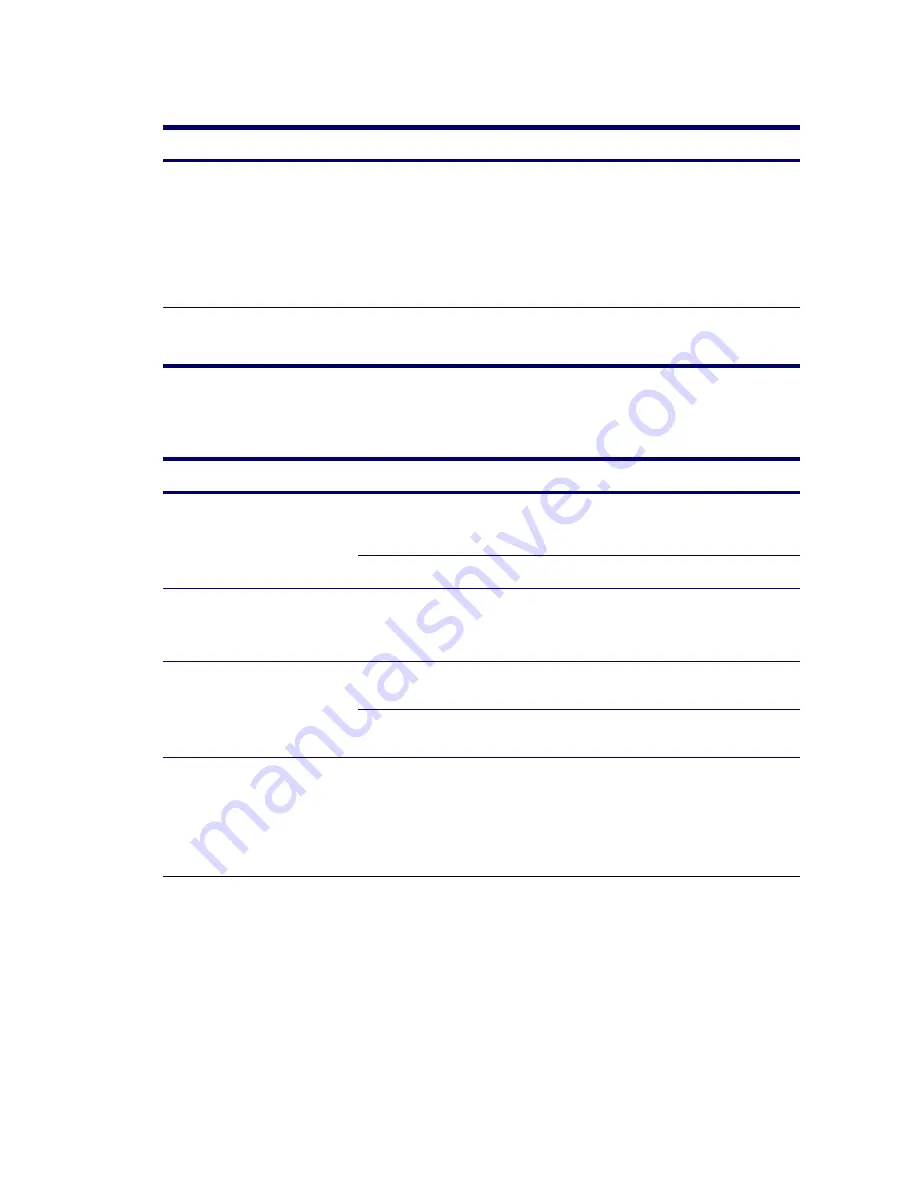
144
SYSTEM DIAGNOSTICS AND TROUBLESHOOTING
Solving Processor Problems
.
Solving CD-ROM and DVD Problems
Table 5-15
Solving Processor Problems
Problem
Cause
Solution
Poor performance is experienced.
Processor is hot.
1
Be sure the airflow to the workstation is not
blocked.
2
Be sure the fans are connected and working
properly (some fans only operate when
needed).
3
Be sure the processor heatsink is installed
properly.
Power LED is Red and stays on.
Processor is not seated
properly or not installed.
1
Check to see that the processor is present.
2
Reseat the processor.
Table 5-16
Solving CD-ROM and DVD Problems
Problem
Cause
Solution
System will not boot from CD-ROM
or DVD drive.
The CD-ROM or DVD boot is
not enabled through the
Computer Setup utility.
Run the Computer Setup utility and enable
booting to removable media and verify boot
order settings.
Non-bootable CD in drive.
Try a bootable CD in the drive.
CD-ROM or DVD devices are not
detected or driver is not loaded.
Drive is not connected properly
or not properly configured.
1
Reconnect power and data cables to the
drive.
2
Install correct device driver.
Movie will not play in the DVD
drive.
Movie might be regionalized
for a different country.
Refer to the documentation that came with the
DVD drive.
Decoder software is not
installed.
Install decoder software.
Cannot eject compact disc (tray-
load unit).
Disc not properly seated in the
drive.
1
Turn off the workstation and insert a thin
metal rod into the emergency eject hole and
push firmly.
2
Slowly pull the tray out from the drive until
the tray is fully extended, then remove
the disc.
Summary of Contents for Xw4200 - Workstation - 1 GB RAM
Page 1: ...HP Workstation xw4200 Service and Technical Reference Guide ...
Page 12: ...XII PREFACE ...
Page 26: ...26 PRODUCT OVERVIEW ...
Page 66: ...66 SYSTEM MANAGEMENT ...
Page 110: ...110 REMOVAL AND REPLACEMENT 4 Install the SATA drive as shown in the following illustration ...
Page 152: ...152 SYSTEM DIAGNOSTICS AND TROUBLESHOOTING ...
Page 174: ...174 POWER CORD SET REQUIREMENTS ...
Page 178: ...178 ROUTINE CARE ...
Page 184: ...184 QUICK TROUBLESHOOTING FLOWS Initial Troubleshooting ...
Page 185: ...NO POWER 185 Appendix I No Power ...
Page 186: ...186 QUICK TROUBLESHOOTING FLOWS ...
Page 187: ...NO POWER 187 Appendix I ...
Page 188: ...188 QUICK TROUBLESHOOTING FLOWS No Video ...
Page 189: ...NO VIDEO 189 Appendix I ...
Page 190: ...190 QUICK TROUBLESHOOTING FLOWS ...
Page 191: ...ERROR MESSAGES 191 Appendix I Error Messages ...
Page 192: ...192 QUICK TROUBLESHOOTING FLOWS ...
Page 193: ...ERROR MESSAGES 193 Appendix I ...
Page 194: ...194 QUICK TROUBLESHOOTING FLOWS No OS Loading ...
Page 195: ...NO OS LOADING FROM HARD DRIVE 195 Appendix I No OS Loading from Hard Drive ...
Page 196: ...196 QUICK TROUBLESHOOTING FLOWS ...
Page 197: ...NO OS LOADING FROM HARD DRIVE 197 Appendix I ...
Page 198: ...198 QUICK TROUBLESHOOTING FLOWS No OS Loading from Diskette Drive ...
Page 199: ...NO OS LOADING FROM CD ROM DRIVE 199 Appendix I No OS Loading from CD ROM Drive ...
Page 200: ...200 QUICK TROUBLESHOOTING FLOWS No OS Loading from Network ...
Page 201: ...NON FUNCTIONING DEVICE 201 Appendix I Non Functioning Device ...
Page 202: ...202 QUICK TROUBLESHOOTING FLOWS ...
Page 206: ...206 ...






























