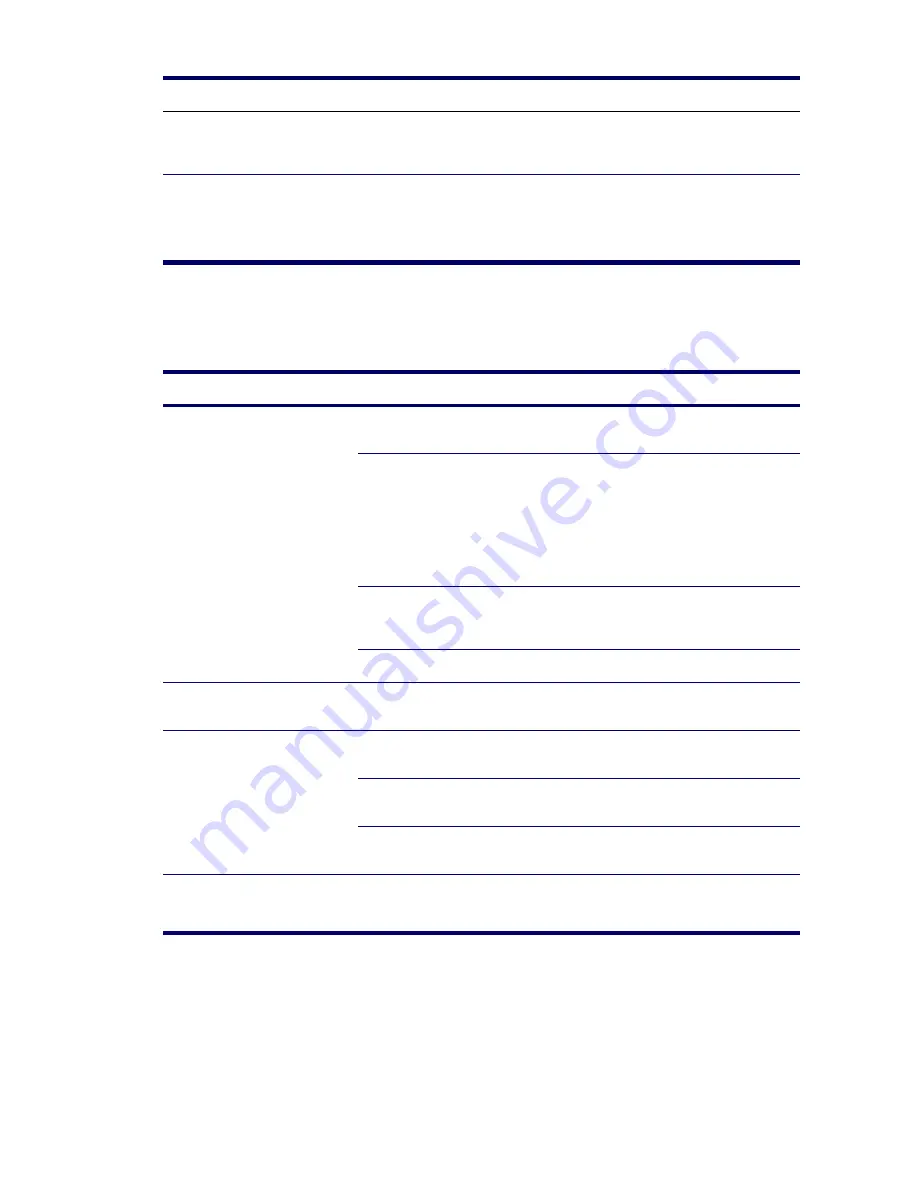
136
SYSTEM DIAGNOSTICS AND TROUBLESHOOTING
Solving Printer Problems
Sound cuts in and out.
Processor resources are being
used by other open
applications.
Shut down all open processor-intensive
applications.
Workstation appears to be locked
up while recording audio.
The hard disk may be full.
1
Before recording, be sure there is enough
free space on the hard disk.
2
Try recording the audio file in a compressed
format.
Table 5-9
Solving Printer Problems
Problem
Cause
Solution
Printer will not print.
Printer is not turned on and
online.
Turn the printer on and be sure it is online.
The correct printer driver for
the application are not
installed.
1
Install the correct printer driver for the
application.
2
Try printing using the MS-DOS command:
DIR C:\>[printer port]
where
[printer port]
is the address of the
printer being used. If the printer works,
reload the printer driver.
If you are on a network, you
might not have made the
connection to the printer.
Make the proper network connections to the
printer.
Printer might have failed.
Run printer self-test.
Printer will not turn on.
The cables might not be
connected properly.
Reconnect all cables.
Printer prints garbled information.
The correct printer driver is not
installed.
Install the correct printer driver for the
application.
The cables might not be
connected properly.
Reconnect all cables.
Printer memory might be
overloaded.
Reset the printer by turning it off for one minute,
then turn it back on.
Printer is offline.
The printer might be out of
paper.
1
Check the paper tray and refill it if it is empty.
2
Select online.
Table 5-8
Solving Audio Problems (Continued)
Problem
Cause
Solution
Summary of Contents for Xw4200 - Workstation - 1 GB RAM
Page 1: ...HP Workstation xw4200 Service and Technical Reference Guide ...
Page 12: ...XII PREFACE ...
Page 26: ...26 PRODUCT OVERVIEW ...
Page 66: ...66 SYSTEM MANAGEMENT ...
Page 110: ...110 REMOVAL AND REPLACEMENT 4 Install the SATA drive as shown in the following illustration ...
Page 152: ...152 SYSTEM DIAGNOSTICS AND TROUBLESHOOTING ...
Page 174: ...174 POWER CORD SET REQUIREMENTS ...
Page 178: ...178 ROUTINE CARE ...
Page 184: ...184 QUICK TROUBLESHOOTING FLOWS Initial Troubleshooting ...
Page 185: ...NO POWER 185 Appendix I No Power ...
Page 186: ...186 QUICK TROUBLESHOOTING FLOWS ...
Page 187: ...NO POWER 187 Appendix I ...
Page 188: ...188 QUICK TROUBLESHOOTING FLOWS No Video ...
Page 189: ...NO VIDEO 189 Appendix I ...
Page 190: ...190 QUICK TROUBLESHOOTING FLOWS ...
Page 191: ...ERROR MESSAGES 191 Appendix I Error Messages ...
Page 192: ...192 QUICK TROUBLESHOOTING FLOWS ...
Page 193: ...ERROR MESSAGES 193 Appendix I ...
Page 194: ...194 QUICK TROUBLESHOOTING FLOWS No OS Loading ...
Page 195: ...NO OS LOADING FROM HARD DRIVE 195 Appendix I No OS Loading from Hard Drive ...
Page 196: ...196 QUICK TROUBLESHOOTING FLOWS ...
Page 197: ...NO OS LOADING FROM HARD DRIVE 197 Appendix I ...
Page 198: ...198 QUICK TROUBLESHOOTING FLOWS No OS Loading from Diskette Drive ...
Page 199: ...NO OS LOADING FROM CD ROM DRIVE 199 Appendix I No OS Loading from CD ROM Drive ...
Page 200: ...200 QUICK TROUBLESHOOTING FLOWS No OS Loading from Network ...
Page 201: ...NON FUNCTIONING DEVICE 201 Appendix I Non Functioning Device ...
Page 202: ...202 QUICK TROUBLESHOOTING FLOWS ...
Page 206: ...206 ...






























