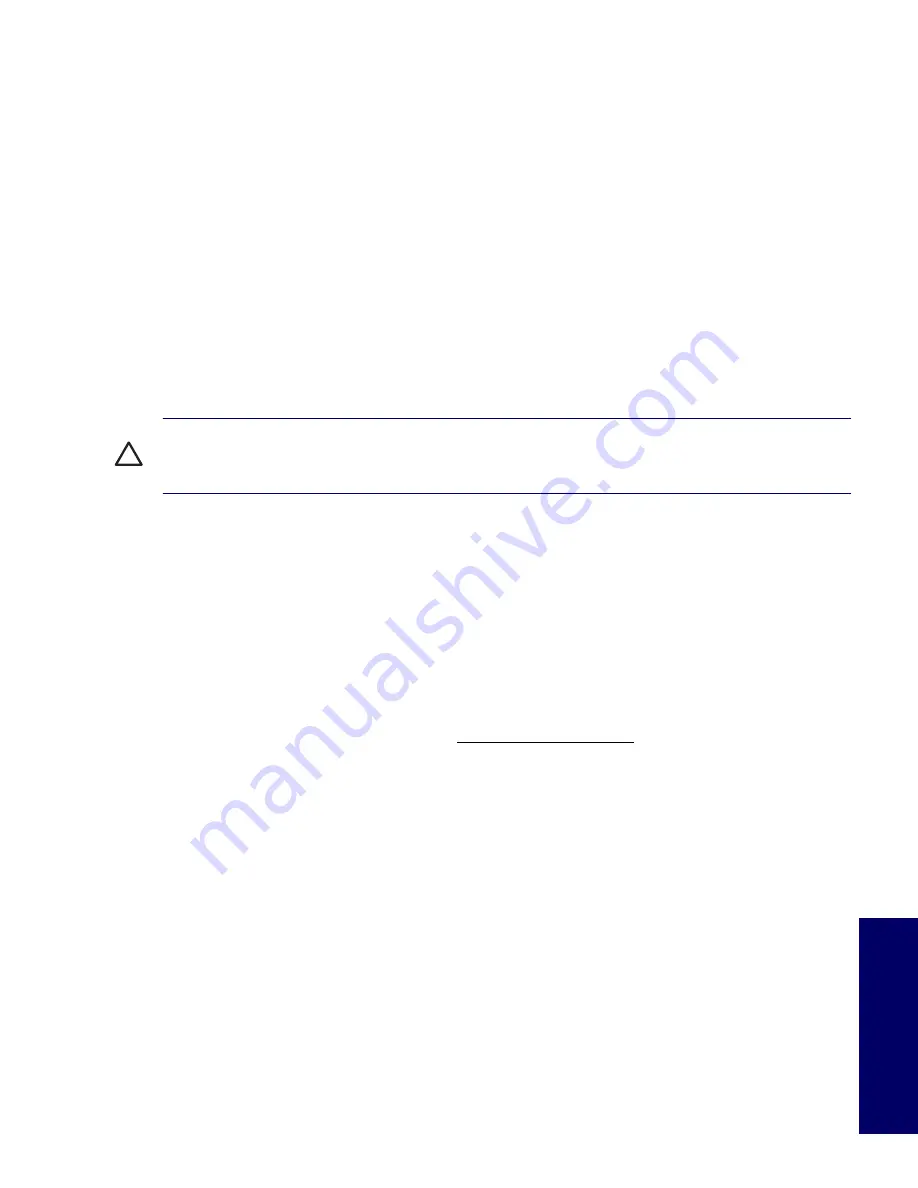
DESKTOP MANAGEMENT
51
Chapter 3
Dual-State Power Button
With Advanced Configuration and Power Interface (ACPI) enabled, the power button can function either
as an on/off switch or as a standby button. The stand-by feature does not completely turn off power, but
instead causes the workstation to enter a low-power standby state. This allows you to power down
quickly without closing applications and to return quickly to the same operational state without any data
loss.
To change the power button’s configuration:
1
Click the
Start
button, then select
Control Panel>Power Options
.
2
In the
Power Options Properties
, select the
Advanced
tab.
3
In the
Power Button
section, select
Stand by
.
After configuring the power button to function as a standby button, press the power button to put the
system in a very low power state (standby). Press the button again to quickly bring the system out of
standby to full power status. To completely turn off all power to the system, press and hold the power
button for four seconds.
CAUTION
Do not use the power button to turn off the workstation unless the system is not responding;
turning off the power without operating system interaction could cause damage to or loss of data on the
hard drive.
World Wide Web Site
HP engineers rigorously test and debug software developed by HP and third-party suppliers, and
develop operating system specific support software, to ensure performance, compatibility, and reliability
for HP workstations.
When making the transition to new or revised operating systems, it is important to implement the support
software designed for that operating system. If you plan to run a version of Microsoft Windows that is
different from the version included with the workstation, you must install corresponding device drivers
and utilities to ensure that all features are supported and functioning properly.
HP has made the task of locating, accessing, evaluating, and installing the latest support software
easier. You can download the software from http://www.hp.com/support.
The Web site contains the latest device drivers, utilities, and flashable ROM images needed to run the
latest Microsoft Windows operating system on the HP workstation.
Building Blocks and Partners
HP management solutions integrate with other systems management applications, and are based on
industry standards, such as:
Web-Based Enterprise Management (WBEM)
Windows Management Interface (WMI)
Wake on LAN Technology
ACPI
SMBIOS
Pre-boot Execution (PXE) support
Summary of Contents for Xw4200 - Workstation - 1 GB RAM
Page 1: ...HP Workstation xw4200 Service and Technical Reference Guide ...
Page 12: ...XII PREFACE ...
Page 26: ...26 PRODUCT OVERVIEW ...
Page 66: ...66 SYSTEM MANAGEMENT ...
Page 110: ...110 REMOVAL AND REPLACEMENT 4 Install the SATA drive as shown in the following illustration ...
Page 152: ...152 SYSTEM DIAGNOSTICS AND TROUBLESHOOTING ...
Page 174: ...174 POWER CORD SET REQUIREMENTS ...
Page 178: ...178 ROUTINE CARE ...
Page 184: ...184 QUICK TROUBLESHOOTING FLOWS Initial Troubleshooting ...
Page 185: ...NO POWER 185 Appendix I No Power ...
Page 186: ...186 QUICK TROUBLESHOOTING FLOWS ...
Page 187: ...NO POWER 187 Appendix I ...
Page 188: ...188 QUICK TROUBLESHOOTING FLOWS No Video ...
Page 189: ...NO VIDEO 189 Appendix I ...
Page 190: ...190 QUICK TROUBLESHOOTING FLOWS ...
Page 191: ...ERROR MESSAGES 191 Appendix I Error Messages ...
Page 192: ...192 QUICK TROUBLESHOOTING FLOWS ...
Page 193: ...ERROR MESSAGES 193 Appendix I ...
Page 194: ...194 QUICK TROUBLESHOOTING FLOWS No OS Loading ...
Page 195: ...NO OS LOADING FROM HARD DRIVE 195 Appendix I No OS Loading from Hard Drive ...
Page 196: ...196 QUICK TROUBLESHOOTING FLOWS ...
Page 197: ...NO OS LOADING FROM HARD DRIVE 197 Appendix I ...
Page 198: ...198 QUICK TROUBLESHOOTING FLOWS No OS Loading from Diskette Drive ...
Page 199: ...NO OS LOADING FROM CD ROM DRIVE 199 Appendix I No OS Loading from CD ROM Drive ...
Page 200: ...200 QUICK TROUBLESHOOTING FLOWS No OS Loading from Network ...
Page 201: ...NON FUNCTIONING DEVICE 201 Appendix I Non Functioning Device ...
Page 202: ...202 QUICK TROUBLESHOOTING FLOWS ...
Page 206: ...206 ...






























