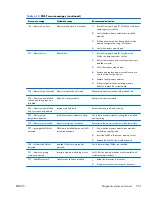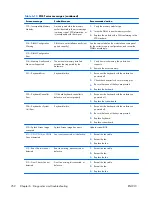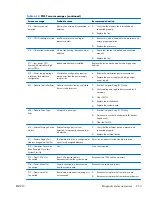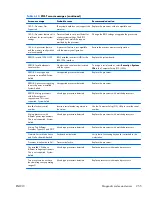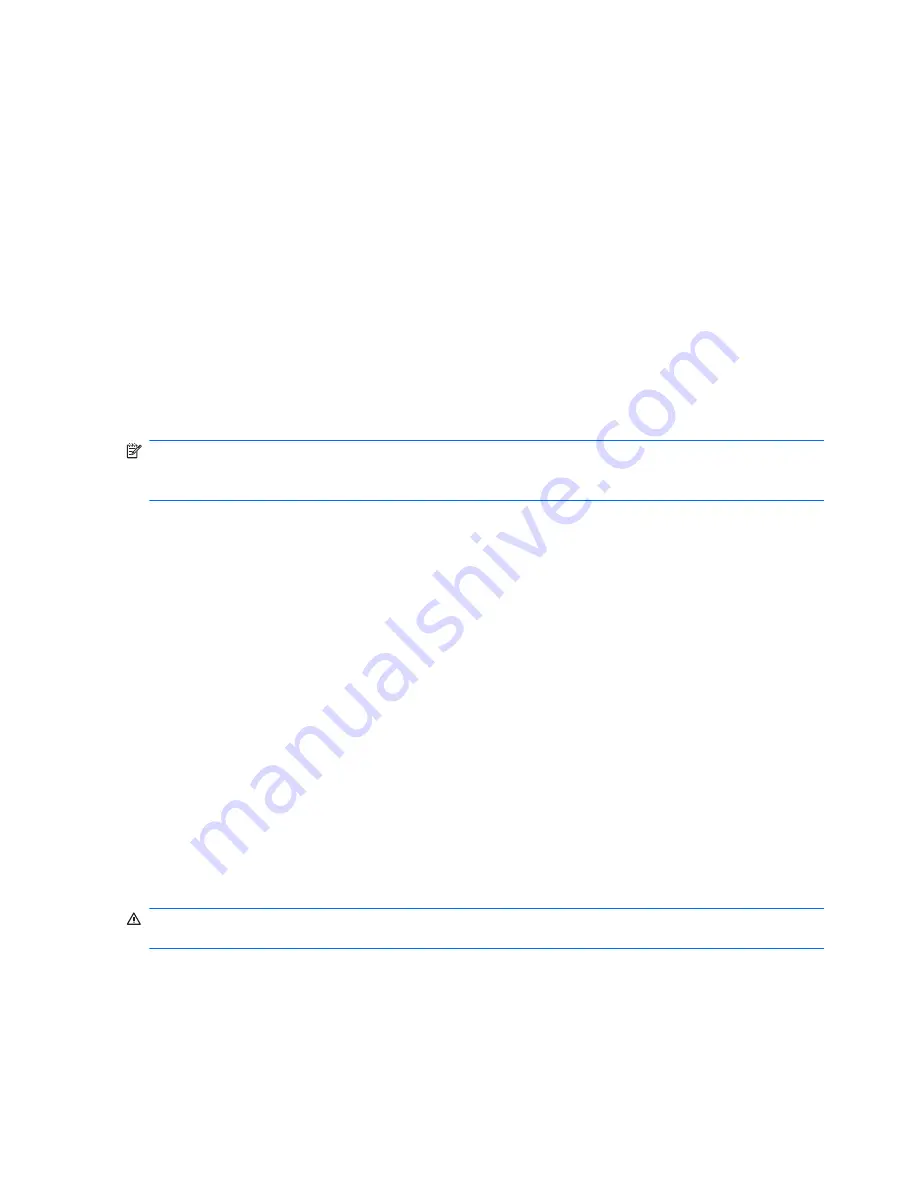
Test tab
The Test tab lists all available diagnostics. The lists have been tailored according to your system
configuration. Individual test may be selected or unselected. The following Test Modes exist:
●
Quick
— This test selection was picked to perform quickly while covering your entire hardware.
Test parameters cannot be modified.
●
Complete
— This test selection offers all available tests and may take a long time to complete.
Test parameters cannot be modified.
●
Custom
— Like Complete this test selection offers all available tests. The test parameters may be
modified to fit specific needs. For advanced users only!
By default, the three test modes do not display prompts and require no interaction. If errors are found,
they are displayed when testing is complete.
However, for each test type, you may also optionally add interactive tests by clicking the
Include
interactive tests
box under Test mode. Selecting interactive tests provides the maximum control over
the testing process. The diagnostic software will prompt you for input during tests.
NOTE:
Memory can not be tested from within the HP Vision Field Diagnostics application. To test the
memory in your workstation, exit HP Vision Field Diagnostic, boot to either the CD or USB flash drive
and select
HP Memory Test
from the boot menu.
The
Duration of Test
options control the duration of the test sequence. The following options are
available:
●
Number of loops
— A test selection will run once by default. Enter a positive number to make
a test selection run many times.
●
Total test time (hours:minutes)
— Alternatively, the test selection can be set to run for a
specified amount of time. This does not guarantee that all tests will run if the entered time is less
than the necessary time to run all the tests
●
Stop at first error
— Check this option to stop test execution as soon as one error is
encountered.
The following
Test Controls
exist:
●
Select All, Unselect All
button — This button toggles to select or unselect all the tests from the
test selection tree.
●
Expand, Collapse
button — This button toggles to expand or collapse the test selection tree.
●
Start Test
button — Click this button to start executing all selected tests. HP Vision Field
Diagnostics will automatically switch to the Status tab in order to keep track of the test execution
and status.
WARNING!
Once started, do not reboot or power off your computer until all the tests have been
completed.
To begin testing:
1.
Select the Test tab.
2.
Select the type of tests you want to run:
Quick
,
Complete
, or
Custom
.
3.
Include optional interactive tests by selecting
Include interactive tests
.
240
Chapter 6 Diagnostics and troubleshooting
ENWW