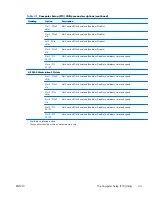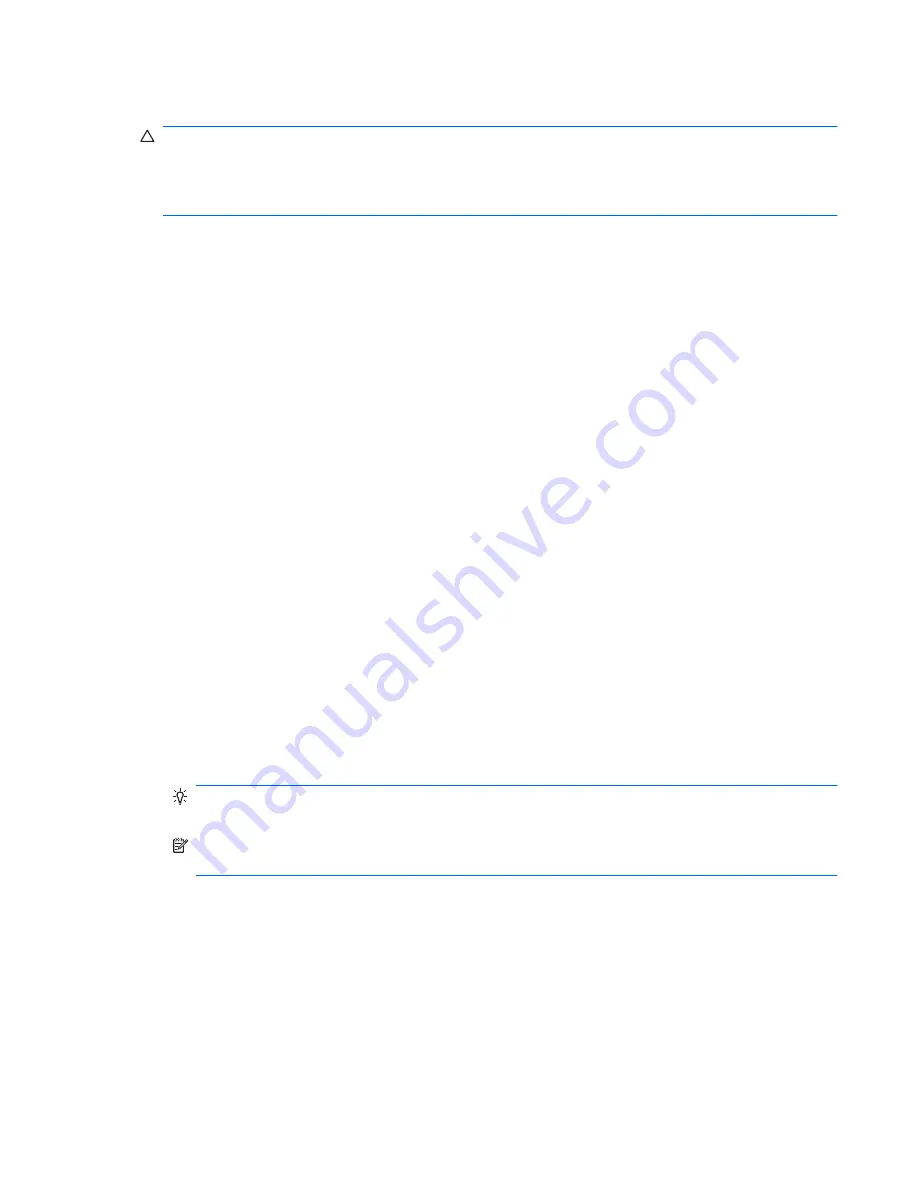
Restoring the operating system
CAUTION:
Before you restore the operating system, back up your data.
When you run RestorePlus! from media, the process deletes all information on the primary hard drive,
including all partitions. If you run RestorePlus! from the recovery partition, only the root (C:) partition is
affected.
Using RestorePlus!
To restore with RestorePlus!:
1.
Boot the workstation from the RestorePlus! DVD. You must start from the RestorePlus! DVD for
device drivers and settings to be installed.
2.
Follow the prompts to restore the operating system.
Some application software might not be restored using this process. If software is not restored, install it
from the appropriate application DVD.
Using HPBR
To restore with the HPBR Initial Recovery Point media:
1.
Boot the workstation from the Initial Recovery Point media.
2.
Follow the prompts to restore the system to the state when the IRP was created.
Using the recovery partition
A system that shipped with Windows XP includes a recovery partition. You can boot the system from
that recovery partition.
From the recovery partition you can perform a system restore using the HPBR Initial Recovery Point, if it
was created. If it was not, you can use a RestorePlus! install.
To restore using the recovery partition:
1.
Boot the workstation.
2.
When prompted on the boot screen to enter the Recovery Manager, press
F11
.
TIP:
The opportunity to press F11 during the boot process is small. It comes about the time the
F10 prompt appears.
NOTE:
To ensure that the recovery processes reinstall on the correct hard drive, do not
disconnect the target drive during the recovery process.
3.
Follow the prompts to restore the system to factory-like condition.
Restoring Novell SLED
The SLED restore media is required to restore the Linux operating system.
ENWW
Restoring Novell SLED
29