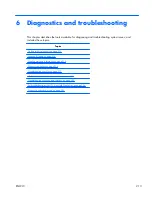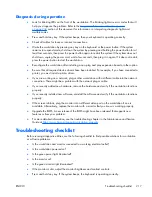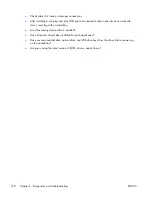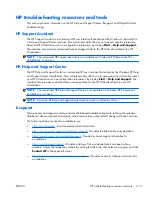Solving diskette problems
Table 6-3
Diskette problems
Problem
Cause
Solution
Diskette drive light stays on.
Diskette is damaged.
1.
Right-click
Start
, select
Explore
, and then select a
drive.
2.
Select
File>Properties>Tools
.
3.
Under Error-checking, select
Check Now.
Diskette is incorrectly inserted.
Remove and reinsert diskette.
Files on the diskette are
damaged.
Verify the program diskettes.
Drive cable is not properly
connected.
Reconnect the power cable and verify that all four pins
are connected.
Drive not found.
Cable is loose.
Reseat the diskette drive data and power cables.
Removable drive is not seated
properly.
Reseat the drive.
Diskette drive cannot write to a
diskette.
Diskette is not formatted.
Format the diskette.
Diskette is write-protected.
Use another diskette or remove the write protection.
Writing to the wrong drive.
Verify the drive letter in the path statement.
There is not enough space on
the diskette.
Use another diskette.
Diskette write-control is
enabled.
Use the Computer Setup (F10) Utility to verify the storage
security feature disabled settings.
Diskette is damaged.
Replace the damaged disk.
Cannot format diskette.
Invalid media reported.
When formatting a disk in MS-DOS, you might need to
specify diskette capacity.
For example, to format a 1.44-MB diskette, enter the
following command at the MS-DOS prompt:
FORMAT
A: /F:1440
A problem has occurred with a disk
transaction.
The directory structure is bad,
or there is a problem with a
file.
1.
Right-click
Start
, select
Explore
, and then select a
drive.
2.
Select
File>Properties>Tools
.
3.
Under Error-checking, select
Check Now
.
Diskette drive cannot read
a diskette.
Diskette is not formatted.
Format the diskette.
You are using the wrong
diskette type for the drive type.
Verify the type of drive that you are using and use the
correct diskette type.
You are reading the wrong
drive.
Verify the drive letter in the path statement.
Diskette is damaged.
Replace the diskette with a new one.
ENWW
Troubleshooting scenarios and solutions
227