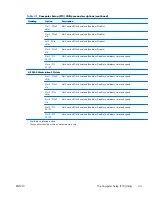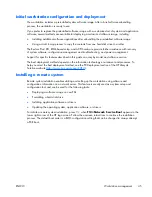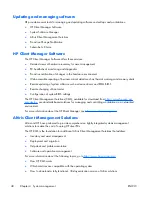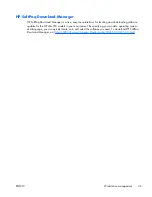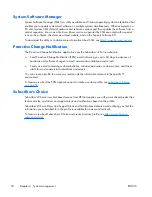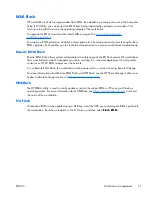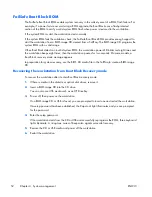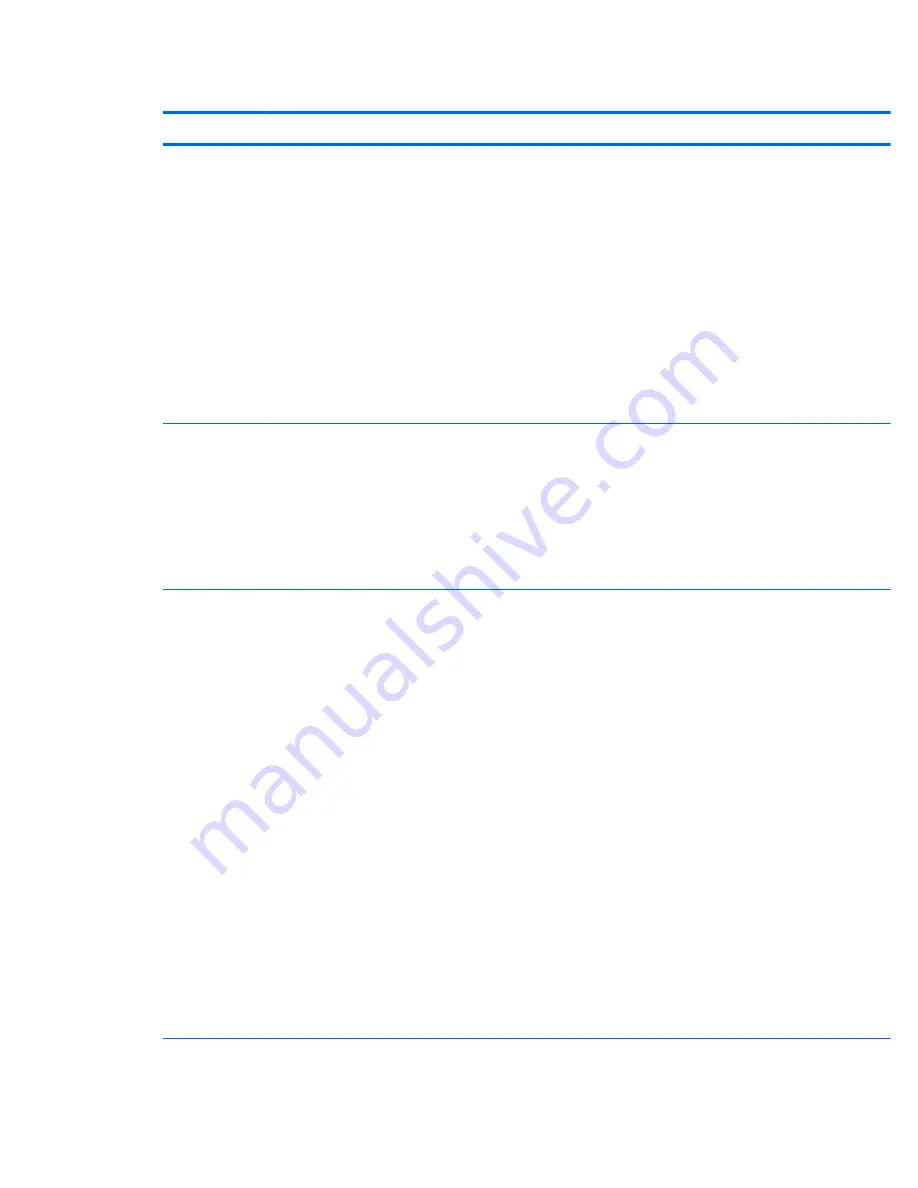
Table 4-1
Computer Setup (F10) Utility menu descriptions (continued)
Heading
Option
Description
Storage Options Provides these options:
●
Removable Media Boot—Enables and disables the ability to start the workstation from
removable media.
●
Legacy Diskette Write—Enables and disables the ability to write data to removable media.
●
SATA Emulation—Sets the SATA emulation mode with the following options:
◦
RAID + AHCI—both the RAID and AHCI OPROMs execute. This emulation mode is the
default and offers the best performance and most functionality.
◦
IDE —offers standard SATA supports (four ports only).
●
SATA PORT 0-
n
—enables and disables the SATA ports. Offers these configurations:
◦
GEN 2/3.0 Gbps (Internal/eSATA default)
◦
GEN 1/1.5 Gbps (eSATA optional)
DPS Self-test
Select a drive—Enables you to select a drive to test. This option is available in SATA IDE
emulation mode only.
The DPS self-test function directs an IDE hard disk to run an internal self-test and report the results.
If the SATA controller is not in IDE emulation mode, the DPS self-test option is not displayed in the
setup menu.
This selection appears only when at least one drive capable of performing the IDE DPS self-test is
attached to the workstation. By default, the SATA controller is in RAID+AHCI mode, so this option
is not displayed
Boot Order
Enables you to configure the boot, diskette drive, and hard disk drive orders by physically
reordering the menu entries. The following is the default boot order presented in the menu:
●
Optical Drive
●
Diskette Drive
●
USB Device
●
Hard Drive
●
Embedded Ethernet controller
●
Embedded Ethernet controller (ASF) Second embedded LAN. (Not available in some
configurations.)
Press
Enter
to drag a device to a preferred place. Press
F5
to remove the device from
consideration as a bootable device.
MS-DOS drive lettering assignments might not apply after an operating system other than MS-DOS
has started.
Boot devices can be disabled in the boot order process. These order changes are stored in the
physical ROM when the F10 Setup changes are confirmed with File>Save Changes and Exit.
You can temporarily override the boot order. To start one time from a device other than the default
device specified in Boot Order, restart the workstation and press
F9
when the F9=Boot Menu
message appears on the screen. After POST completes, a list of bootable devices is displayed.
Use the arrow keys to select the preferred bootable device and press
Enter.
The workstation then
starts from the selected nondefault device for this one time.
ENWW
The Computer Setup (F10) Utility
37