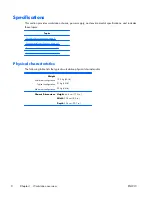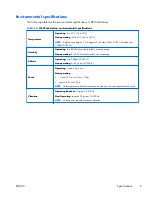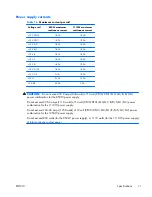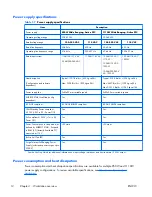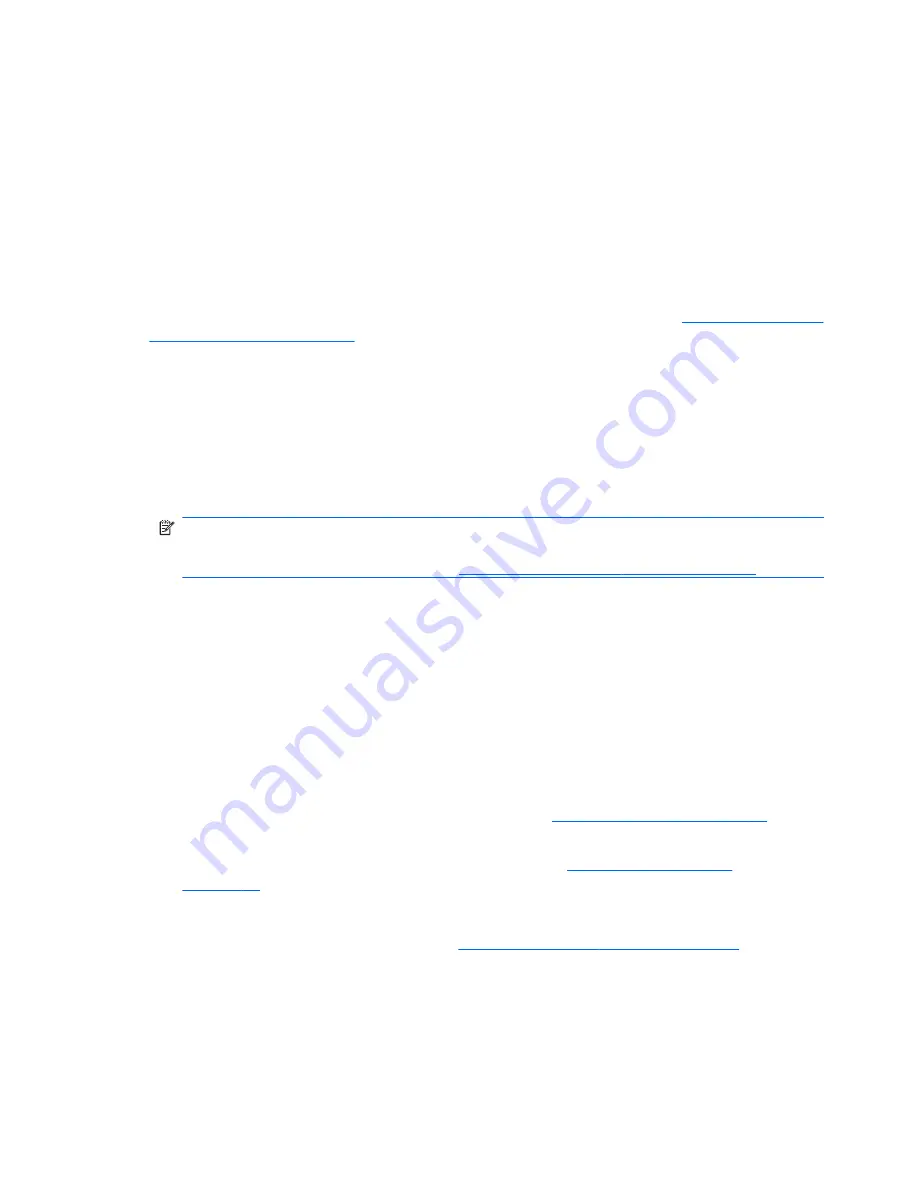
Installing and customizing Red Hat-enabled workstations
Linux-enabled workstations require the HP Installer Kit and the purchase of a Red Hat Enterprise Linux
box set. The Installer kit includes the HP CDs necessary to complete the installation of all versions of the
Red Hat Enterprise Linux box set that have been qualified to work on an HP workstation.
To use the drivers in the HP Installer kit for Linux other than RHEL, you must manually extract the drivers
from the HP Driver CD and install them. HP does not test the installation of these drivers on other Linux
distributions nor does HP support this operation.
Verifying hardware compatibility
To see which Linux versions have been qualified to work on HP Workstations visit
http://www.hp.com/
support/linux_hardware_matrix
.
Setting up Novell SLED
To set up the SUSE Linux Enterprise Desktop (SLED) on systems preloaded with the operating system:
1.
Boot the workstation.
2.
Start the Installation Settings and enter the password, network, graphics, time, keyboard settings,
and Novell Customer Center Configuration for the workstation.
NOTE:
During Installation Settings after the first time after booting the system the Novell
subscription can be activated from the Novell Customer Center Configuration screen. Visit the full
Novell Customer Center documentation at
http://www.novell.com/documentation/ncc/
.
Updating the workstation
HP is constantly working on improving your total workstation experience. To ensure that the workstation
leverages the latest enhancements, HP recommends that you install the latest BIOS, driver, and software
updates on a regular basis.
Updating the workstation after first boot
After successfully booting the workstation for the first time, you should follow these guidelines to ensure
that the workstation is up-to-date:
●
Ensure that you have the latest system BIOS loaded. See
Upgrading the BIOS on page 22
for
instructions.
●
Ensure that you have the latest drivers for your system. See
Upgrading device drivers
on page 24
for instructions.
●
Become familiar with your available HP resources.
●
Consider a subscription to Driver Alerts at
http://www.hp.com/go/subscriberschoice
.
Upgrading the BIOS
For optimum performance, determine the BIOS revision on the workstation, and upgrade it if necessary.
22
Chapter 2 Setting up the operating system
ENWW