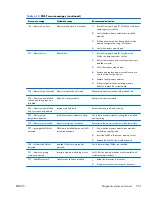Downloading and accessing HP Vision Field Diagnostics
Follow these steps to download the HP Vision Field Diagnostics utility from the HP Web site to a DVD or
USB, and then use it to perform diagnostics on the workstation:
1.
Go to
http://www.hp.com
.
2.
Select the
Support & Drivers
link.
3.
Select the
Download driver and software
radio button.
4.
Enter your product number in the text box, and then press
Enter
.
5.
Select your operating system.
6.
Select the
Diagnostic
link.
7.
Locate
HP Vision Field Diagnostics
and select
Download.
8.
After the
.iso
file is downloaded, use CD-ROM burning software to copy the
.iso
file to an optical
medium or USB flash drive.
9.
When the CD or USB flash drive has the utility installed, insert the CD or USB flash drive into the
workstation (while it is on).
10.
Shut down the operating system and turn off the workstation.
11.
Turn on the workstation. The system will boot into HP Vision Field Diagnostics.
NOTE:
If the system does not boot to the CD in the optical drive or to the USB flash drive, you
may need to change the boot order. You may use the Computer Setup (F10) utility to change the
boot order, or you may press F9 to select the appropriate boot device.
12.
At the boot menu, select either the
HP Vision Field Diagnostics
utility to test the various
hardware components in the computer or the
HP Memory Test
utility to test memory only.
NOTE:
The HP Memory Test is a comprehensive memory diagnostic utility that is run as a stand-
alone application, outside of HP Vision Field Diagnostics.
If the workstation is booted from a CD, a separate boot CD will be required to use the memory
diagnostic. Hence, HP recommends that a USB key be used to boot the diagnostic utilities. It is
faster than using a CD, and it accommodates both Memory and Vision diagnostics.
13.
If running HP Vision Field Diagnostics, select the appropriate language and click
Continue
.
14.
In the End User License Agreement page, select
Agree
if you agree with the terms. The HP Vision
Field Diagnostics utility launches with the Survey tab displayed
236
Chapter 6 Diagnostics and troubleshooting
ENWW