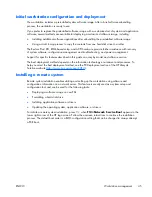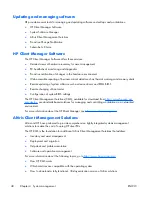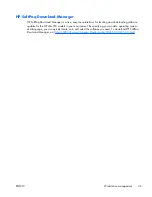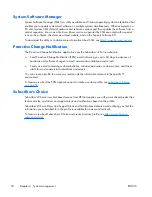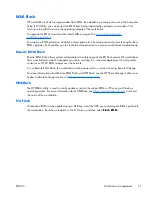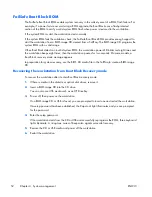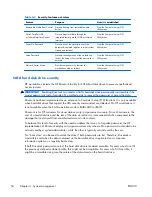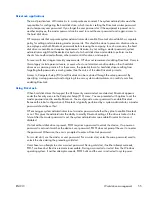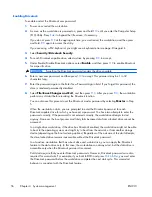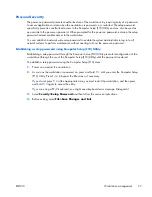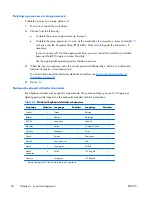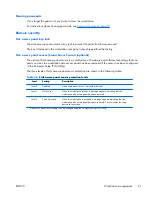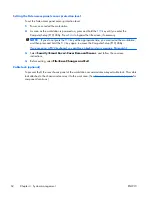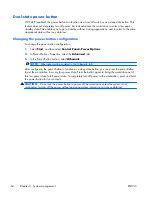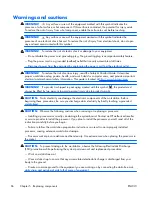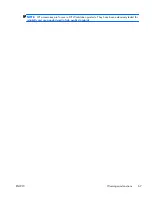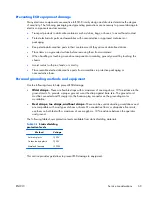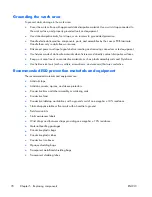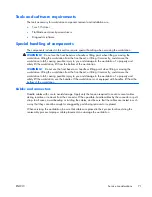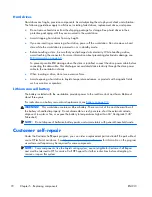Establishing a power-on password using workstation setup
Establishing a power-on password through the Computer Setup (F10) Utility prevents access to the
workstation when power is connected, unless you specify the password. When a power-on password is
set, the Computer Setup (F10) Utility presents Password Options in the Security menu. The password
options include Network Server Mode and Password Prompt on Warm Boot.
When Network Server Mode is disabled, you must enter the password when the workstation is
powered on, when the key icon appears on the monitor. When Password Prompt on Warm Boot
is enabled, you must enter the password. The password must also be entered each time the workstation
is restarted. When Network Server Mode is enabled, the password prompt is not presented during
POST, but an attached PS/2 keyboard remains locked until you enter the power-on password.
To enable Network Server Mode, you must set a power-on password. The option to set this password is
available under
Advanced>Password Options
. This option enables the workstation to start
without requiring the power-on password, but the keyboard and mouse are locked until you enter the
password. The keyboard LEDs rotate constantly when the workstation is in locked mode.
To establish a power-on password through the Computer (F10) menu:
1.
Power on or restart the workstation.
2.
As soon as the workstation is powered on, press and hold
F10
until you enter the Computer Setup
(F10) Utility. Press
Enter
to bypass the title screen, if necessary.
If you do not press
F10
at the appropriate time, you must restart the workstation and then press
and hold
F10
again to access the utility.
If you are using a PS/2 keyboard, you might see a keyboard error message. Disregard it.
3.
Select
Security>Power-On Password
and then follow the onscreen instructions.
4.
Before exiting, select
File>Save Changes and Exit
.
Entering a power-on password
To enter a power-on password:
1.
Restart the workstation.
2.
When the key icon appears on the monitor, enter the current password, and then press
Enter
.
Type carefully. For security reasons, the characters you enter do not appear on the screen.
If you enter the password incorrectly, a broken key icon appears. Try again. After three unsuccessful
tries, you will enter the F10 setup screen with read-only permission. (See the Setup Browse Mode option
under the Power-On options.)
58
Chapter 4 System management
ENWW