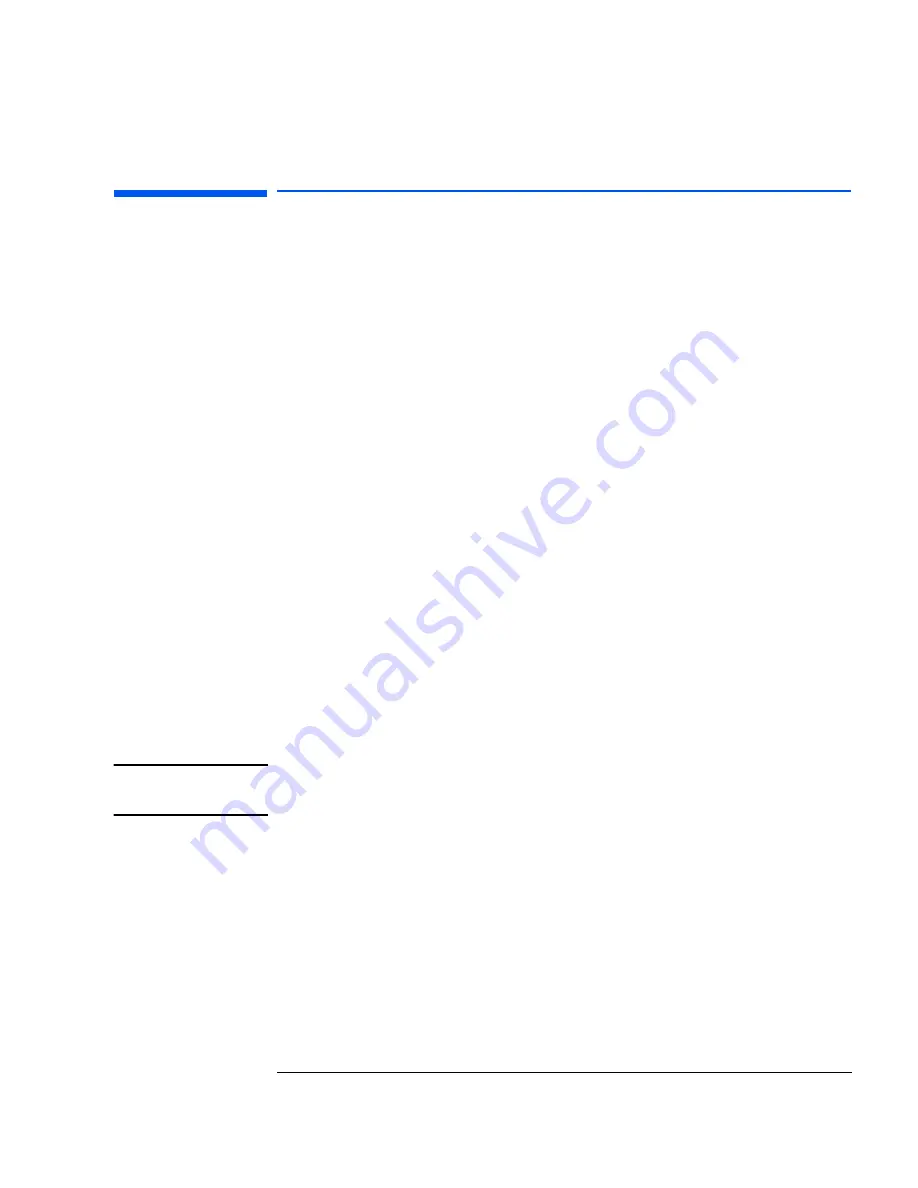
33
1 Troubleshooting Your PC
HP Setup Program
HP Setup Program
Follow these instructions to check your PC’s configuration when you
first use the PC:
First, Turn On or Restart
Your PC
If your PC is off, turn on the display and then the PC.
If the PC is already turned on, save your data, exit all programs and
restart your PC. For Windows NT 4.0, Windows 95 or Windows 98, use
the
Shut Down
Restart your computer
command in the
Start
menu. This
command will automatically exit the operating system and restart the
PC. For operating systems such as Windows NT 3.51, you must exit the
operating system, then manually switch off and then on the PC.
To Go to the Setup
Program
To go immediately into the
Setup
program while the
Hewlett-Packard
logo appears on your display, press
F2
.
The
Setup
program allows you to view and change the configuration of
your PC, such as the passwords, standby (power saving) mode, IRQ
settings and boot device order.
Device Boot Order
Boot Menu for the Current Startup
NOTE
You can only change the current startup boot device order on VEi 7
(Celeron-equipped) models.
The current startup
Boot
menu gives the order of devices which the PC
attempts to start or “boot” from (for example, the floppy drive first, the
CD-ROM drive second, the hard disk drive third, and lastly the
network). From this menu you can choose the device to boot from
for
the current startup
.
Summary of Contents for Vectra VEi 7
Page 1: ...Troubleshooting and Upgrade Guide www hp com go vectrasupport Corporate PCs ...
Page 40: ...1 Troubleshooting Your PC Hewlett Packard Support and Information Services 40 ...
Page 66: ...2 How to Install and Upgrade Accessories In Your PC Installing a Master Pass Key Lock 66 ...
Page 79: ......






























