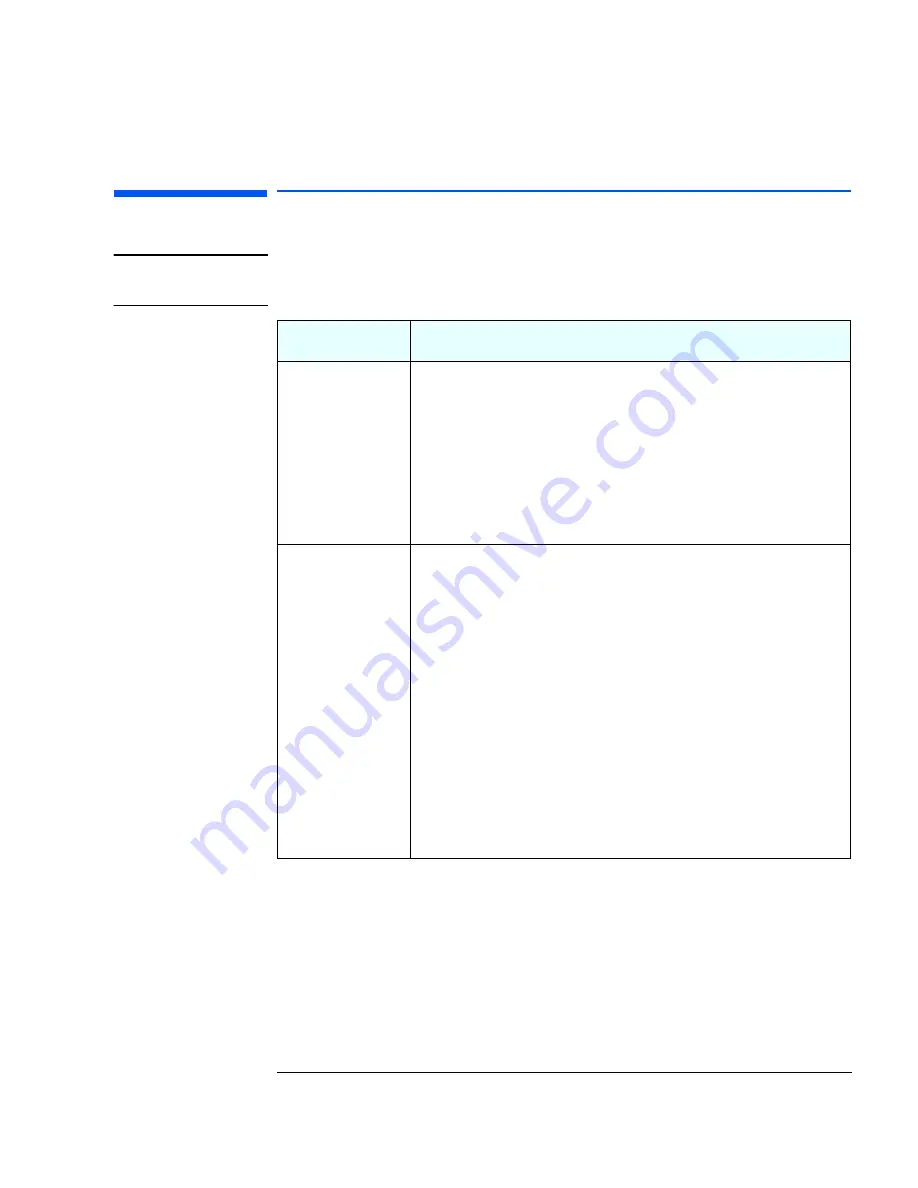
25
1 Troubleshooting Your PC
If You Have Forgotten Your Password
If You Have Forgotten Your Password
NOTE
Use these instructions if the passwords were set with the
Setup
program.
Problem
Solution
You have forgotten the
User password.
1
Switch off the PC.
2
Restart the PC. If you are prompted for a password, enter the Supervisor
password.
3
When
Press F2 to Enter Setup
appears, press the
F2
key.
4
Enter the Supervisor Password to access the
Setup
program.
5
Go to the
Security
menu.
6
Go to the
Set User Password
field and set a new User Password. This will
replace the old password which you had forgotten.
7
Press
F10
to save the new Password and exit
Setup
.
You have forgotten the
Supervisor password.
1
Switch off the PC and remove the power cord.
2
Remove the computer’s cover.
3
Change the position of the jumper on the Clear Passwords jumper block so that it
covers the 2 pins at the other end of the block. Refer to “System Board Jumpers”
on page 74 for an illustration showing the use of the Clear Passwords jumper.
4
Replace the power cord and restart the computer.
5
When the message PPPPaaaass
ss
ss
ssw
w
w
woooorrrrdddds
s
s
s hhhhaaaavvvve
e
e
e bbbbeeeeeeeen
n
n
n cccclllleeeeaaaarrrreeeedddd appears on screen, switch off
the PC.
6
Remove the power cord and replace the Clear Passwords jumper in its original
position.
7
Replace the computer’s cover.
8
Switch on the PC and allow it to complete its startup routine.
9
After the Power-On-Self-Test has completed, press
F2
when prompted to use the
Setup
program.
10
Set new User and Supervisor Passwords.
11
Press
F10
to save the new passwords and exit
Setup
.
Summary of Contents for Vectra VEi 7
Page 1: ...Troubleshooting and Upgrade Guide www hp com go vectrasupport Corporate PCs ...
Page 40: ...1 Troubleshooting Your PC Hewlett Packard Support and Information Services 40 ...
Page 66: ...2 How to Install and Upgrade Accessories In Your PC Installing a Master Pass Key Lock 66 ...
Page 79: ......






























