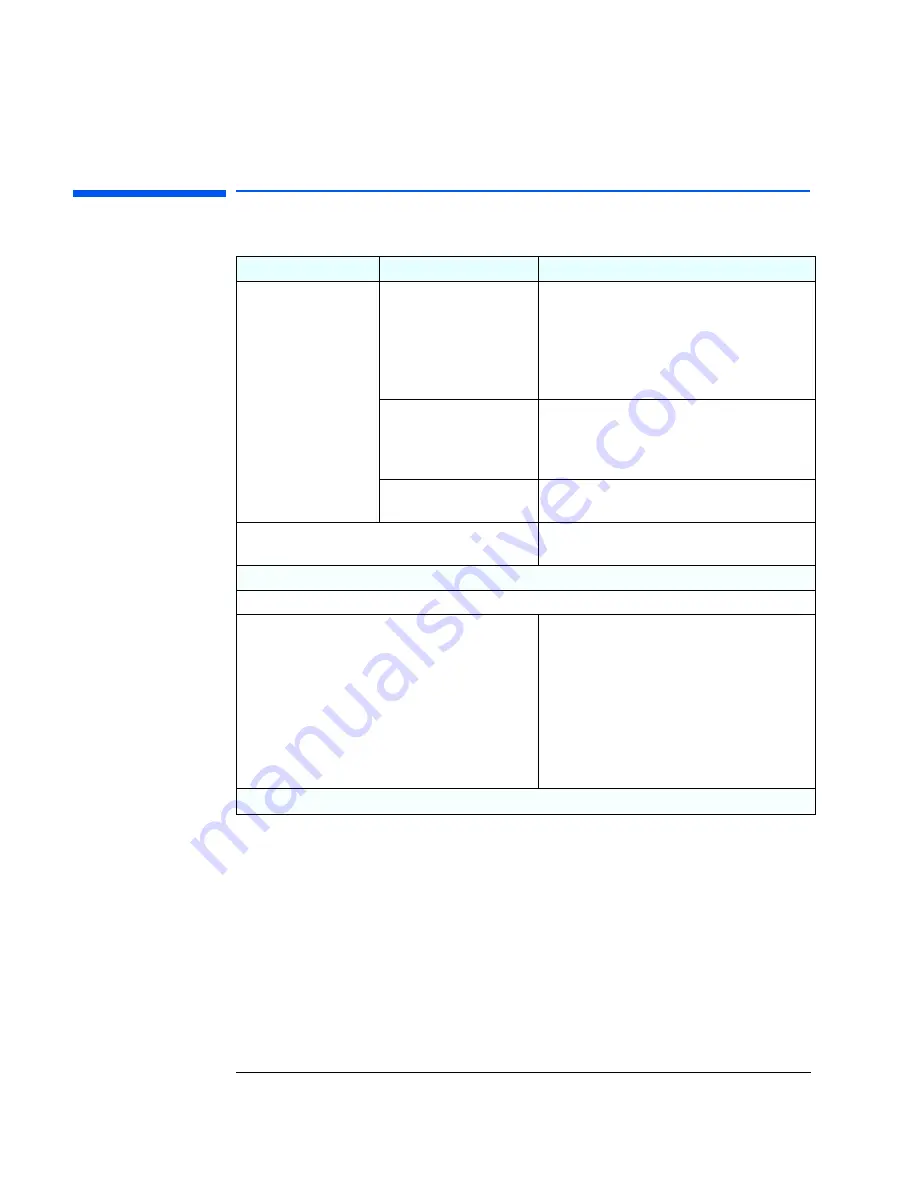
1 Troubleshooting Your PC
If There Is a Serial or Parallel Port Test Error
22
If There Is a Serial or Parallel Port Test Error
Problem
Check that...
How
POST displays a port test
error.
The port is correctly
configured in the PC’s
Setup
program.
1
Switch the PC OFF then ON.
2
When the message
Press F2 to Enter Setup
appears, press the
F2
key.
3
Check the port is enabled and the correct setting
is selected
under
I/O Device Configuration
in
the
Advanced
menu.
All connected devices are
correctly connected and
switched on.
1
Switch off the PC.
2
Plug the cables into the correct connectors on
the back of the PC.
3
Switch on the PC and the external devices.
The correct device drivers
are installed.
Refer to the device documentation.
You may need to update your PC’s Basic Input Output
System (BIOS).
Create a bootable floppy to update your PC’s BIOS.
Refer to page 32.
If the PC still has a problem...
Run DiagTools. Refer to page 10.
The system board is
working.
1
Disconnect the power cord.
2
Remove the PC’s cover.
3
Replace the system board by a known working
board from the same model of PC.
4
Close the PC, reconnect the power cord and
check that the PC works.
5
If the port works, contact HP Support or your
authorized dealer for further troubleshooting
information.
If the problem persists, contact HP Support or your authorized dealer
Summary of Contents for Vectra VEi 7
Page 1: ...Troubleshooting and Upgrade Guide www hp com go vectrasupport Corporate PCs ...
Page 40: ...1 Troubleshooting Your PC Hewlett Packard Support and Information Services 40 ...
Page 66: ...2 How to Install and Upgrade Accessories In Your PC Installing a Master Pass Key Lock 66 ...
Page 79: ......






























