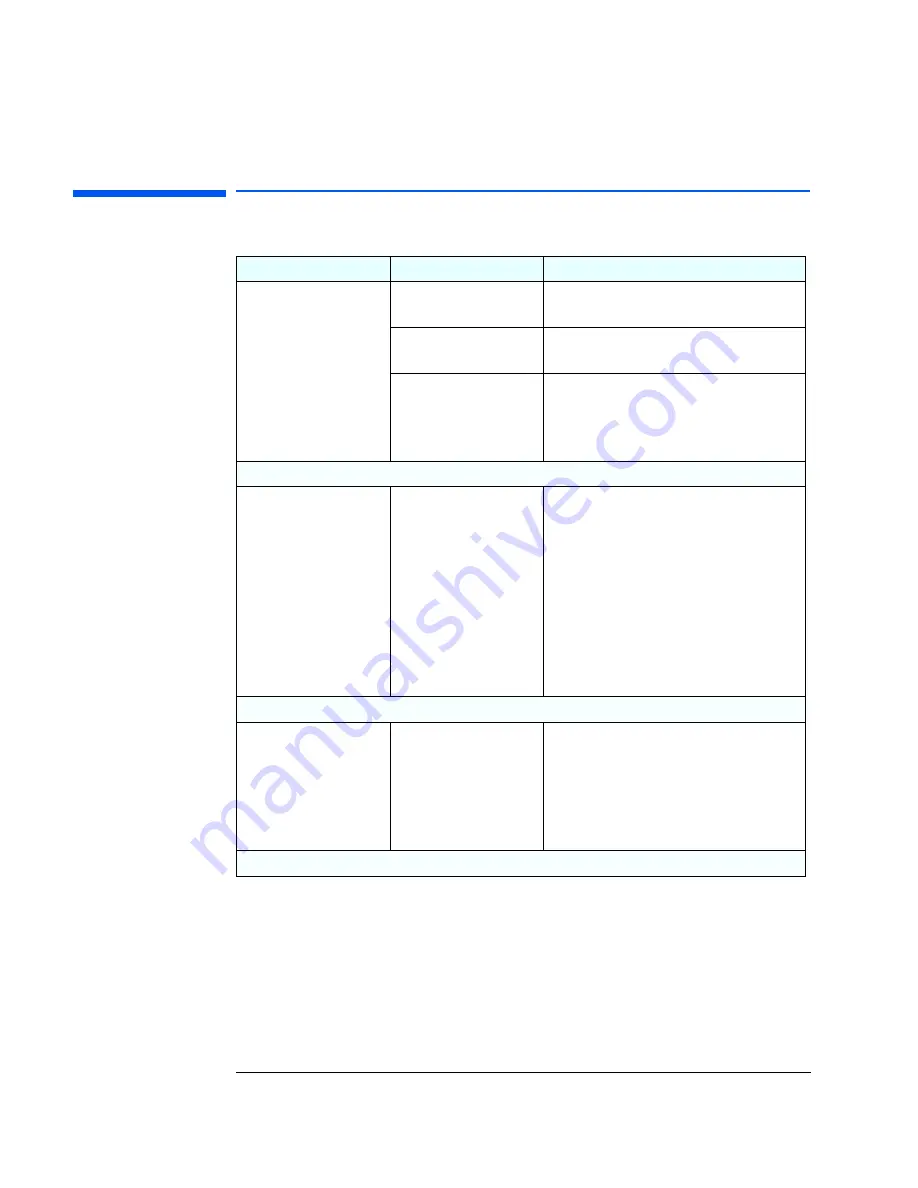
1 Troubleshooting Your PC
If There Is No Power
14
If There Is No Power
Problem
Check that...
How
PC does not start – the
PC’s power-on indicator
is not illuminated.
The PC’s power cord is
correctly connected.
Connect the power cord to a grounded
power outlet and the PC.
The PC’s power outlet is
working.
Plug a light into the grounded power outlet
and check it illuminates.
The PC voltage switch is
correctly set.
1
Disconnect the power cord.
2
Select the correct setting.
3
Reconnect the power cord.
4
Start the PC.
If the PC still does not start
WARNING: for your
safety, when the PC is
open and switched on,
do not touch any of the
internal components
with a screwdriver or
other metal instrument.
None of the internal
devices are causing the
problem.
1
Disconnect the PC’s power cord.
2
Remove the PC’s cover.
3
Remove internal power connectors from
all internal devices.
4
Reconnect the PC’s power cord.
5
Reconnect the power connectors one by
one to the internal devices to see which
device is defective.
6
Contact HP Support or your authorized
dealer.
If the PC still does not start
There is not a problem
with the power supply
unit.
1
Replace the power supply unit by a
known working power supply from the
same model of PC.
2
If the PC starts, contact HP Support or
your authorized dealer, the power supply
unit might need replacing.
If the problem persists, contact HP Support or your authorized dealer
Summary of Contents for Vectra VEi 7
Page 1: ...Troubleshooting and Upgrade Guide www hp com go vectrasupport Corporate PCs ...
Page 40: ...1 Troubleshooting Your PC Hewlett Packard Support and Information Services 40 ...
Page 66: ...2 How to Install and Upgrade Accessories In Your PC Installing a Master Pass Key Lock 66 ...
Page 79: ......





























