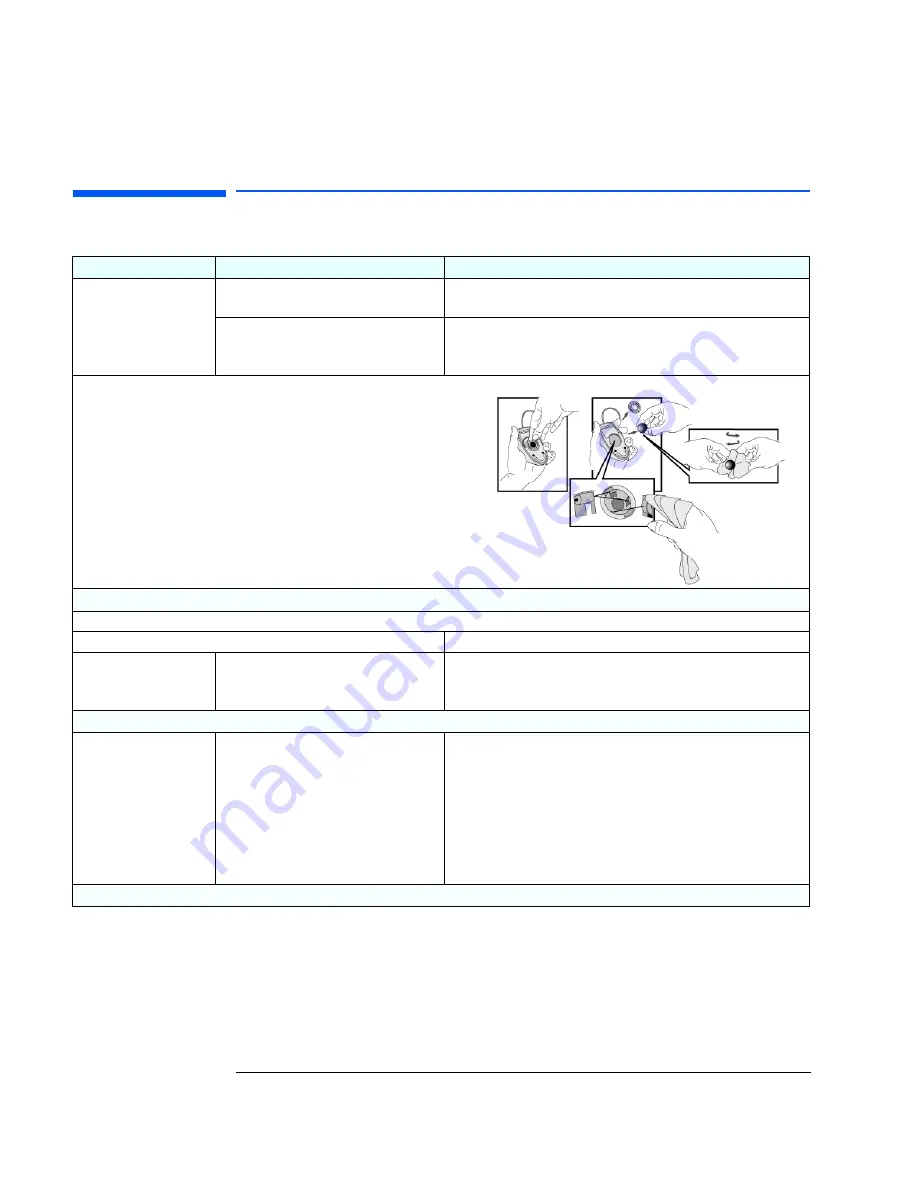
1 Troubleshooting Your PC
If There Is a Keyboard or Mouse Test Error
18
If There Is a Keyboard or Mouse Test Error
Problem
Check that...
How
POST displays a keyboard
or mouse test error.
The keyboard and mouse cables are
correctly connected.
1
Switch off the PC.
2
Plug the cables into the correct connectors on the back of the PC.
The keyboard is clean and no keys are
stuck down.
The mouse is clean.
•
Check all keys are at the same height, and none are stuck
(keyboard).
•
Clean the mouse ball as shown below.
.
If the PC boots but you still have a problem...
Run DiagTools. Refer to page 10.
You may need to update your PC’s Basic Input Output System (BIOS).
Create a bootable floppy to update your PC’s BIOS. Refer to page 32.
The keyboard/mouse are working
1
Switch off the PC.
2
Replace the keyboard/mouse by known working units.
3
Switch on the PC, and check it works.
If the keyboard/mouse still does not work
The system board is working.
1
Disconnect the power cord.
2
Remove the PC’s cover.
3
Replace the system board by a known working board from the
same model of PC (refer to your PC’s
User’s Guide
).
4
Close the PC, reconnect the power cord and check that the PC
boots (starts).
5
If the keyboard/mouse works, contact HP Support or your
authorized dealer for further troubleshooting information.
If the problem persists, contact HP Support or your authorized dealer
Summary of Contents for Vectra VEi 7
Page 1: ...Troubleshooting and Upgrade Guide www hp com go vectrasupport Corporate PCs ...
Page 40: ...1 Troubleshooting Your PC Hewlett Packard Support and Information Services 40 ...
Page 66: ...2 How to Install and Upgrade Accessories In Your PC Installing a Master Pass Key Lock 66 ...
Page 79: ......






























