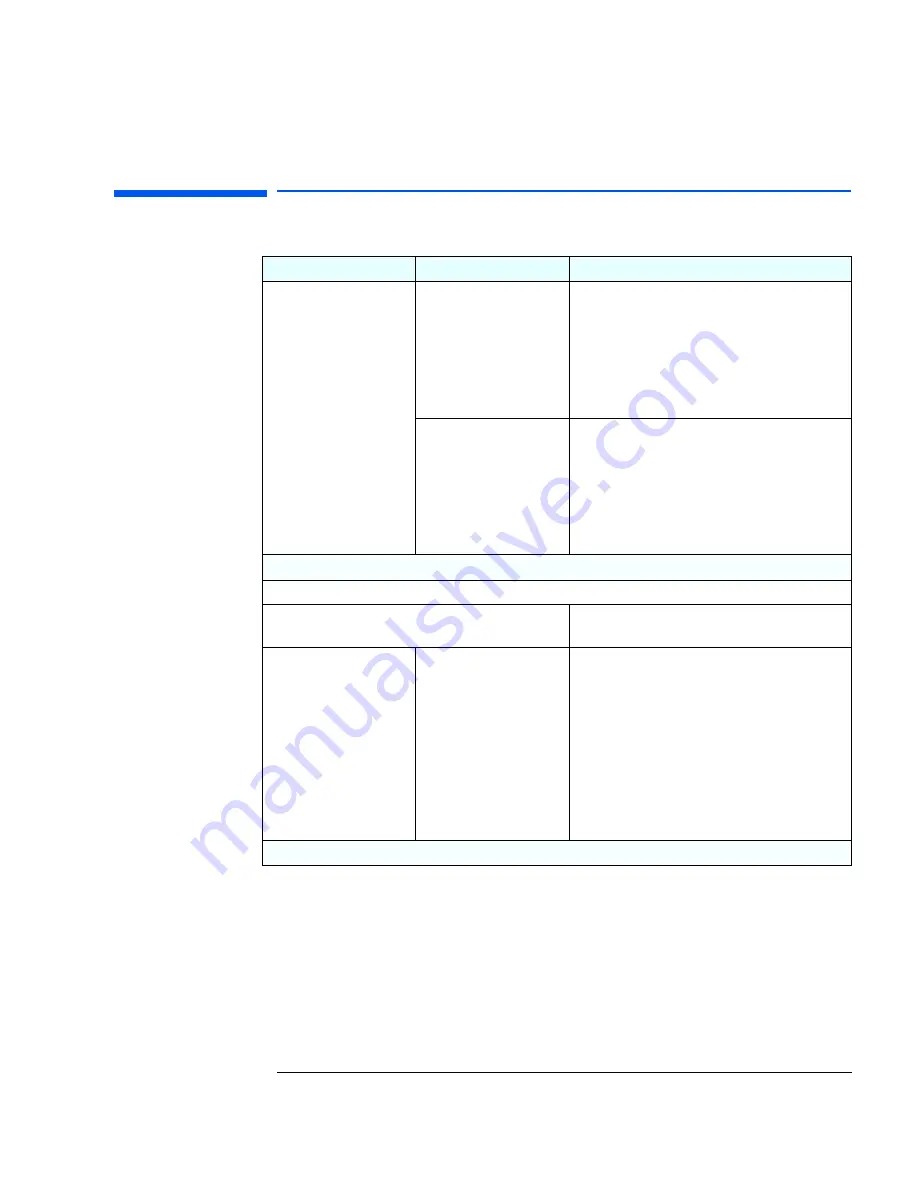
17
1 Troubleshooting Your PC
If There Is a Memory Test Error
If There Is a Memory Test Error
Problem
Check that...
How
Power-On-Self-Test (POST)
displays a memory test
error.
The PC’s memory modules
are correctly installed.
1
Disconnect the power cord.
2
Remove the PC’s cover.
3
Check the memory modules are correctly
installed, of the correct type and in the correct
sockets (refer to page 45).
4
Close the PC, reconnect the power cord and check
that the PC boots (starts).
The PC’s memory modules
are working.
1
Disconnect the power cord.
2
Remove the PC’s cover.
3
Replace the memory modules by known working
memory modules from the same model of PC
(refer to page 45).
4
Close the PC, reconnect the power cord and check
that the PC boots (starts).
If the PC boots but you still have a problem...
Run DiagTools. Refer to page 10.
You may need to update your PC’s Basic Input Output
System (BIOS).
Create a bootable floppy to update your PC’s BIOS.
Refer to page 32.
The system board is
working.
1
Disconnect the power cord.
2
Remove the PC’s cover.
3
Replace the system board by a known working
board from the same model of PC (refer to your
PC’s
User’s Guide
).
4
Close the PC, reconnect the power cord and check
that the PC boots (starts).
5
If the PC works, contact HP Support or your
authorized dealer for further troubleshooting
information.
If the problem persists, contact HP Support or your authorized dealer
Summary of Contents for Vectra VEi 7
Page 1: ...Troubleshooting and Upgrade Guide www hp com go vectrasupport Corporate PCs ...
Page 40: ...1 Troubleshooting Your PC Hewlett Packard Support and Information Services 40 ...
Page 66: ...2 How to Install and Upgrade Accessories In Your PC Installing a Master Pass Key Lock 66 ...
Page 79: ......






























