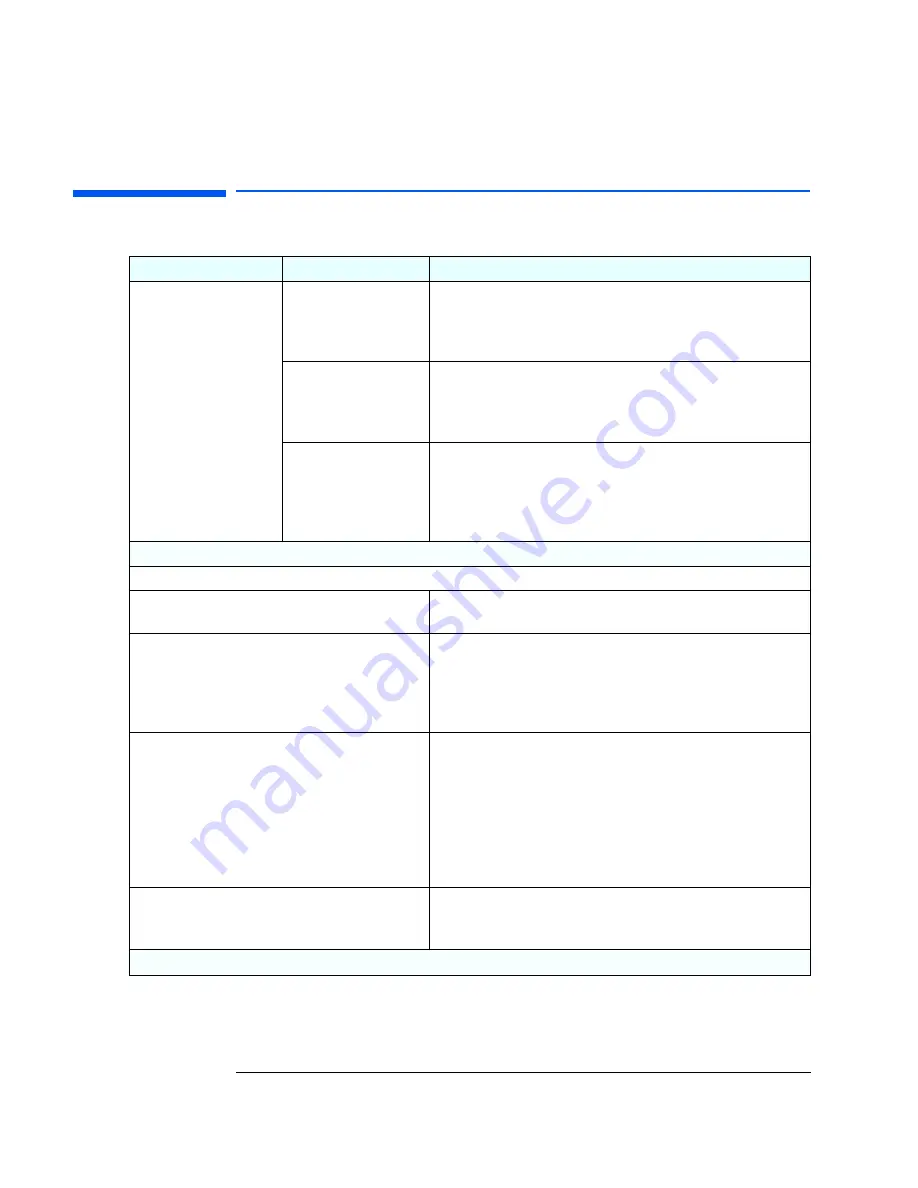
1 Troubleshooting Your PC
If There Is a Hard Disk, DVD or CD-ROM Test Error
20
If There Is a Hard Disk, DVD or CD-ROM Test Error
Problem
Check that...
How
Power-On-Self-Test
displays hard disk, DVD or
CD-ROM drive test error
The drive is correctly
configured in the PC’s
Setup
program. Refer to
page 36 or page 37.
1
Switch the PC OFF then ON.
2
When the message
Press F2 to Enter Setup
appears, press the
F2
key.
3
Check the drive is enabled and the correct type is selected.
The drive cables are
correctly connected.
1
Disconnect the power cord.
2
Remove the PC’s cover.
3
Check the drive cables are correctly connected (refer to chapter 2).
4
Close the PC then switch it on and check it works.
The drive cable is working.
1
Disconnect the power cord.
2
Remove the PC’s cover.
3
Replace the drive cable by a known working cable from the same
model of PC (refer to page 49).
4
Close the PC then switch it on and check it works.
If the drive still does not work...
Run DiagTools from a bootable floppy disk. Refer to page 10.
You may need to update your PC’s Basic Input Output
System (BIOS).
Create a bootable floppy to update your PC’s BIOS. Refer to page 32
The drive is working.
1
Disconnect the power cord.
2
Remove the PC’s cover.
3
Replace the drive by a known working drive from the same model of
PC (refer to page 48).
4
Close the PC then switch it on and check it works.
The system board is
working.
1
Disconnect the power cord.
2
Remove the PC’s cover.
3
Replace the system board by a known working board from the same
model of PC (refer to your PC’s
User’s Guide
).
4
Close the PC, reconnect the power cord and check that the PC and
drive work.
5
If the drive works, contact HP Support or your authorized dealer for
further troubleshooting information.
You receive a S.M.A.R.T.
alert during the Power-On-
Self-Test.
R
RR
Reeeeccccoooom
m
m
mm
m
m
meeeennnnddddeeeed
d
d
d aaaaccccttttiiiioooonnnn:::: Carry out an immediate data backup, then contact
HP Support at
www.hp.com/go/vectrasupport
for a
replacement hard drive.
Refer to page 35 for more information. If the problem persists, contact HP Support or your authorized dealer
Summary of Contents for Vectra VEi 7
Page 1: ...Troubleshooting and Upgrade Guide www hp com go vectrasupport Corporate PCs ...
Page 40: ...1 Troubleshooting Your PC Hewlett Packard Support and Information Services 40 ...
Page 66: ...2 How to Install and Upgrade Accessories In Your PC Installing a Master Pass Key Lock 66 ...
Page 79: ......






























