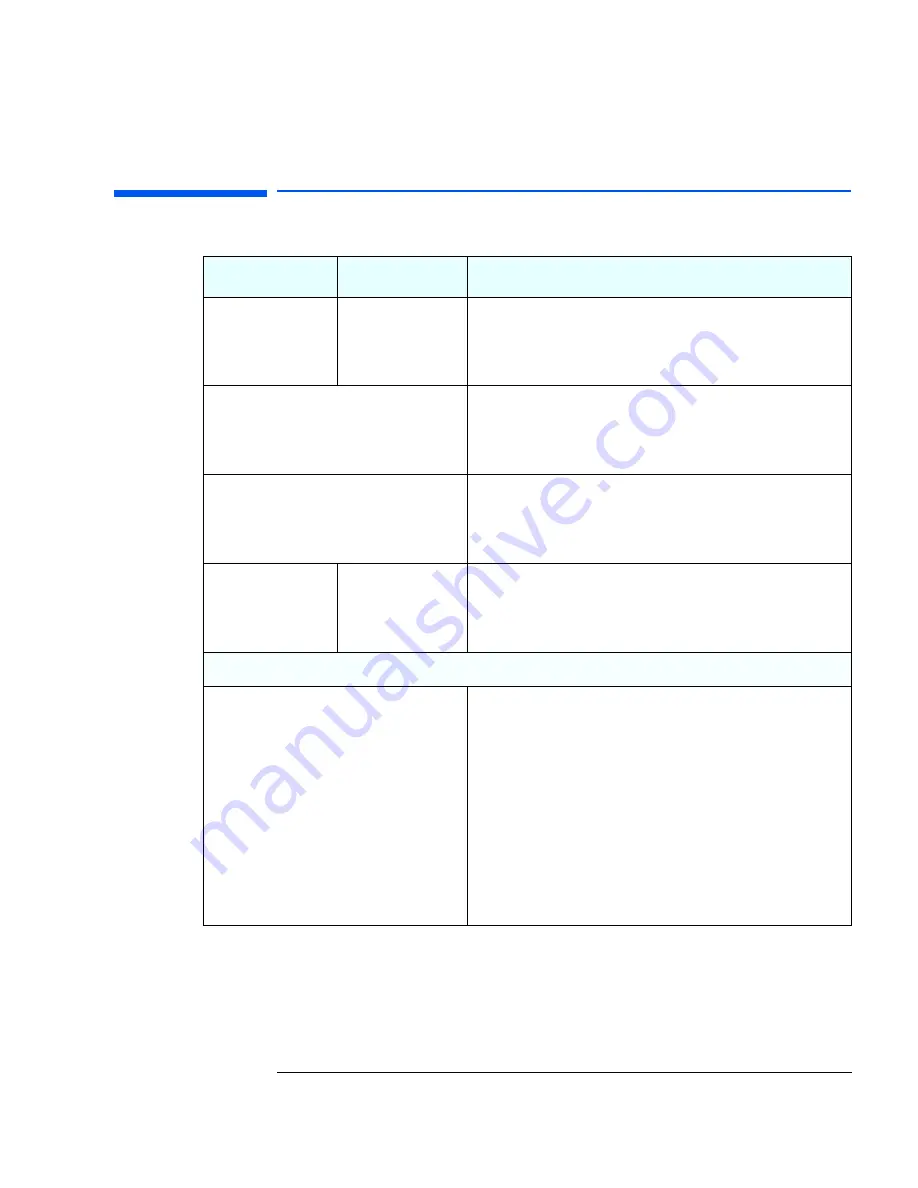
23
1 Troubleshooting Your PC
Other Configuration Problems
Other Configuration Problems
Problem
Check...
How
POST displays an error
not covered by an
earlier section in this
chapter.
The
Setup
program
settings.
1
Turn on or restart the PC.
2
When the message
Press F2 to Enter Setup
appears, press the
F2
key.
You may need to
update your PC’s Basic
Input Output System
(BIOS).
Create a bootable floppy to update your PC’s BIOS. Refer to page 32.
You think you may
have a problem with
the audio or LAN
features.
Download the latest drivers from HP Support Web:
www.hp.com/go/vectrasupport
Your hard disk may be
fragmented or contain
errors.
The state of your hard
disk by running
ScanDisk and Disk
Defragmenter
Use Disk Defragmenter or ScanDisk. To access these utilities, select
Programs
Accessories
System Tools
from the
Start
menu.
For more hard disk troubleshooting, refer to page 36.
If the PC still displays an error
This suggests the configuration settings are
corrupted. Restore the default values.
1
Turn off the PC and disconnect the power cord.
2
Remove the cover.
3
Change the position of the jumper on the Clear CMOS jumper block as
shown in “System Board Jumpers” on page 74.
4
Leave for 5 seconds.
5
Replace the Clear CMOS jumper in its original position.
6
Replace the cover, and reconnect the power cord.
7
Switch on the PC. The PC may start more slowly than usual because
it will load the default configuration values.
8
Press
F2
to enter the
Setup
program. Update the necessary fields,
such as the date and time, then save and exit the
Setup
program. The
PC will restart with the new configuration.
Summary of Contents for Vectra VEi 7
Page 1: ...Troubleshooting and Upgrade Guide www hp com go vectrasupport Corporate PCs ...
Page 40: ...1 Troubleshooting Your PC Hewlett Packard Support and Information Services 40 ...
Page 66: ...2 How to Install and Upgrade Accessories In Your PC Installing a Master Pass Key Lock 66 ...
Page 79: ......






























