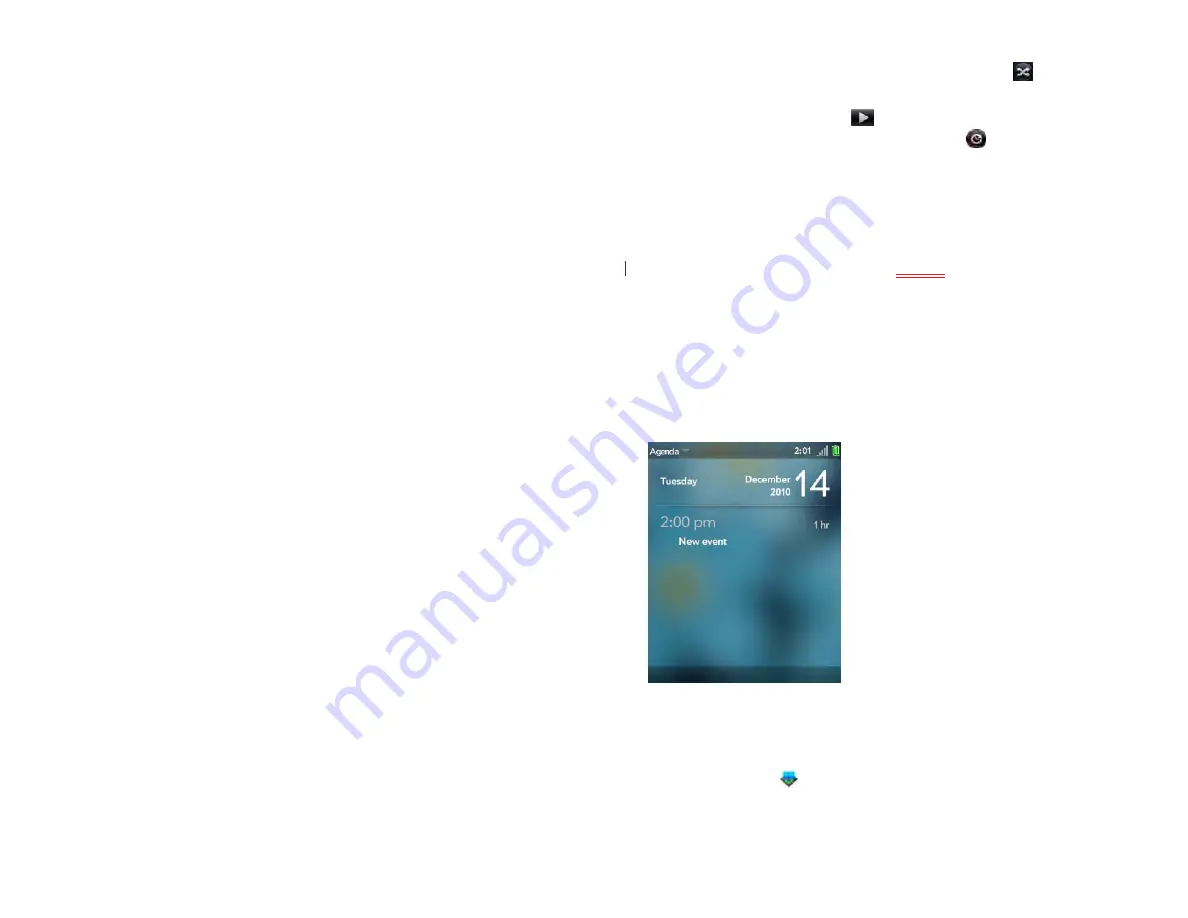
166
Chapter 13 : Preferences
Use Exhibition
Here are some key features of using Exhibition.
•
When Exhibition starts, the last-used app is displayed. To switch to
another app, tap the upper-left corner of the screen, and tap the app
you want.
•
When Exhibition starts, notifications appear as usual, and tapping a
notification performs the same action as usual.
•
If your device is on a Touchstone but Exhibition is turned off, Exhibition
starts automatically when the device has been inactive for the period
defined in the Screen Lock settings (see
Set the interval for turning the
). The screen does not lock.
•
If you have Secure Unlock turned on, you must enter your PIN or
password to use the device when you exit Exhibition.
Use your device as a clock
The Exhibition Time app provides a convenient way to use your device as
a clock while the device is sitting on a Touchstone.
•
In Exhibition, tap the upper-left corner of the screen, and tap
Time
.
View a picture slideshow
When your device is in Exhibition, you can set it to play a continuous
slideshow of pictures from any album in the Photos & Videos app.
1
In Exhibition, tap the upper-left corner of the screen, and tap
Photos
& Videos
. Playback of the currently selected album starts
automatically. The default album is
All Photos & Videos
.
2
To display playback controls, tap the screen.
3
When the playback controls are displayed, do any of the following:
•
To use pictures from a different album for the slideshow: Tap the
currently displayed album in the upper-right corner of the screen,
and then tap the new album.
•
To play the album’s pictures in random order: Tap
.
•
To pause playback: Tap
[ICON]
.
•
To resume playback: Tap
.
•
To change the timing of the slideshow: Tap
and tap a time
interval. This interval sets how long a picture is displayed before it
transitions to the next picture.
4
To manually move to the next or previous picture during a slideshow:
Swipe left or right on the screen.
5
To exit the slideshow: Press
Center
[ICON]
.
View your day’s agenda
Agenda view displays any of the current day’s calendar events in list
format.
•
In Exhibition, tap the upper-left corner of the screen, and tap
Agenda
.
Customize Exhibition settings
1
Exhibition
Draft 1 Review Top secret Do not distribute HP confidential
Summary of Contents for TouchPad and Keyboard
Page 1: ...U S E R G U I D E Draft 1 Review Top secret Do not distribute HP confidential ...
Page 6: ...6 Contents Draft 1 Review Top secret Do not distribute HP confidential ...
Page 104: ...104 Chapter 8 Web Draft 1 Review Top secret Do not distribute HP confidential ...
Page 148: ...148 Chapter 11 Phone Video Calls Draft 1 Review Top secret Do not distribute HP confidential ...
Page 174: ...174 Chapter 13 Preferences Draft 1 Review Top secret Do not distribute HP confidential ...
Page 214: ...214 Chapter 15 Troubleshooting Draft 1 Review Top secret Do not distribute HP confidential ...
Page 218: ...218 A Terms Draft 1 Review Top secret Do not distribute HP confidential ...
Page 226: ...226 C Specifications Draft 1 Review Top secret Do not distribute HP confidential ...















































