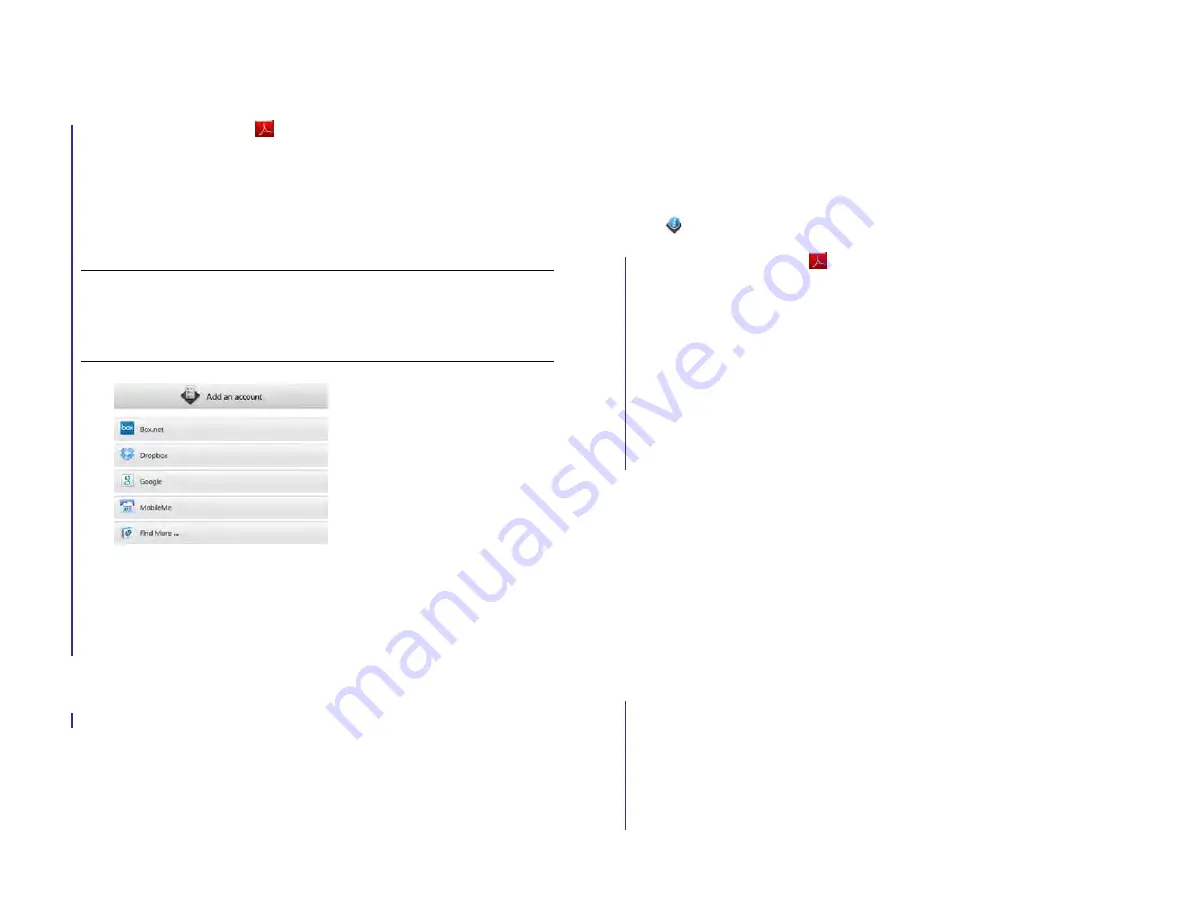
128
Chapter 10 : Documents and eBooks
have an account online, and then set up the account in Adobe Reader on
your device.
1
Adobe Reader
.
2
Do one of the following:
•
If a list of accounts is displayed: Tap the account type.
•
If the Add an Account button is displayed: Tap
Add an Account
,
and then tap the account type.
3
Enter your account username or email address and password.
4
Tap
Sign In
.
5
Under
Use Account With
, make sure the
Documents
option is set to
On
. If the Documents option does not appear, this account type does
not work with documents and similar files.
6
Tap
Create Account
.
To edit or delete an online account you are using with Adobe Reader, use
the Accounts app (see
Use the Accounts application to edit or delete an
Open a file
You can view a PDF file that you copy from your computer (see
between your device and your computer
attachment (see
BEFORE YOU BEGIN
Before you put a file on your device, make sure you
have enough storage space on your device to fit the file.
Device
Info
and look at the
Available
field under
Device
.
1
Adobe Reader
.
2
The first time you open Adobe Reader, you have the option to set up
the app to work with files from an online account. To do that, see
up Adobe Reader to access files from an online account
want to work with files on your device or with an account that’s
already set up, tap
Go
.
3
Any online accounts you set up on your device appear in the left
panel. The option
My TouchPad
also appears. Tap an account to
view files in that account. Tap
My TouchPad
to view files stored in the
USB drive storage on your device.
4
Tap the file.
If the PDF file was created with a password, enter the password to
open the file.
5
To return to the file list, tap
Documents
in the upper-left corner of the
screen.
Move around in a file
•
To move to the next or previous page: Drag up or down on the screen.
•
To jump to a different page: Tap the currently displayed page number
in the upper-right corner of the screen. Tap the page you want to jump
to.
•
To view all file pages as thumbnails: Tap
[ICON
] in the upper-right
corner of the screen. Tap a thumbnail to open the page. To dismiss the
thumbnails panel, drag
[ICON]
all the way to the right.
TIP
Alternatively, you can open the Adobe Reader app to the files list and tap
Add Account
at the bottom of the screen. Or open the app to the files list, open
the
Preferences & Accounts
, and then tap
Add an
Account
.
Draft 1 Review Top secret Do not distribute HP confidential
Summary of Contents for TouchPad and Keyboard
Page 1: ...U S E R G U I D E Draft 1 Review Top secret Do not distribute HP confidential ...
Page 6: ...6 Contents Draft 1 Review Top secret Do not distribute HP confidential ...
Page 104: ...104 Chapter 8 Web Draft 1 Review Top secret Do not distribute HP confidential ...
Page 148: ...148 Chapter 11 Phone Video Calls Draft 1 Review Top secret Do not distribute HP confidential ...
Page 174: ...174 Chapter 13 Preferences Draft 1 Review Top secret Do not distribute HP confidential ...
Page 214: ...214 Chapter 15 Troubleshooting Draft 1 Review Top secret Do not distribute HP confidential ...
Page 218: ...218 A Terms Draft 1 Review Top secret Do not distribute HP confidential ...
Page 226: ...226 C Specifications Draft 1 Review Top secret Do not distribute HP confidential ...






























