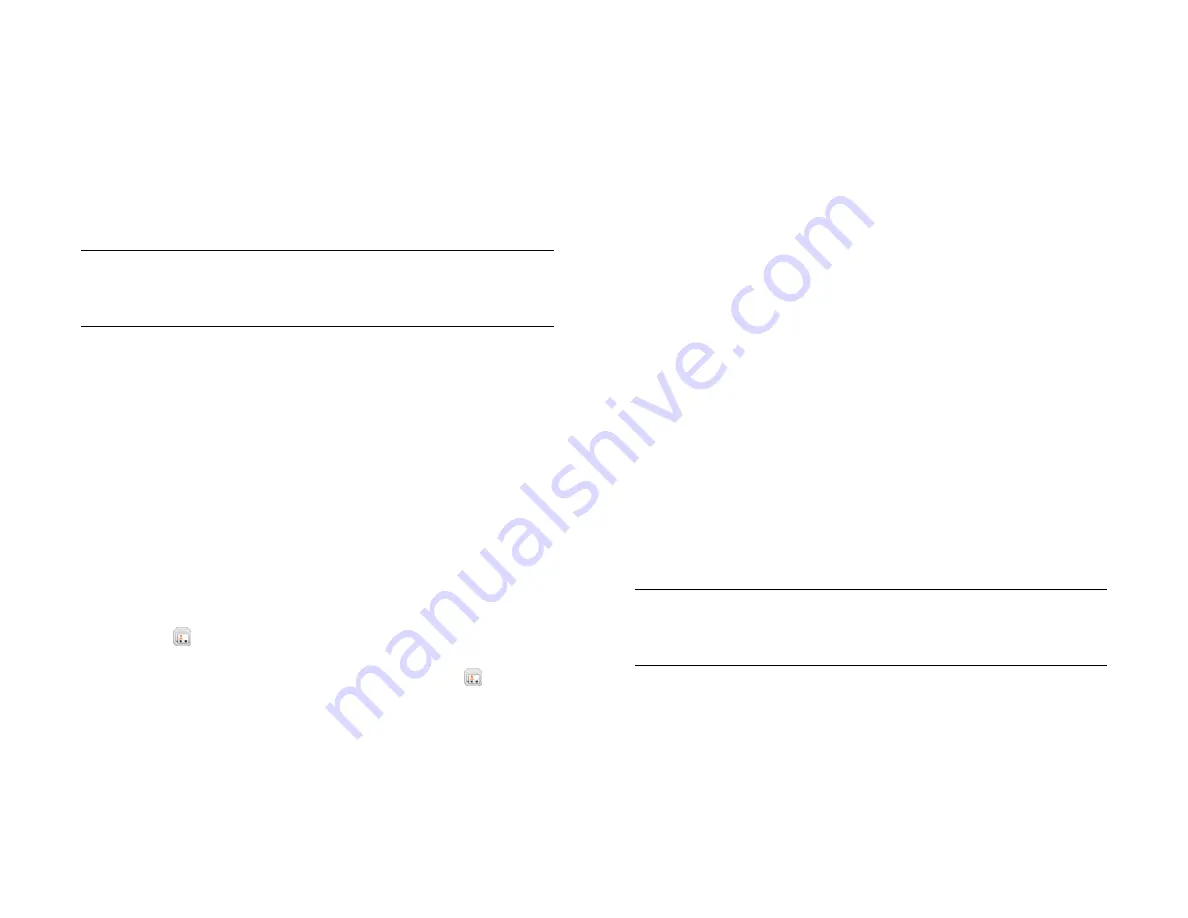
Chapter 9 : Contacts, Calendar, and other personal information
117
Enter the event location
1
To create a new event, tap
New event
. To enter the event location
after creating an event, tap the event name in Day view, and tap
Edit
.
2
Tap
Event location
and enter the location.
3
Tap
Done
.
Invite others to an event
You can invite others to an event you create in an Exchange calendar.
1
To create a new event, tap
New event
. To enter the event location
after creating an event, tap the event name in Day view, and tap
Edit
.
2
Tap the account name below the Event Location field, and tap an
Exchange calendar.
3
Do one of the following:
•
If no attendees have been added: Tap
To
. Enter an email address
or tap
and tap a contact email address.
•
If others have been invited already: Tap
[number of] attendee/
attendees
and tap
To
. Enter an email address or tap
and tap a
contact email address.
4
Tap
Send
.
Contact meeting invitees
You can send an email to invitees to an event you created in an Exchange
calendar.
1
Tap the event name in Day view and tap
[number of] attendee/
attendees
.
2
Tap
Contact Attendees
.
This opens an email message with the participants’ addresses
added to the To field. The default message text is “Running late. On
my way...”. You can edit the text before sending the message.
3
Tap
Send
.
Schedule a repeating event
1
To create a new event, tap
New event
. To set an event as repeating
after creating the event, tap the event name in Day view, and tap
Edit
.
2
Tap
No Repeat
, and then tap a repeat interval or
Custom
to define a
repeat interval and set the end date.
3
Tap
Done
.
Add an alarm to an event
1
To create a new event, tap
New event
. To add an alarm after
creating an event, tap the event name in Day view, and tap
Edit
.
TIP
Need to find the event location on a map? Open an event that has a
location specified in the Event Location field, and tap the location address. The
location is displayed in the Maps app.
DID YOU KNOW
?
To enter a birthday, anniversary, or holiday, create an
untimed event. Then select
Yearly on [date]
as the repeat interval. See
Draft 1 Review Top secret Do not distribute HP confidential
Summary of Contents for TouchPad and Keyboard
Page 1: ...U S E R G U I D E Draft 1 Review Top secret Do not distribute HP confidential ...
Page 6: ...6 Contents Draft 1 Review Top secret Do not distribute HP confidential ...
Page 104: ...104 Chapter 8 Web Draft 1 Review Top secret Do not distribute HP confidential ...
Page 148: ...148 Chapter 11 Phone Video Calls Draft 1 Review Top secret Do not distribute HP confidential ...
Page 174: ...174 Chapter 13 Preferences Draft 1 Review Top secret Do not distribute HP confidential ...
Page 214: ...214 Chapter 15 Troubleshooting Draft 1 Review Top secret Do not distribute HP confidential ...
Page 218: ...218 A Terms Draft 1 Review Top secret Do not distribute HP confidential ...
Page 226: ...226 C Specifications Draft 1 Review Top secret Do not distribute HP confidential ...
















































