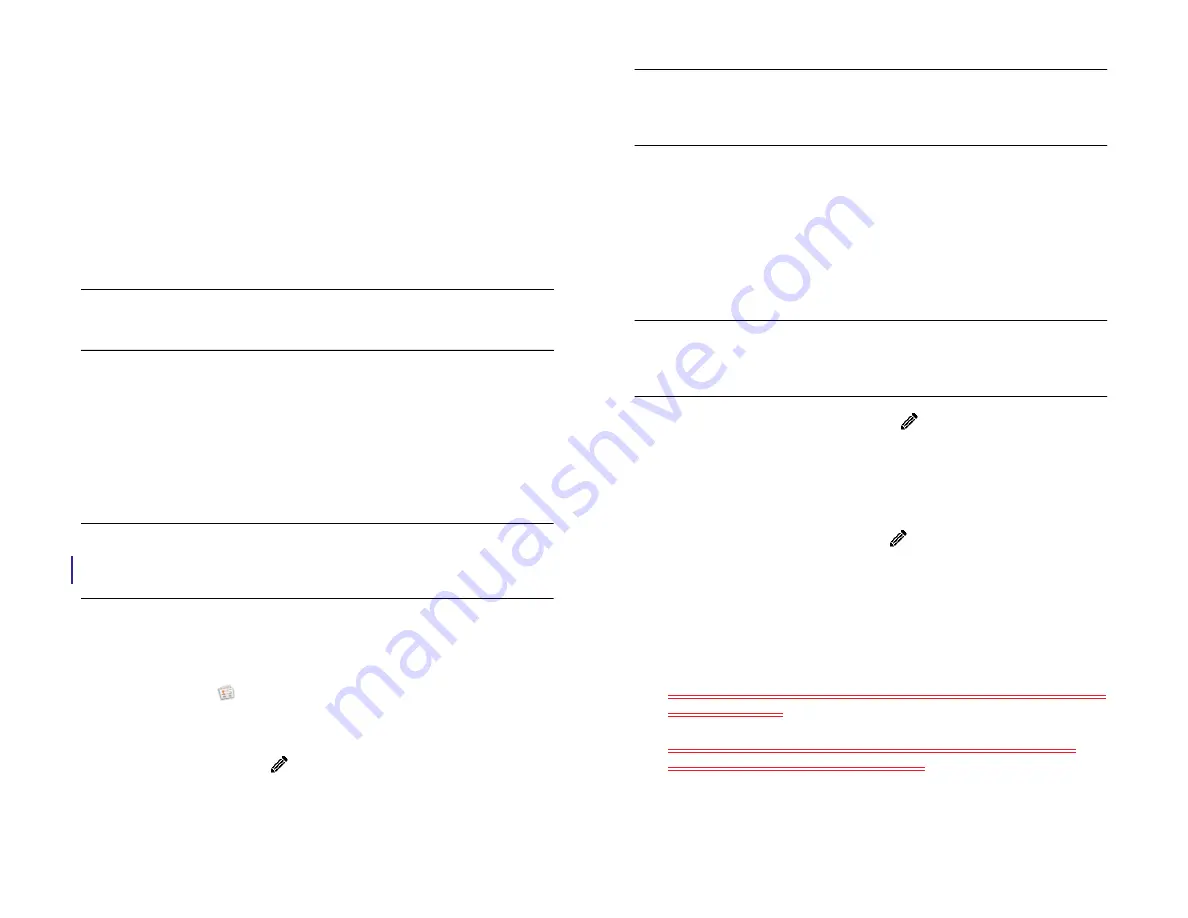
Chapter 9 : Contacts, Calendar, and other personal information
109
2
Do one of the following:
•
Scroll through the list of contacts in the contacts list (left-hand
panel).
•
Tap
Search
and begin typing first, middle, or last name, first and
last initial (with no space between), company, or nickname.
•
For more search options, tap
Global Address Search
. (This option
is available if you are using Microsoft Exchange with a Global
Address List.)
3
Tap the contact.
For quick access to the contacts you use regularly, do any of the
following:
•
Add a contact to the Launcher (see
).
•
Create a favorite in Contacts (see
) or in Phone (see
).
NOTE
You can only make calls from your device when it is connected to a
webOS smartphone (see
Make a pairing request to another device
with an HP webOS smartphone using Touch to Share
).
View, edit, or delete contact information
1
Contacts
.
2
3
To the contact info, tap
.
NOTE
The fields that make up the contact header (name, photo, nickname, job
title, company) are unique to each account. You must open a specific account to
edit these fields.
4
Do any of the following:
•
To add information: Tap the field and enter the info. For a linked
contact, you can also tap the account icon on the left side of the
field, and then tap the account you want to add the info to (see
•
To change information: Tap a field and enter the info (see
NOTE
Info that originates from some accounts (like Facebook) can’t be edited
on your device. If you tap a field and nothing happens, this is a field that can't
be edited on the device. To make changes, go to the online account.
•
To change a contact picture: Tap
beside the current picture. If
required, tap
Change Photo
. Tap the album containing the picture
and tap the picture thumbnail, or tap
Search
, enter a file name,
and tap a picture thumbnail. Tap
OK
.
•
To delete a piece of contact information: Throw the item off the
side of the screen and tap
Delete
.
•
To delete a contact picture: Tap
beside the current picture and
tap
Delete Photo
.
•
To delete a contact: Tap
Delete
at the bottom of the screen.
In a linked contact, information from the various accounts is
displayed in a single view. Tap any field to edit information specific
to an account.
5
(Optional) To copy a contact, open the application menu, tap
Edit
,
and tap
Copy All
.
The contents of the contact entry are copied as plain text, with
carriage returns between each element.
6
Tap
Done
.
TIP
You can also use Just Type to find a contact from Card view. Tap
Just type
,
start typing a name or initials, and then scroll down the list of search results.
Draft 1 Review Top secret Do not distribute HP confidential
Summary of Contents for TouchPad and Keyboard
Page 1: ...U S E R G U I D E Draft 1 Review Top secret Do not distribute HP confidential ...
Page 6: ...6 Contents Draft 1 Review Top secret Do not distribute HP confidential ...
Page 104: ...104 Chapter 8 Web Draft 1 Review Top secret Do not distribute HP confidential ...
Page 148: ...148 Chapter 11 Phone Video Calls Draft 1 Review Top secret Do not distribute HP confidential ...
Page 174: ...174 Chapter 13 Preferences Draft 1 Review Top secret Do not distribute HP confidential ...
Page 214: ...214 Chapter 15 Troubleshooting Draft 1 Review Top secret Do not distribute HP confidential ...
Page 218: ...218 A Terms Draft 1 Review Top secret Do not distribute HP confidential ...
Page 226: ...226 C Specifications Draft 1 Review Top secret Do not distribute HP confidential ...






























