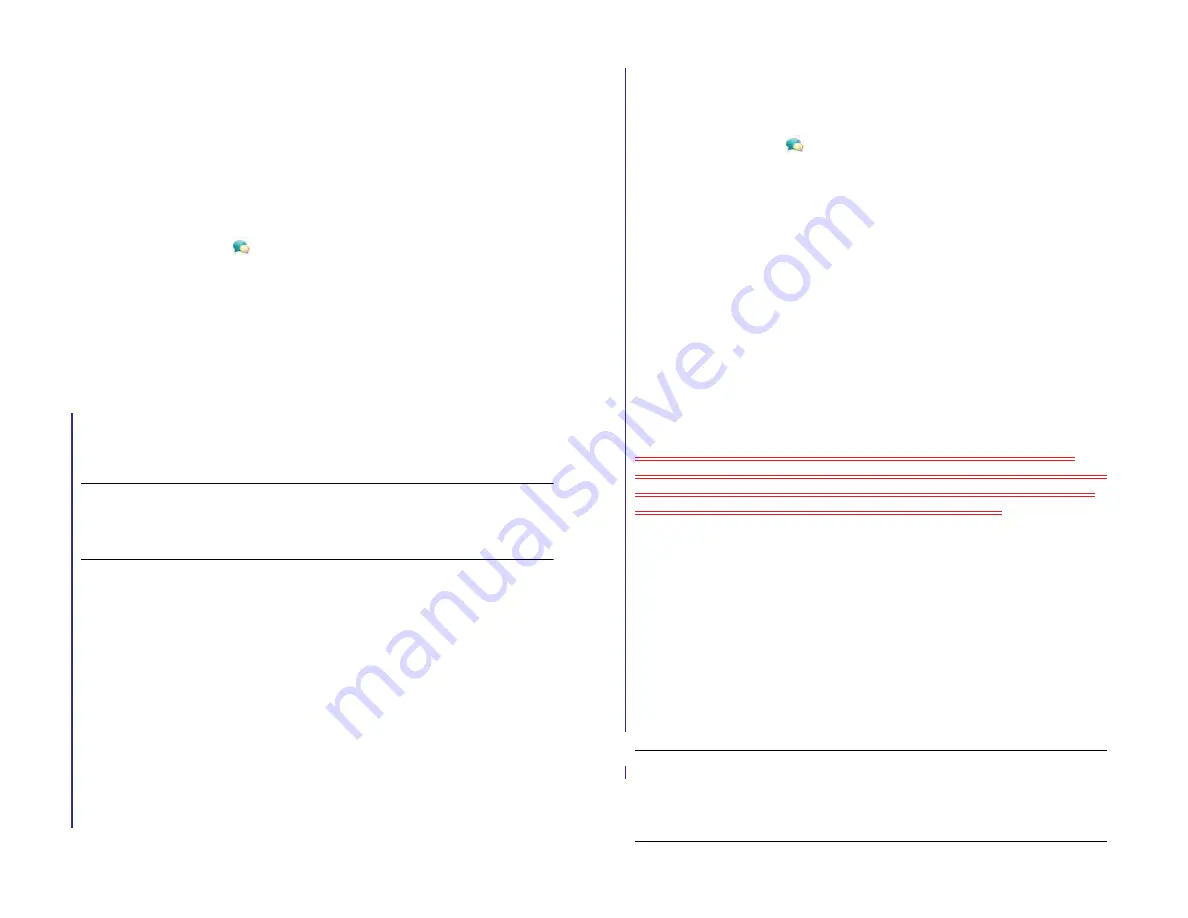
76
Chapter 6 : Email, text, multimedia, and instant messaging
2
and tap
Preferences & Accounts
.
3
Tap the account name.
4
Tap a field to enter new information and tap
Sign In
.
Delete an IM account
1
Messaging
.
2
and tap
Preferences & Accounts
.
3
Tap the account name.
4
Tap
Remove Account
.
Messaging: Text messaging
IMPORTANT
You can view, reply to, and send text messages on your HP XXX
only if the device is connected to a compatible HP webOS smartphone. See
Connect your device to a webOS smartphone
Connect your device to a webOS smartphone
To send and receive text messages on your device, you must use Bluetooth
to pair and connect your device and a webOS smartphone. You can do
this manually from the Bluetooth app (see
smartphone share the same HP webOS Account, you can use Touch to
share to create a Bluetooth connection (see
smartphone using Touch to Share
).
You can also make the pairing request or connection from the Messaging
app.
BEFORE YOU BEGIN
The webOS smartphone you are connecting with must
be discoverable. Check the documentation that came with your
smartphone for information on making it discoverable.
1
Messaging
.
2
and tap
Preferences & Accounts
.
3
Tap
Connect Phone
and do one of the following:
•
If the smartphone you want to connect to is listed in the Devices
list, tap it.
•
If the smartphone you want to connect to is not listed in the
Devices list, tap
Add Device
, tap the
Type
field, and then tap
webOS Phone
. When the smartphone you want to connect to is
found, tap it.
Create and send a text message
Each text message can have up to 160 characters. You can send a
message of more than 160 characters, but the message may be split into
several messages. If you send a text message to an email address, the
email address is deducted from the 160-character count.
BEFORE YOU BEGIN
•
Connect your device to a webOS smartphone (see
).
•
Before you use your device to send or receive text messages, refer to
your smartphone’s service plan for pricing and availability of text
messaging.
•
Make sure that the smartphone your device is connected to is on and
that you’re inside a coverage area. See the documentation that came
with your smartphone for information about turning wireless services
on.
TIP
You can also use Just Type to write a text message from Card viewr. Tap
Just
type
and start typing a message. Under Quick Actions, tap
New Message
. The
Messaging application opens at a new message, with the text you entered in the
body of the message.
Draft 1 Review Top secret Do not distribute HP confidential
Summary of Contents for TouchPad and Keyboard
Page 1: ...U S E R G U I D E Draft 1 Review Top secret Do not distribute HP confidential ...
Page 6: ...6 Contents Draft 1 Review Top secret Do not distribute HP confidential ...
Page 104: ...104 Chapter 8 Web Draft 1 Review Top secret Do not distribute HP confidential ...
Page 148: ...148 Chapter 11 Phone Video Calls Draft 1 Review Top secret Do not distribute HP confidential ...
Page 174: ...174 Chapter 13 Preferences Draft 1 Review Top secret Do not distribute HP confidential ...
Page 214: ...214 Chapter 15 Troubleshooting Draft 1 Review Top secret Do not distribute HP confidential ...
Page 218: ...218 A Terms Draft 1 Review Top secret Do not distribute HP confidential ...
Page 226: ...226 C Specifications Draft 1 Review Top secret Do not distribute HP confidential ...






























