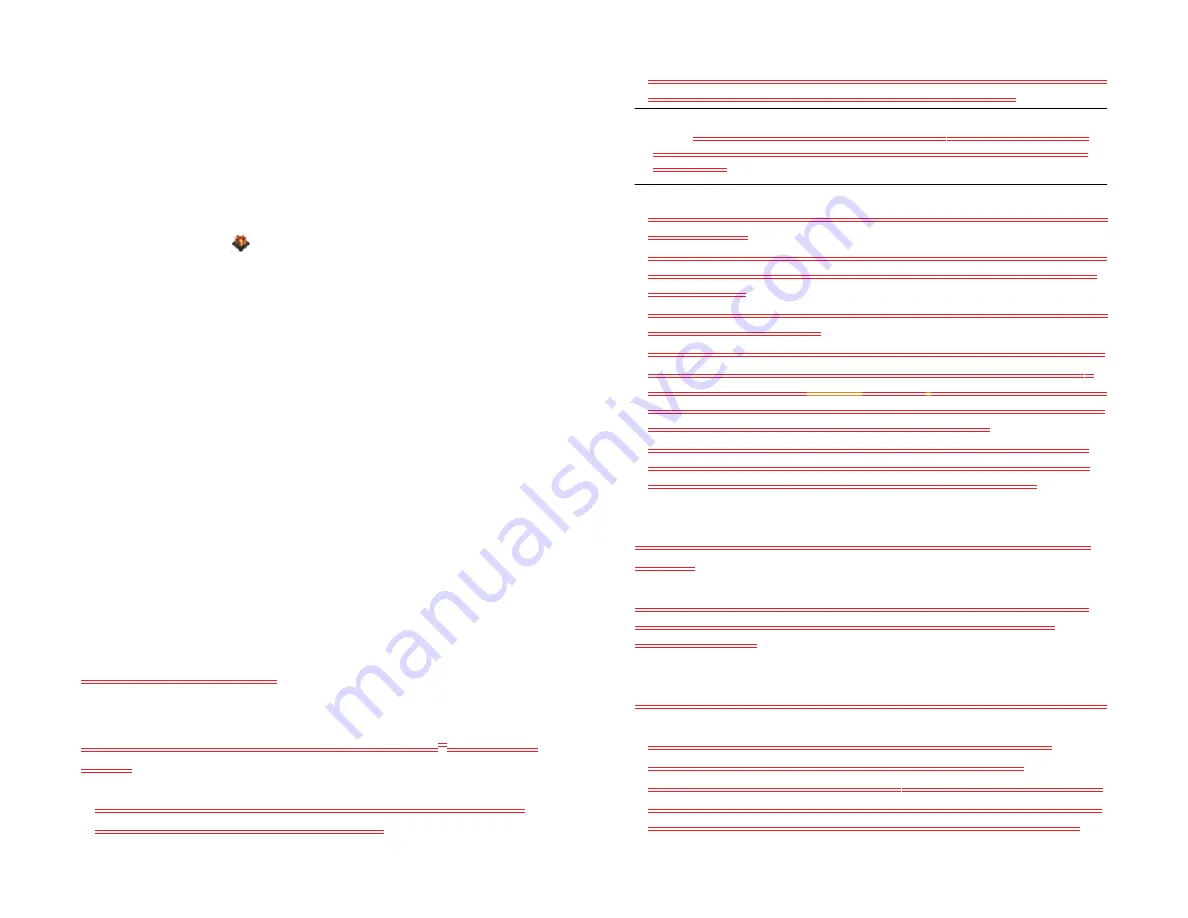
212
Chapter 15 : Troubleshooting
System Updates
I dismissed a system update notification, and now I don’t
know how to get the update on my device
If you have a phone network connection or a Wi-Fi connection and the
battery has at least a 30% charge, you can start the update yourself:
System Updates
. Your device checks for the availability of the
update, and if one is available, tap
Download Now
. The download
happens in the background, so you can continue to use your device until
the actual installation takes over.
Your device continues to remind you to install the update after it has been
downloaded. You are also reminded that the device will install the update
automatically the next time you charge your device. An update
installation cannot begin unless you have at least a 30% charge on your
battery. If you tap
Install Later
, the update will automatically install the
next time the following conditions are true: the device is charging and
idle, and the battery has at least a 30% charge.
My device froze while I was downloading or installing a
system update
If this happens, you can use webOS Doctor to restore your device and
install the system update from your computer using the USB cable. On
your computer, go to
Hands-free devices
I can’t make or receive calls using a Bluetooth
®
hands-free
device
•
If you have earphones connected to your device, disconnect them.
•
Restart your device (see Restart your device).
•
Verify that the hands-free device is compatible with your device. Go to
hpwebos.com/support to see a list of supported devices.
NOTE
This list contains only devices that have been tested for compatibility. It is
possible that a device that does not appear on the list may be compatible with
your HP XXX.
•
Make sure that the Bluetooth feature is turned on (see Turn the Bluetooth
•
Make sure that your device is paired with your hands-free device, and
the hands-free device appears in the
Devices
list (see Connect with a
•
Make sure that the volume on the hands-free device and on your device
is set loud enough to hear.
•
Make sure your Bluetooth hands-free device is charged and turned on.
•
Make sure that your device is within range of the hands-free device.
Bluetooth range is up to
30 feet (
10 meters
)
in optimum environmental
conditions, which include the absence of obstacles, radio interference
from nearby electronic equipment, and other factors.
•
Make sure that you are away from other devices using the 2.4GHz
radio frequency, such as cordless phones and microwaves. If this is
impossible, move the device closer to the hands-free device.
I lost the connection between my device and my Bluetooth
headset
If your headset isn’t working, delete the existing pairing (see Delete a
device) and create a new one (see Set up and use a Bluetooth®
I hear static or interference when using my hands-free device
•
Be sure your hands-free device has a sufficient battery charge.
•
Move to a quieter location to reduce environmental noise.
•
Try wearing the device and the headset on the same side of the body.
•
Try moving your device closer to the hands-free device. Audio quality
degrades as the distance between your device and the hands-free
Draft 1 Review Top secret Do not distribute HP confidential
Summary of Contents for TouchPad and Keyboard
Page 1: ...U S E R G U I D E Draft 1 Review Top secret Do not distribute HP confidential ...
Page 6: ...6 Contents Draft 1 Review Top secret Do not distribute HP confidential ...
Page 104: ...104 Chapter 8 Web Draft 1 Review Top secret Do not distribute HP confidential ...
Page 148: ...148 Chapter 11 Phone Video Calls Draft 1 Review Top secret Do not distribute HP confidential ...
Page 174: ...174 Chapter 13 Preferences Draft 1 Review Top secret Do not distribute HP confidential ...
Page 214: ...214 Chapter 15 Troubleshooting Draft 1 Review Top secret Do not distribute HP confidential ...
Page 218: ...218 A Terms Draft 1 Review Top secret Do not distribute HP confidential ...
Page 226: ...226 C Specifications Draft 1 Review Top secret Do not distribute HP confidential ...






























