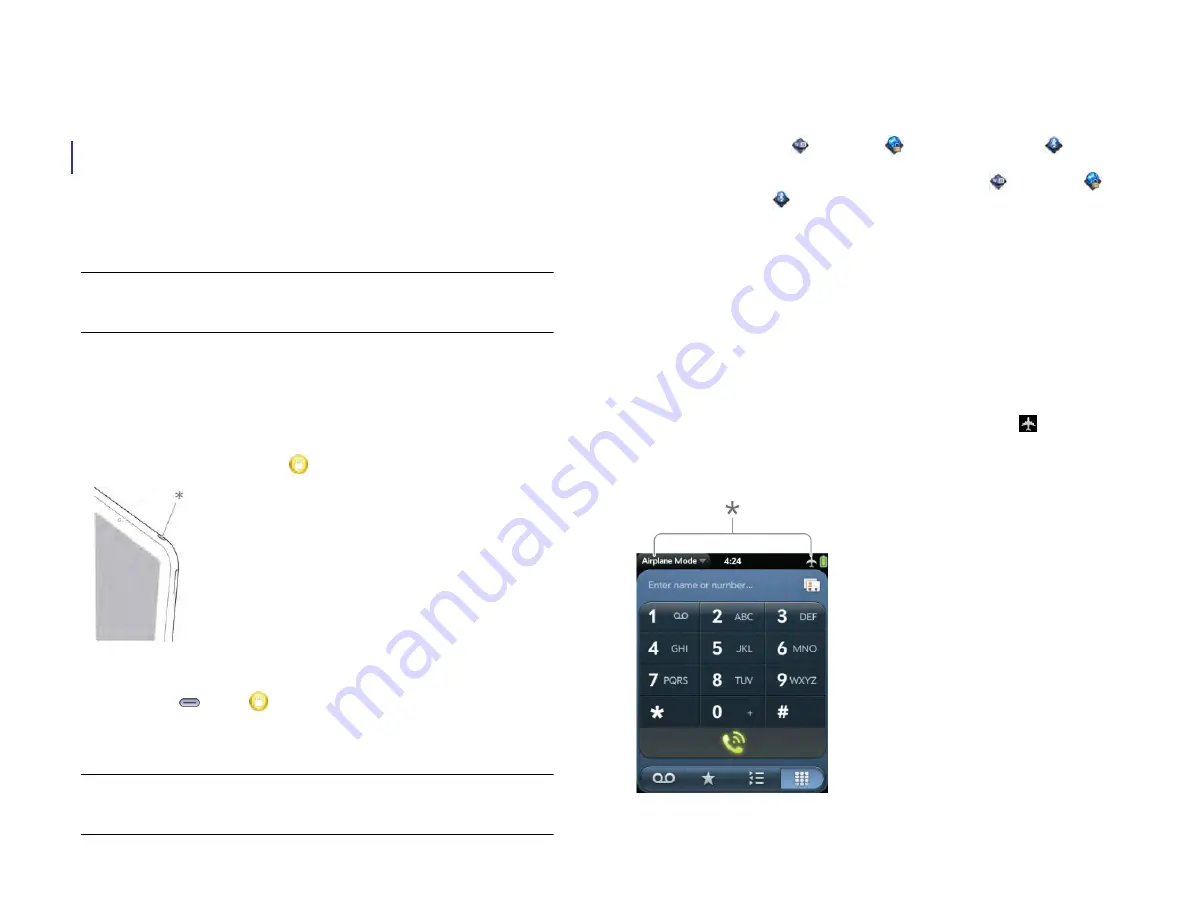
20
Chapter 2 : Basics
Why the screen goes dark
When the device is on and idle, the screen first dims and then turns off.
This is normal behavior, caused by the auto shut-off interval. You can
adjust this auto shut-off interval to be as long as 10 minutes (see
interval for turning the screen off automatically
as a power-saving measure. Just tap the screen to brighten it. Then, if your
device remains inactive for the full interval you set, the screen turns itself
off. Press the
power
button to turn the screen back on.
NOTE
If you can’t turn the screen back on, see
instructions.
Turn the screen on/off
To turn the screen on, do one of the following:
•
Press the
power
button. Drag
up to unlock the screen.
*
Power
•
Press
Center
. Drag
up to unlock the screen.
To turn the screen off, press the
power
button.
NOTE
Pressing the power button to turn the screen off also works when your
device is placed on a Touchstone (sold separately).
Turn wireless services off (airplane mode)
Airplane mode turns off your device’s wireless services (which are AT&T
data services, the Wi-Fi
app, VPN
app, and Bluetooth
®
app).
Airplane mode turns off your device’s wireless services (which are data
services from your wireless service provider, the Wi-Fi
app, VPN
app, and Bluetooth
®
app).
Use airplane mode when you are on a
plane or anywhere else you need to turn off all wireless services. You
can’t browse the web, but you can still use apps like Calendar, Contacts,
Photos & Videos, Music, Quickoffice
®
mobile office software, and Adobe
Reader.
Do one of the following:
•
Tap the upper-right corner of any screen to open the system menu. Tap
Turn on Airplane Mode.
•
Press and hold the
power
button and tap
Airplane Mode
.
When your device is in airplane mode, the airplane mode icon
appears at the top of every screen, and Airplane Mode appears in the
upper-left corner of the screen in the Card view.
*
These indicate that wireless services are off (airplane mode).
Draft 1 Review Top secret Do not distribute HP confidential
Summary of Contents for TouchPad and Keyboard
Page 1: ...U S E R G U I D E Draft 1 Review Top secret Do not distribute HP confidential ...
Page 6: ...6 Contents Draft 1 Review Top secret Do not distribute HP confidential ...
Page 104: ...104 Chapter 8 Web Draft 1 Review Top secret Do not distribute HP confidential ...
Page 148: ...148 Chapter 11 Phone Video Calls Draft 1 Review Top secret Do not distribute HP confidential ...
Page 174: ...174 Chapter 13 Preferences Draft 1 Review Top secret Do not distribute HP confidential ...
Page 214: ...214 Chapter 15 Troubleshooting Draft 1 Review Top secret Do not distribute HP confidential ...
Page 218: ...218 A Terms Draft 1 Review Top secret Do not distribute HP confidential ...
Page 226: ...226 C Specifications Draft 1 Review Top secret Do not distribute HP confidential ...
















































