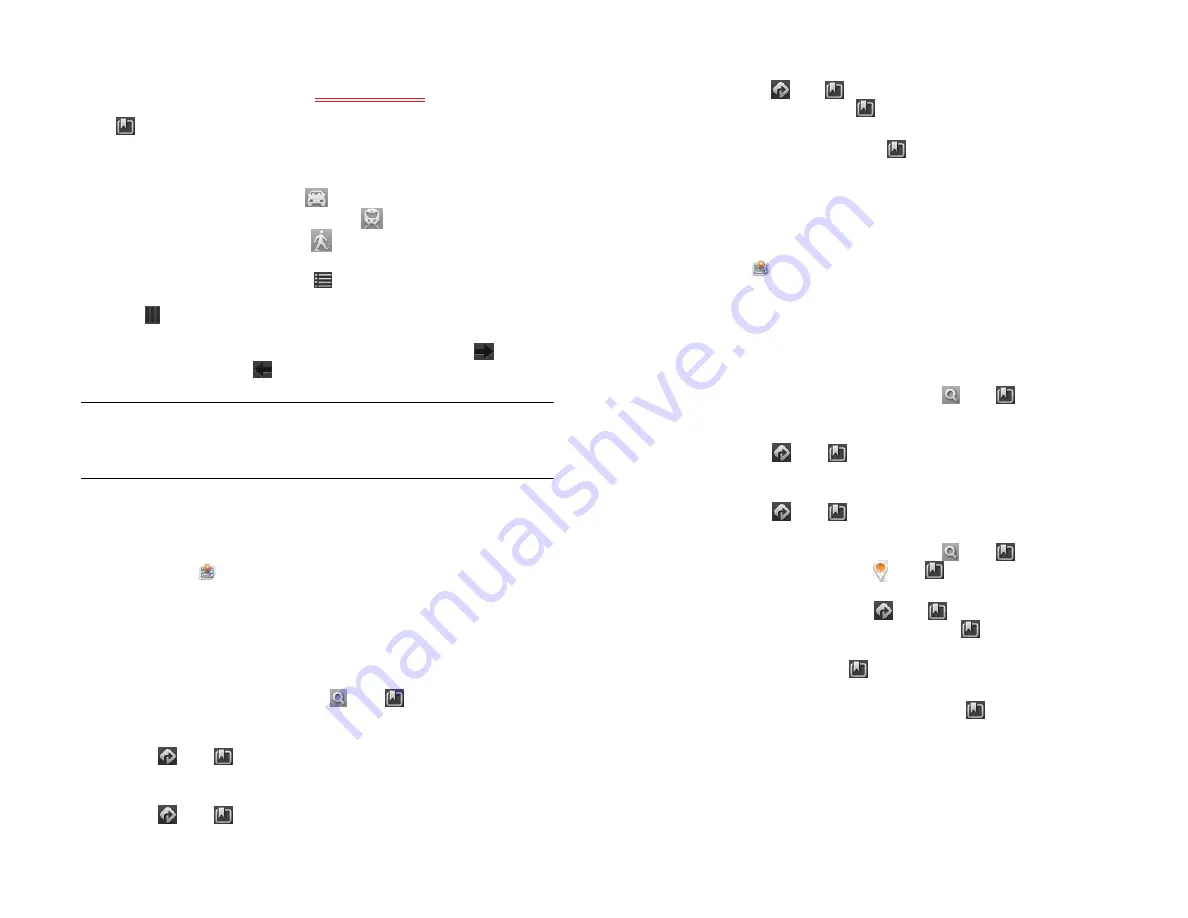
Chapter 8 : Web
97
6
Tap the address field to the right of Current Location and enter a new
starting location and tap
Enter
<enter key icon>
, or tap a location
you viewed recently. To get directions to an address you saved, tap
, and tap
Saved
. Tap a location and tap
Directions To Here
.
7
Do any of the following:
•
For driving directions: Tap
.
•
For public transport directions: Tap
.
•
For walking directions: Tap
.
8
To see the route in writing, tap
. Tap the transit mode icons at the
top of the panel to see driving, public transport, or walking routes.
Tap to close the directions panel.
9
Tap
Start
to see step-by-step directions on the map. Tap
to move
to the next step, and
to go to the previous step.
NOTE
The Maps app cannot determine your location and therefore cannot
work properly unless a location service is turned on (see
).
Work with saved locations
1
Maps
.
2
If prompted, tap
Allow Once
to turn on Location Services for this
session.
3
Do any of the following:
•
To view a saved location: Tap
, tap
, tap
Saved
, and then
tap a location.
•
To get directions to a saved location from your current location:
Tap
, tap
, and tap
Saved
. Tap a location and tap
Directions To Here
.
•
To get directions from a saved location to your current location:
Tap
, tap
, and tap
Saved
. Tap a location and tap
Directions From Here
.
•
To get directions from one saved location to another saved
location: Tap
, tap
, and tap
Saved
. Tap a location and tap
Directions From Here
. Tap
, tap
Saved
, tap a location, and
then tap
Directions To Here
.
•
To delete a saved location: Tap
, tap
Saved
, throw the location
off the side of the screen and tap
Delete
to confirm.
Work with locations you viewed recently
1
Maps
.
2
If prompted, tap
Allow Once
to turn on Location Services for this
session.
3
Do any of the following:
•
To view a recently viewed location: Tap
, tap
, tap
Recents
,
and then tap a location.
•
To get directions to a recently viewed location from your current
location: Tap
, tap
, and tap
Recents
. Tap a location and
tap
Directions To Here
.
•
To get directions from a recently viewed location to your current
location: Tap
, tap
, and tap
Recents
. Tap a location and
tap
Directions From Here
.
•
To save a recently viewed location: Tap
, tap
, tap
Recents
,
and then tap a location. Tap , tap
, and then tap
Save
.
•
To get directions from one recently viewed location to another
recently viewed location: Tap
, tap
, and tap
Recents
. Tap a
location and tap
Directions From Here
. Tap
, tap
Recents
, tap a
location, and then tap
Directions To Here
.
•
To delete a location: Tap
, tap
Recents
, throw the location off
the side of the screen, and tap
Delete
.
•
To delete all recently viewed locations: Tap
, tap
Recents
, and
tap
Clear
.
Draft 1 Review Top secret Do not distribute HP confidential
Summary of Contents for TouchPad and Keyboard
Page 1: ...U S E R G U I D E Draft 1 Review Top secret Do not distribute HP confidential ...
Page 6: ...6 Contents Draft 1 Review Top secret Do not distribute HP confidential ...
Page 104: ...104 Chapter 8 Web Draft 1 Review Top secret Do not distribute HP confidential ...
Page 148: ...148 Chapter 11 Phone Video Calls Draft 1 Review Top secret Do not distribute HP confidential ...
Page 174: ...174 Chapter 13 Preferences Draft 1 Review Top secret Do not distribute HP confidential ...
Page 214: ...214 Chapter 15 Troubleshooting Draft 1 Review Top secret Do not distribute HP confidential ...
Page 218: ...218 A Terms Draft 1 Review Top secret Do not distribute HP confidential ...
Page 226: ...226 C Specifications Draft 1 Review Top secret Do not distribute HP confidential ...






























