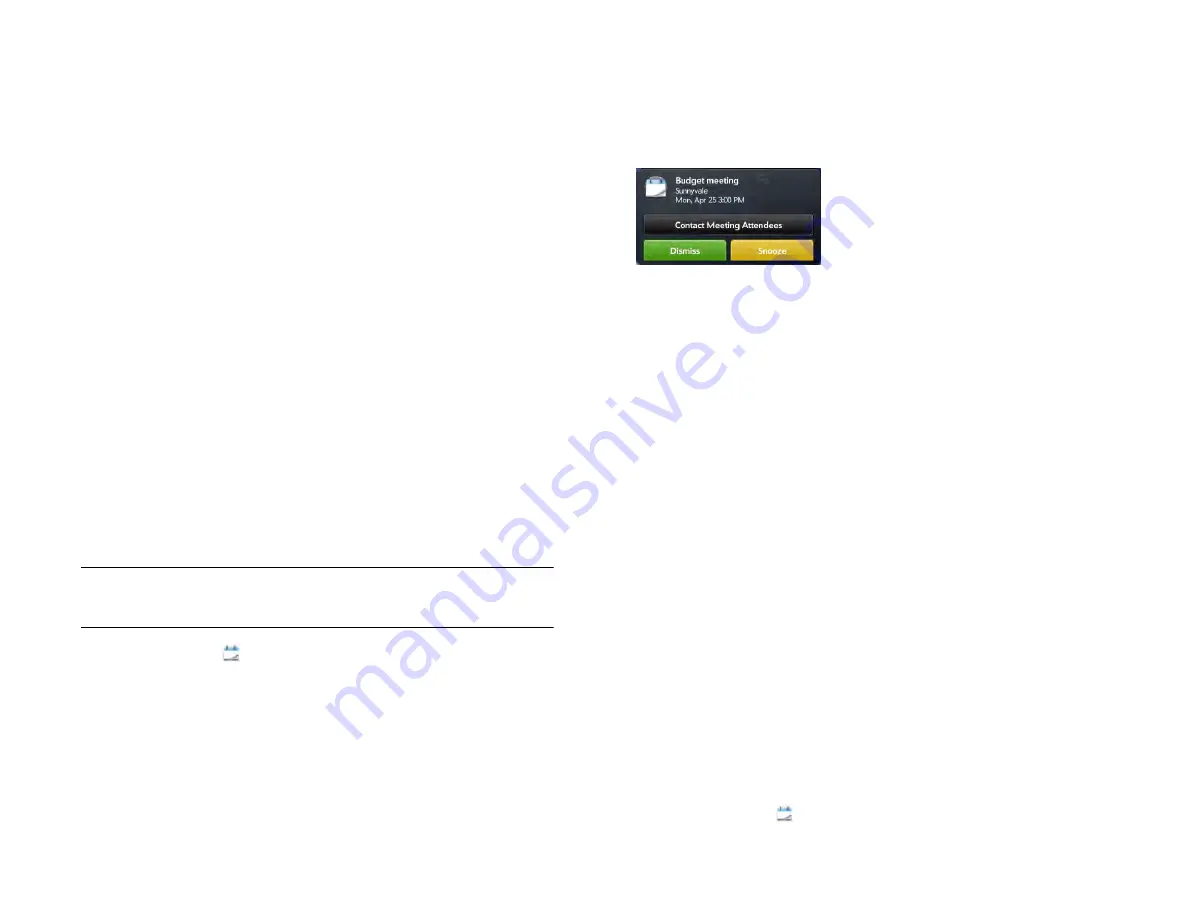
Chapter 9 : Contacts, Calendar, and other personal information
119
Move around in Calendar
•
To go to the next or previous day: In Day view, swipe left or right on the
screen.
•
To go to the next or previous week: In Week view, swipe left or right on
the screen.
•
To go to the next or previous month: In Month view, swipe left or right
on the screen.
•
To go to a specific day from Week or Month view: Tap the day.
•
To go to a specific month, date, or year: Tap
Jump to
. Tap the month,
day, and year and tap
Go To Date
.
•
To go to today: Tap
Jump to
and tap
Show Today
.
Quickly glimpse your schedule
•
In Day, Week, or Month view, slightly drag left or right to peek at the
next/previous day, week, or month without changing the current view.
Delete an event
If you delete an event that is assigned to an online account, the event is
deleted in the online account also.
IMPORTANT
When you delete an Exchange event on your device, notification
is not sent to attendees.
1
Calendar
.
2
Tap the event name, tap
Delete
, and tap
Delete
again to confirm. If
this event is one of a series of repeating events, tap the option to
delete just this event or the entire series.
Respond to an event reminder
When an event reminder appears on the screen, tap the event description
to open the event, or tap one of the following:
•
Contact Meeting Attendees:
This opens an email message with the
participants’ addresses added to the To field. The default message text
is “Running late. On my way...”. You can edit the text before sending
the message.
•
Dismiss:
Close the notification.
•
Snooze:
The reminder reappears in five minutes.
View meeting participants
If you receive a meeting request, you can view the participants.
1
On your calendar, tap the meeting. The participants field shows the
organizer name plus the number of participants.
2
Tap the number to see the participants’ names.
3
(Optional) Tap a participant’s name. If the participant is a contact,
the contact entry is displayed. If the participant is not a contact, tap
Add to Contacts
to add the participant to your contacts list.
4
(Optional) Tap
Contact Attendees
to send an email to all
participants.
Customize Calendar
1
Calendar
.
Draft 1 Review Top secret Do not distribute HP confidential
Summary of Contents for TouchPad and Keyboard
Page 1: ...U S E R G U I D E Draft 1 Review Top secret Do not distribute HP confidential ...
Page 6: ...6 Contents Draft 1 Review Top secret Do not distribute HP confidential ...
Page 104: ...104 Chapter 8 Web Draft 1 Review Top secret Do not distribute HP confidential ...
Page 148: ...148 Chapter 11 Phone Video Calls Draft 1 Review Top secret Do not distribute HP confidential ...
Page 174: ...174 Chapter 13 Preferences Draft 1 Review Top secret Do not distribute HP confidential ...
Page 214: ...214 Chapter 15 Troubleshooting Draft 1 Review Top secret Do not distribute HP confidential ...
Page 218: ...218 A Terms Draft 1 Review Top secret Do not distribute HP confidential ...
Page 226: ...226 C Specifications Draft 1 Review Top secret Do not distribute HP confidential ...






























