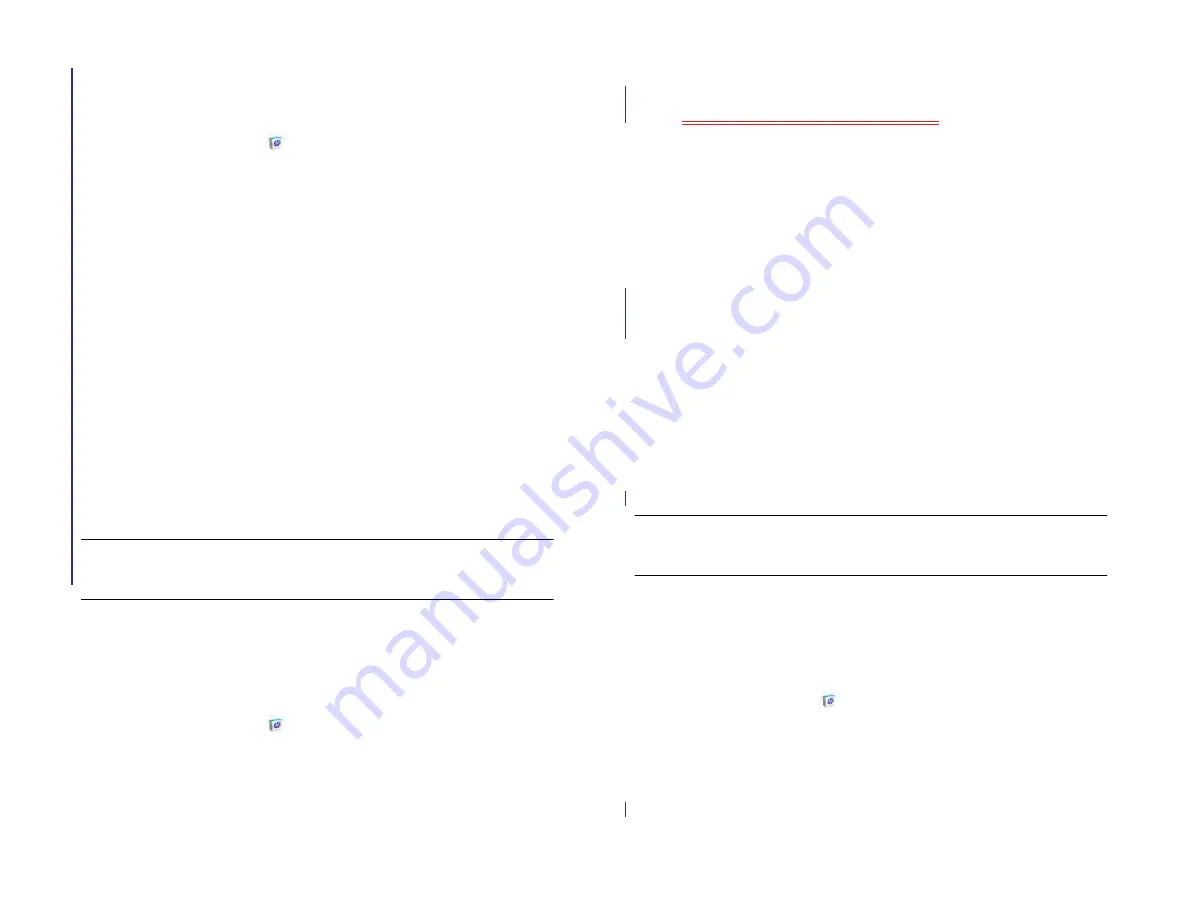
Chapter 12 : HP webOS App Catalog and Software Manager
153
Set up a billing account
1
HP App Catalog
.
2
Do one of the following:
•
Find an app you want to buy, and tap the price to the right of the
app name. Tap
Setup Credit Card
.
•
Open the application menu, tap
Preferences & Accounts
, and tap
Add Credit Card
.
3
Enter your HP webOS Account password and tap
Submit
.
If you enter an incorrect HP webOS Account password three times, a
message appears that explains how you can contact Palm support
for help.
4
Tap
OK
to verify your email address, or tap
Change Email Address
to enter a different one. Purchase receipts are sent to the address
shown here.
5
Select your billing country and credit card type. Enter your credit
card and billing address details, and tap
Done
.
IMPORTANT
Your credit card details are not stored on your device. They are
encrypted and stored in your HP webOS Account in the cloud.
Set up a billing account
1
HP App Catalog
.
2
Do one of the following:
•
Find an app you want to buy, and tap the price to the right of the
app name. Tap
Setup Credit Card
.
•
Open the application menu, tap
Preferences & Accounts
, and tap
Add Credit Card
.
•
Does AT&T version have carrier billing?
3
Enter your HP webOS Account password and tap
Submit
.
If you enter an incorrect HP webOS Account password three times, a
message appears that explains how you can contact Palm support
for help.
4
Tap
OK
to verify your email address, or tap
Change Email Address
to enter a different one. Purchase receipts are sent to the address
shown here.
5
Do one of the following:
•
To bill purchases to your AT&T account: Select the state associated
with the account. Confirm the email address where you want to
receive purchase receipts, or enter a new address. Tap
Continue
.
•
To bill purchases to your credit card: Select the country associated
with your account. Select a credit card type and enter your credit
card and billing address details. Confirm the email address where
you want to receive purchase receipts, or enter a new address Tap
Submit
.
IMPORTANT
Your credit card details are not stored on your device. They are
encrypted and stored in your HP webOS Account in the cloud.
Set billing account preferences
1
HP App Catalog
.
2
and tap
Preferences & Accounts
.
3
Under
Password is Required
, select one of the following:
Once Every 4 Hours:
You must enter your password the first time you
make a purchase. If you make any other purchases within four hours,
Draft 1 Review Top secret Do not distribute HP confidential
Summary of Contents for TouchPad and Keyboard
Page 1: ...U S E R G U I D E Draft 1 Review Top secret Do not distribute HP confidential ...
Page 6: ...6 Contents Draft 1 Review Top secret Do not distribute HP confidential ...
Page 104: ...104 Chapter 8 Web Draft 1 Review Top secret Do not distribute HP confidential ...
Page 148: ...148 Chapter 11 Phone Video Calls Draft 1 Review Top secret Do not distribute HP confidential ...
Page 174: ...174 Chapter 13 Preferences Draft 1 Review Top secret Do not distribute HP confidential ...
Page 214: ...214 Chapter 15 Troubleshooting Draft 1 Review Top secret Do not distribute HP confidential ...
Page 218: ...218 A Terms Draft 1 Review Top secret Do not distribute HP confidential ...
Page 226: ...226 C Specifications Draft 1 Review Top secret Do not distribute HP confidential ...
















































