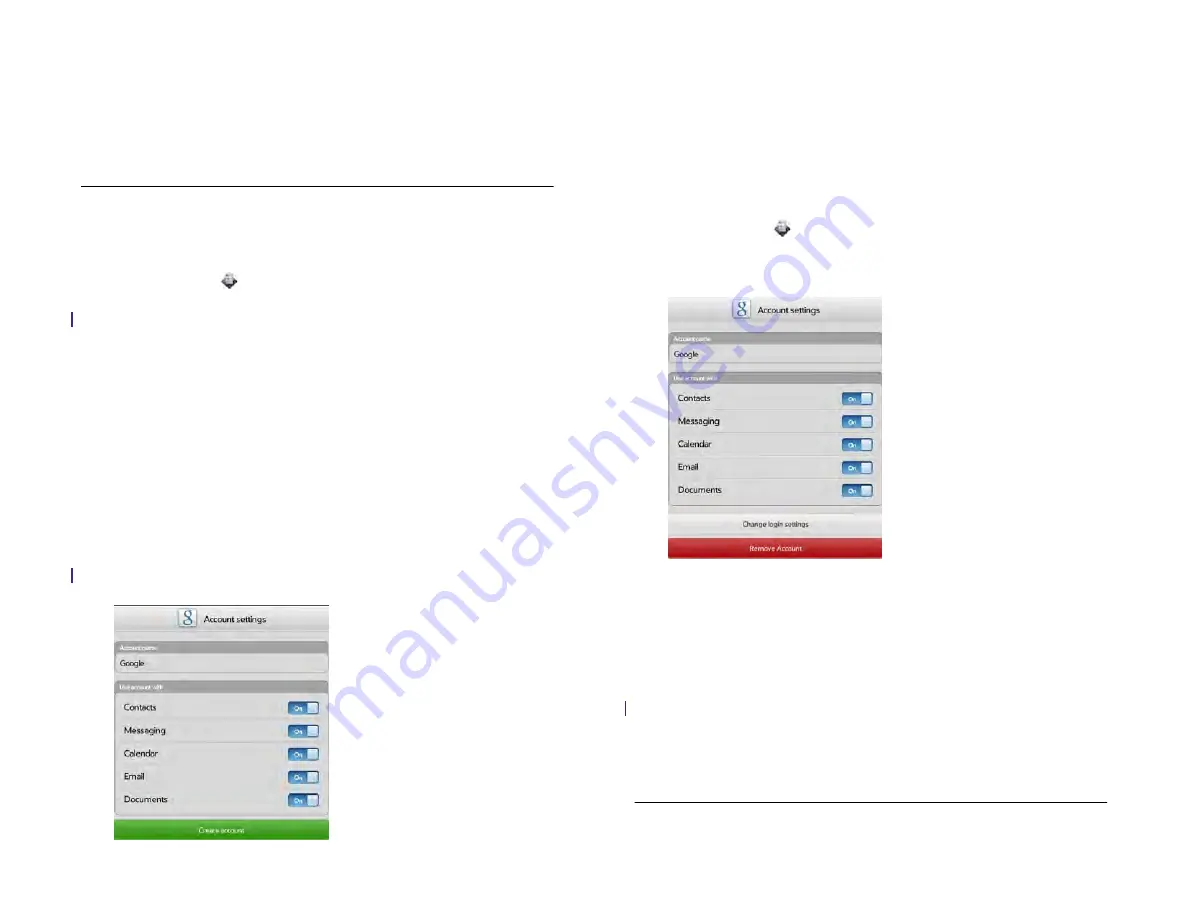
Chapter 4 : Work with applications
47
device, you may not see all your data on your device right away. Some online
account providers such as Google set limits on the amount of data that a user
can import in a given time frame. Also, if you have many years’ worth of data
or thousands of entries in an online account, you may want to review the data
and reduce the number of entries before setting up the account on your device.
Filling your device memory with a large number of account entries can affect
performance.
Use the Accounts application to set up an online account
1
Accounts
.
2
Tap
Add an Account
.
3
Do one of the following:
•
To add one of the listed accounts: Tap the account name.
•
To search for other accounts: Tap
Find More
. This displays a list of
available online accounts. Tap the account you want to download
and install it.
4
Enter your username or email address and password, and tap
Sign
in
.
5
Depending on the account, you may be presented with options for
which apps should download data from that account. For each app,
tap
On
or
Off
, and then tap
Create Account
.
Use the Accounts application to edit or delete an online
account
If you change the username, email address, or password you use with an
online account, you need to enter the new information in the account
settings on your device. You can do that from within one of the
applications associated with that account, or from the Accounts app.
1
Accounts
.
2
Tap the account name.
3
Do one of the following:
•
To change the account display name: Under
Account Name
, tap
the current name to highlight it, and enter the new name.
•
To change which applications are associated with the account: For
each app listed, tap
On
or
Off
.
•
To edit the account information: Tap
Change Login Settings
, enter
the new username or email address and password, and tap
Sign
In
.
•
To delete the account: Tap
Remove Account
. Tap
Remove Account
again to confirm.
IMPORTANT
If you delete an account from your device using the Accounts app,
all data is removed from all apps on your device associated with the account.
Draft 1 Review Top secret Do not distribute HP confidential
Summary of Contents for TouchPad and Keyboard
Page 1: ...U S E R G U I D E Draft 1 Review Top secret Do not distribute HP confidential ...
Page 6: ...6 Contents Draft 1 Review Top secret Do not distribute HP confidential ...
Page 104: ...104 Chapter 8 Web Draft 1 Review Top secret Do not distribute HP confidential ...
Page 148: ...148 Chapter 11 Phone Video Calls Draft 1 Review Top secret Do not distribute HP confidential ...
Page 174: ...174 Chapter 13 Preferences Draft 1 Review Top secret Do not distribute HP confidential ...
Page 214: ...214 Chapter 15 Troubleshooting Draft 1 Review Top secret Do not distribute HP confidential ...
Page 218: ...218 A Terms Draft 1 Review Top secret Do not distribute HP confidential ...
Page 226: ...226 C Specifications Draft 1 Review Top secret Do not distribute HP confidential ...






























