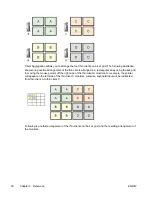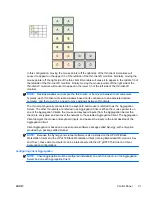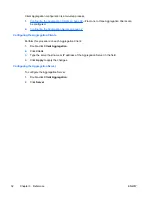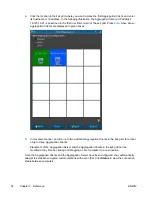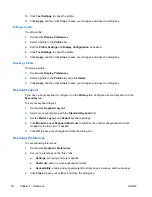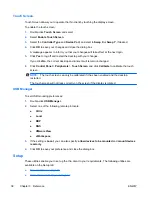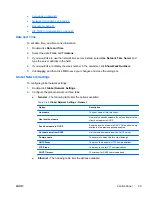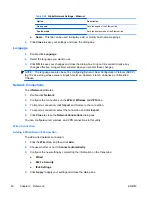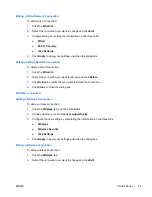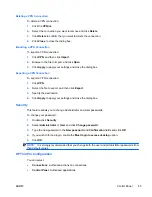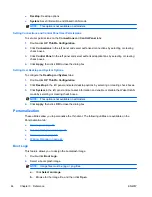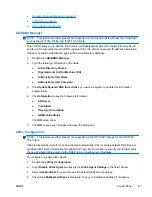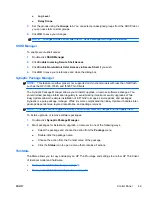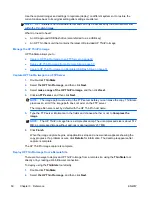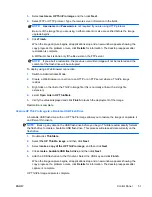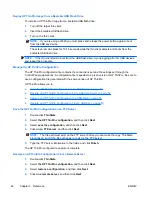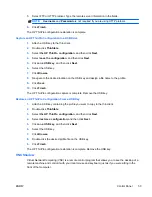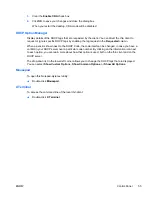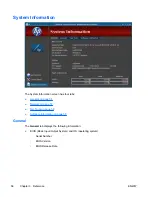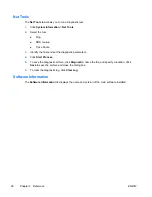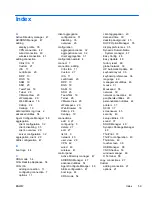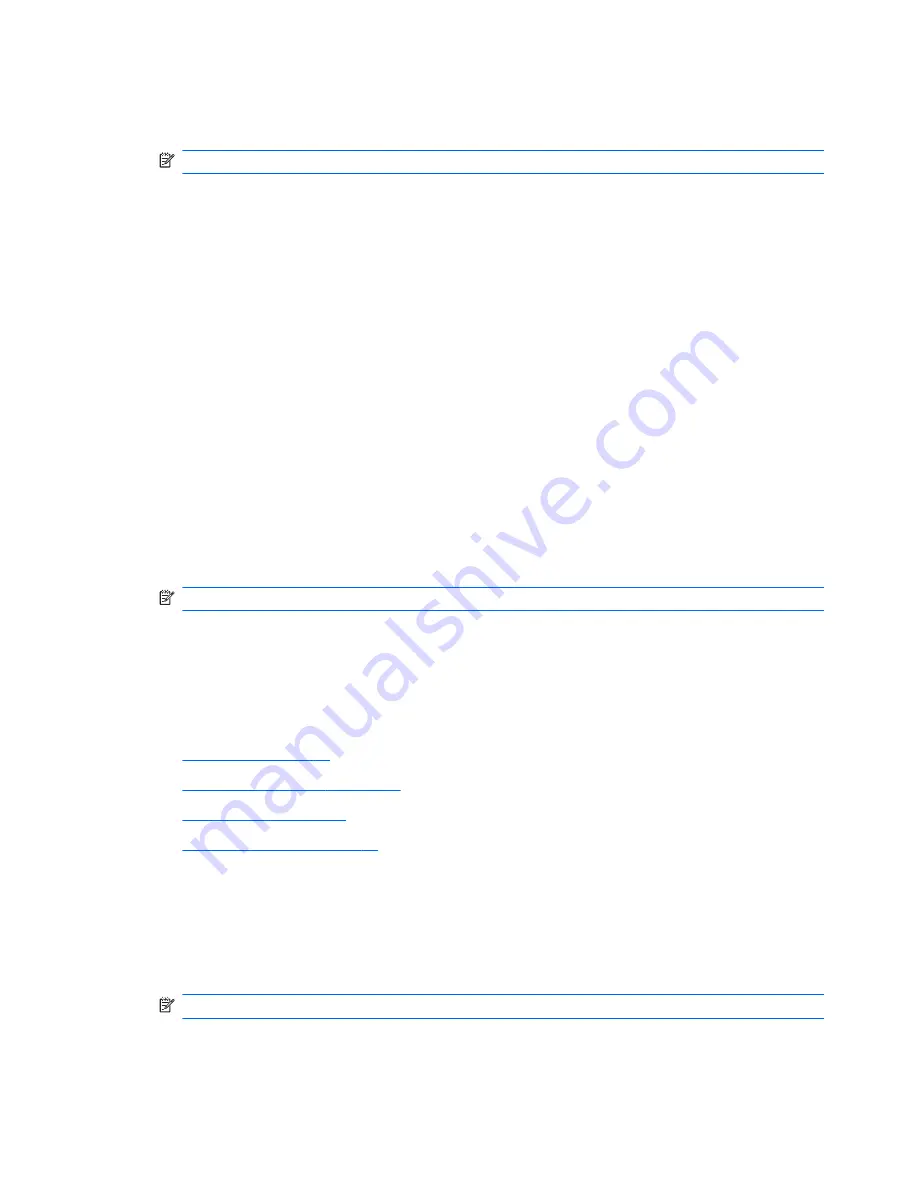
●
Desktop
: Desktop options
●
System
: Asset information and WakeOnLAN mode
NOTE:
This option is not available on all models.
Setting Connections and Control Panel User Permissions
To set user permissions on the
Connections
and
Control Panel
tabs:
1.
Double-click
HP ThinPro Configuration
.
2.
Click
Connections
in the left panel and select authorized connections by selecting or clearing
check boxes.
3.
Click
Control Panel
in the left panel and select authorized applications by selecting or clearing
check boxes.
4.
Click
Apply
, then click
OK
to close the dialog box.
Setting User Desktop and System Options
To configure the
Desktop
and
System
tabs:
1.
Double-click
HP ThinPro Configuration
.
2.
Click
Desktop
in the left panel and select desktop options by selecting or clearing check boxes.
3.
Click
System
in the left panel and set asset information and enable or disable the WakeOnLAN
mode by selecting or clearing check boxes.
NOTE:
This option is not available on all models.
4.
Click
Apply
, then click
OK
to close the dialog box.
Personalization
These utilities allow you to personalize the thin client. The following utilities are available on the
Personalization tab:
●
Boot Logo on page 44
●
Desktop Background on page 45
●
Screensaver on page 45
●
Window Manager on page 46
Boot Logo
This feature allows you to design the bootsplash image.
1.
Double-click
Boot Logo
.
2.
Select a boot splash image.
NOTE:
Image files must be .jpg or .png files.
a.
Click
Select an image
.
b.
Browse for the image file, and then click
Open
.
44
Chapter 3 Reference
ENWW
Summary of Contents for t5565 - Thin Client
Page 1: ...Administrator s Guide HP ThinPro version 3 2 ...
Page 4: ...iv About This Book ENWW ...
Page 8: ...viii ENWW ...