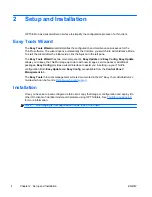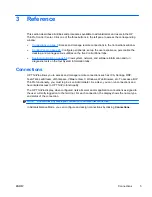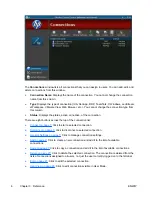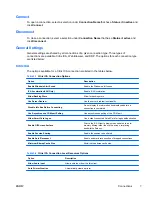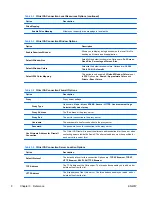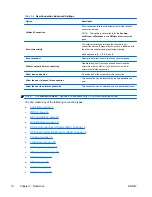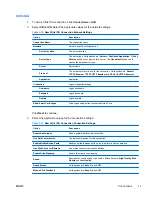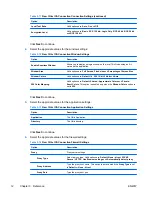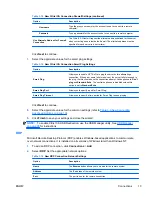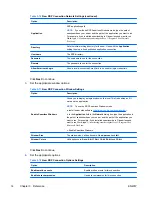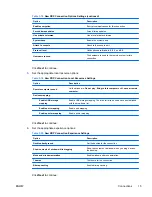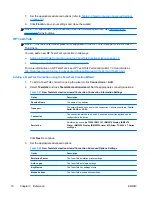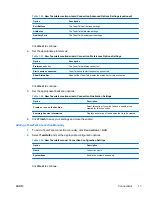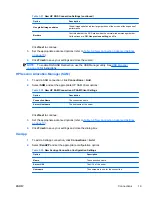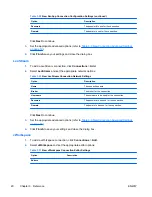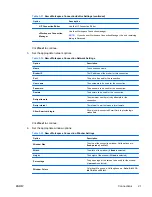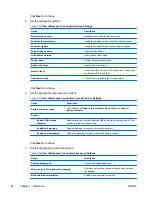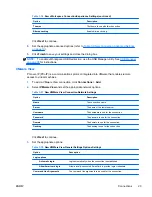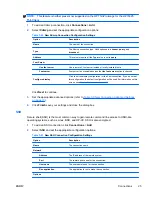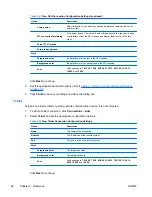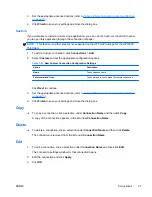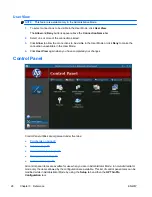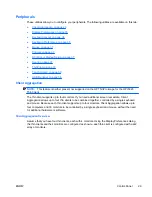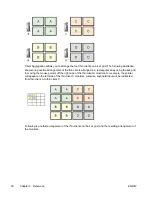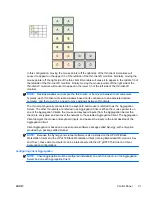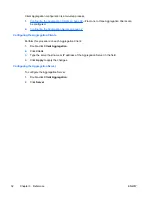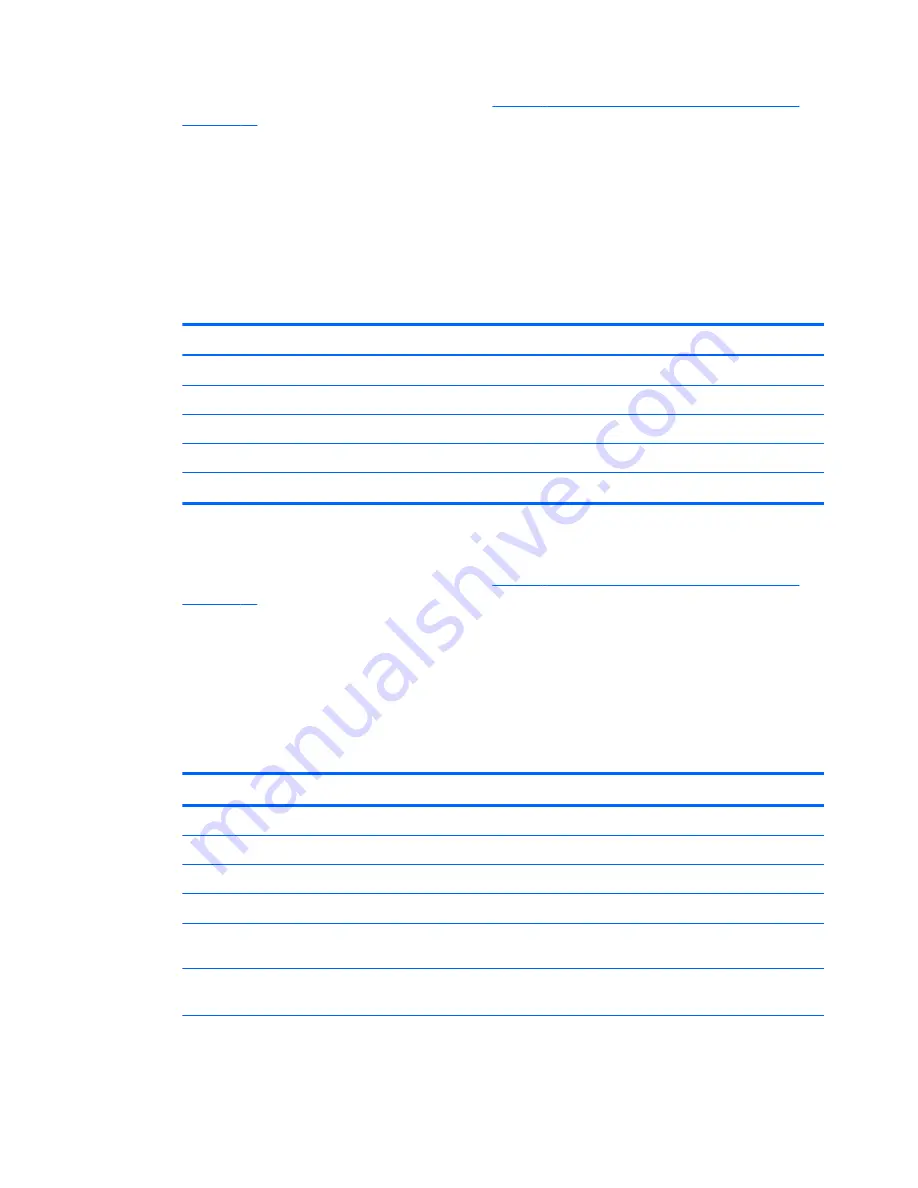
3.
Set the appropriate advanced options (refer to
Table 3-9 New Connection Advanced Settings
on page 10
).
4.
Click
Finish
to save your settings and exit the wizard.
Web Browser
Create a connection using a Web Browser based on the Mozilla Firefox browser.
1.
To add a connection, click
Connections
>
Add
.
2.
Select
Web Browser
and set the options described in the following tables:
Table 3-26
New Web Browser Connection Configuration Settings
Option
Description
Name
The connection name
URL
The URL for the connection.
Enable kiosk mode
Enable kiosk mode.
Enable full screen
Use full screen mode for the connection.
Enable print dialog
Enable the print dialog box.
Click
Next
to continue.
3.
Set the appropriate advanced options (refer to
Table 3-9 New Connection Advanced Settings
on page 10
).
4.
Click
Finish
to save your settings and exit the wizard.
HP Remote Graphics Software (RGS)
1.
To add an RGS connection, click
Connections
>
Add
.
2.
Select
RGS
and set the appropriate configuration options:
Table 3-27
New HP RGS Connection Settings
Option
Description
Name
The connection name
Mode
Normal
In Normal mode, there is one RGS console per RGS server.
Directory
In Directory mode, you can share one console for multiple RGS servers.
Warning Timeout
How many seconds to wait after a network drop before masking the screen
red.
Error Timeout
How many seconds after losing a connection to wait before dropping the
connection.
18
Chapter 3 Reference
ENWW
Summary of Contents for t5565 - Thin Client
Page 1: ...Administrator s Guide HP ThinPro version 3 2 ...
Page 4: ...iv About This Book ENWW ...
Page 8: ...viii ENWW ...