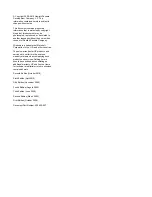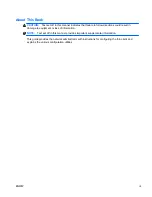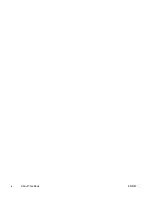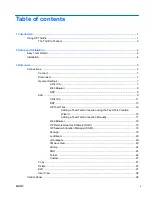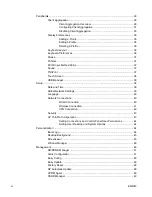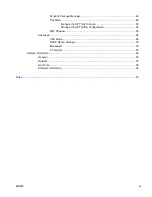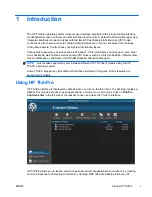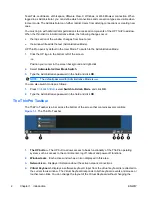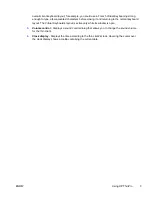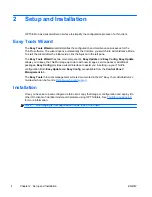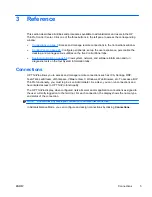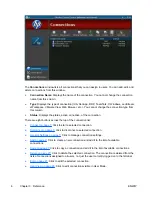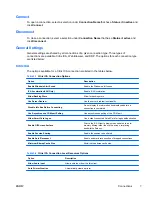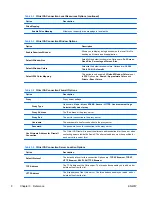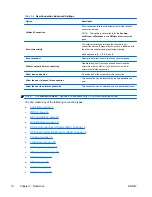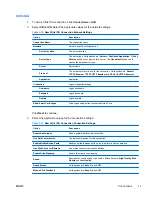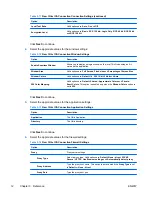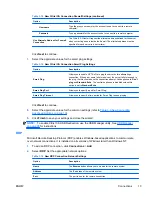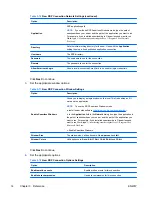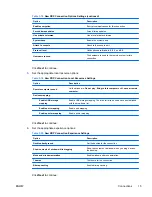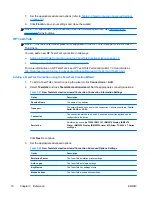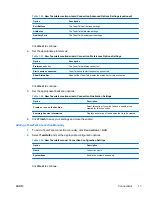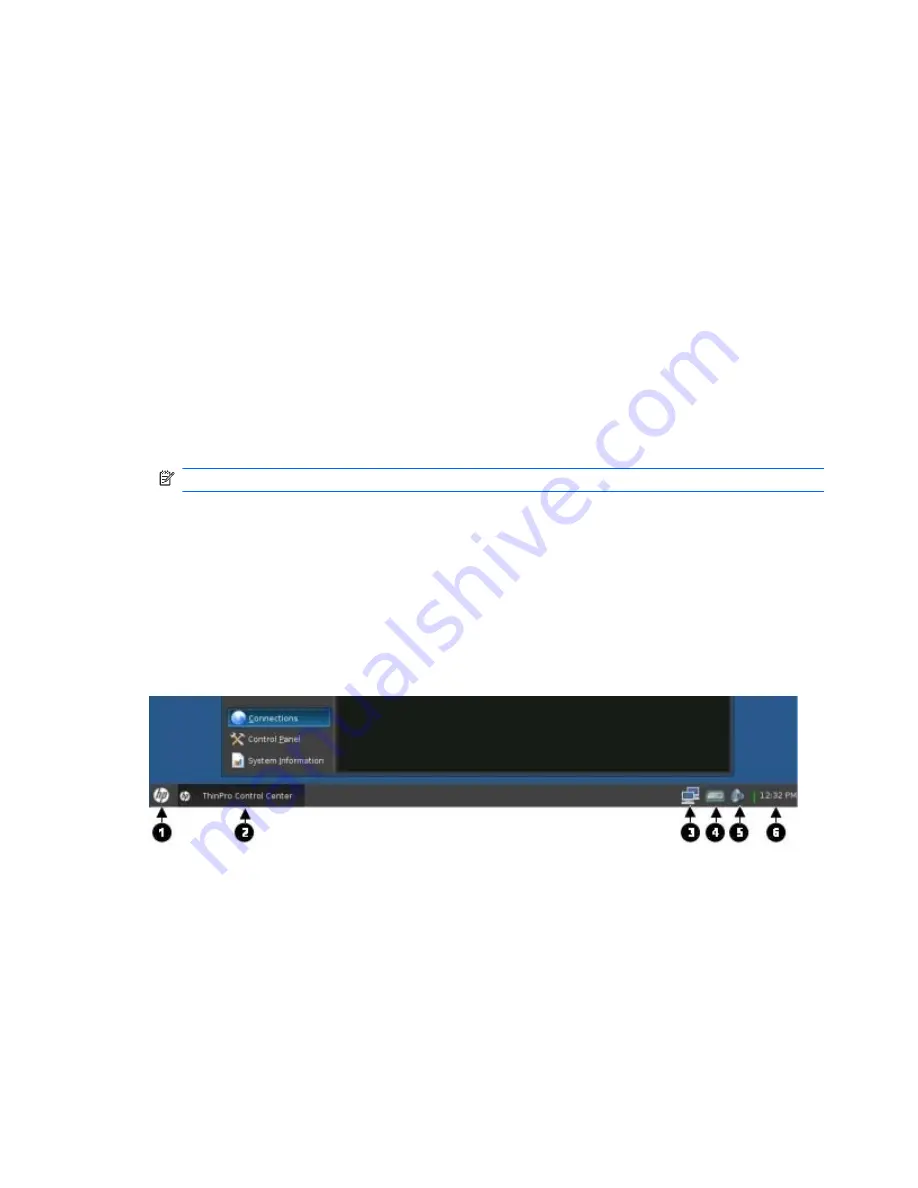
TeemTalk, LeoStream, vWorkspace, VMware View, X Windows, or Web Browser connection. When
logged in as Administrator, you can define which connections and connection types are visible when
in User mode. The Administrator can further restrict Users from deleting connections or creating new
ones.
You must log in with administrator permissions to access all components of the HP ThinPro window.
When the thin client is in Administrative Mode, the following changes occur:
●
the top section of the window changes from blue to red.
●
the window title adds the text (Administrative Mode).
HP ThinPro opens by default in the User Mode. To switch to the Administrative Mode:
1.
Click the HP logo in the bottom left of the screen.
-or-
Position your cursor in the screen background and right-click.
2.
Select
Administrator/User Mode Switch
.
3.
Type the Administrative password in the field and click
OK
.
NOTE:
The default password for Administrative Mode is
root
.
You can also switch modes as follows:
1.
Press
Ctrl
+
Alt
+
Shift
+
S
, select
Switch to Admin Mode
, and click
OK
.
2.
Type the Administrative password in the field and click
OK
.
The ThinPro Taskbar
The ThinPro Taskbar is a bar across the bottom of the screen that contains several controls:
Figure 1-1
The ThinPro Taskbar
1.
The HP button
- The HP button allows access to basic functionality of the ThinPro operating
system, such as access to the control center, logoff, reboot and power-off functions.
2.
Window tasks
- Each active window has an icon displayed in this area.
3.
Network icon
- Displays information about the active network connections.
4.
Virtual Keyboard
- displays a software keyboard. Input from the virtual keyboard is redirected to
the current focus window. The Virtual Keyboard responds to both keyboard events and mouse or
touchscreen clicks. You can change the layout of the Virtual Keyboard without changing the
2
Chapter 1 Introduction
ENWW
Summary of Contents for t5565 - Thin Client
Page 1: ...Administrator s Guide HP ThinPro version 3 2 ...
Page 4: ...iv About This Book ENWW ...
Page 8: ...viii ENWW ...