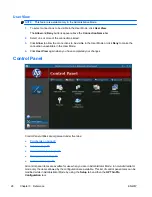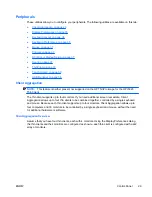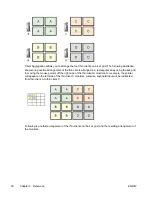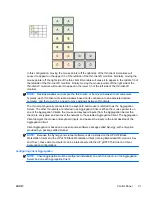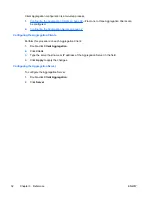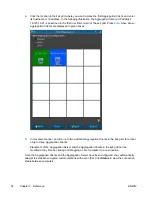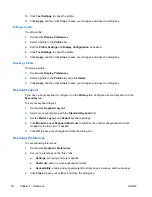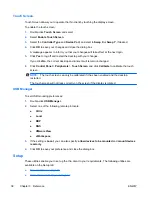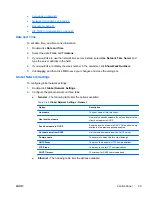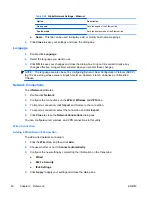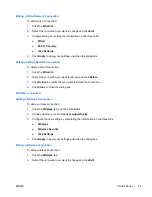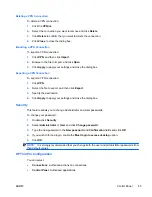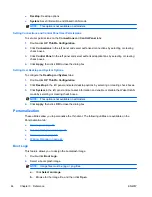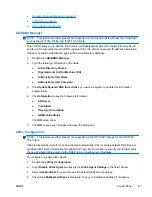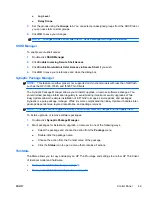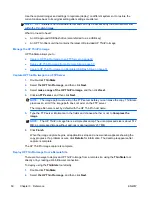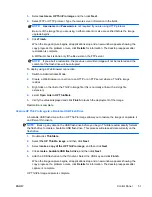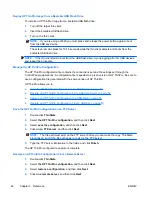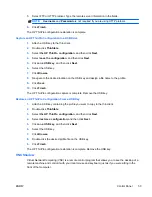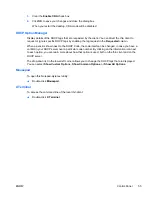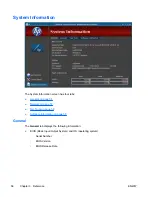3.
Change setting by revising the information on the three tabs:
●
Wireless
●
Wireless Security
●
IPv4 Settings
4.
Click
Apply
to apply your settings and close the dialog box.
Deleting a Wireless Connection
To delete a wireless connection:
1.
Click the
Wireless
tab.
2.
Select the connection you want to remove and click
Delete
.
3.
Click
Delete
to confirm that you want to delete the connection.
4.
Click
Close
to close the dialog box.
VPN Connection
A virtual private network (VPN) is an secure, encrypted computer network within another computer
network.
Adding a VPN Connection
To add a VPN connection:
1.
Click the
VPN
tab, and then click
Add
.
2.
Select a VPN connection type and click
Create
.
3.
Choose whether or not to
Connect automatically
.
4.
Configure the new setting by completing the information on the two tabs:
●
VPN
●
IPv4 Settings
5.
Click
Apply
to apply your settings and close the dialog box.
Editing a VPN Connection
To edit a VPN connection:
1.
Click the
VPN
tab.
2.
Select the connection you want to change and click
Edit
.
3.
Change setting by revising the information on the three tabs:
●
VPN
●
IPv4 Settings
Internet Protocol version 4 (IPv4) is a connectionless communications protocol. An
additional transport protocol is required to ensure data delivery and integrity.
4.
Click
Apply
to apply your settings and close the dialog box.
42
Chapter 3 Reference
ENWW
Summary of Contents for t5565 - Thin Client
Page 1: ...Administrator s Guide HP ThinPro version 3 2 ...
Page 4: ...iv About This Book ENWW ...
Page 8: ...viii ENWW ...