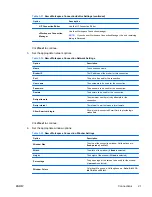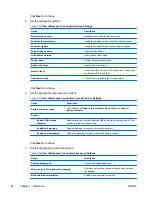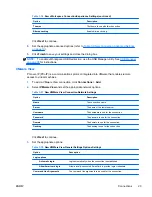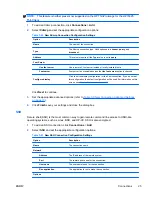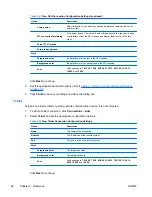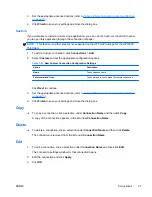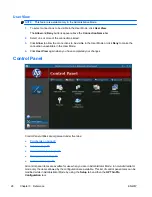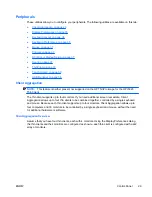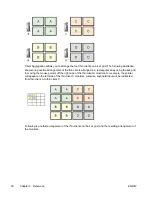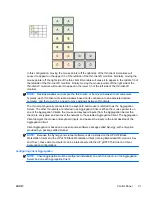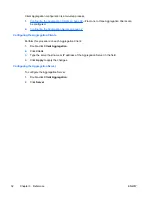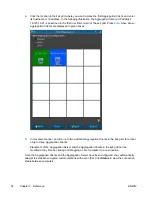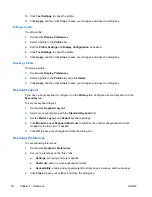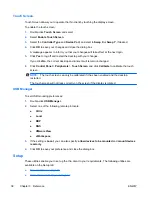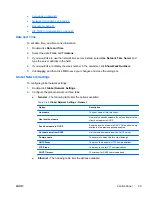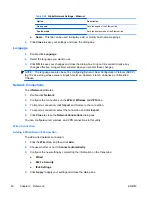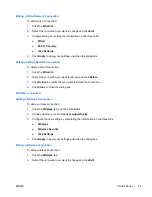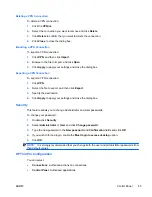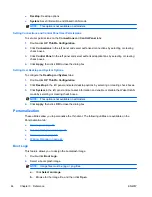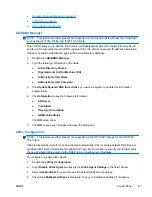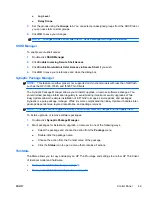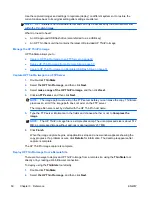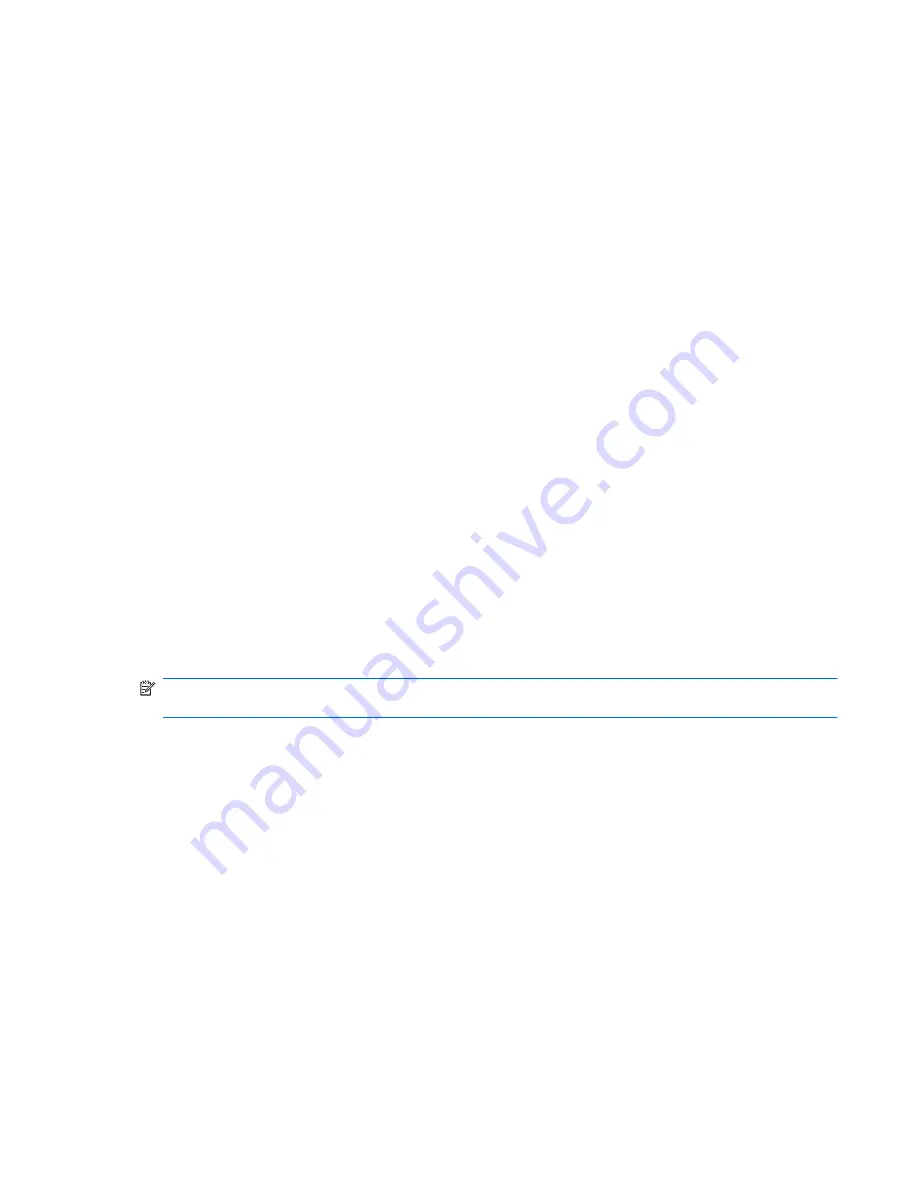
Disabling Client Aggregation
To disable client aggregation:
1.
Double-click
Client Aggregation
.
2.
Select
Disabled
.
3.
Click
Apply
and
Closed
.
Display Preferences
This utility allows you to add, edit, and delete profiles. A profile is a display specification, which
includes resolution, refresh rate, bit depth, and whether or not the display should be rotated.
Most administrators use the default profile, which
●
uses Display Data Channel (DDC) to query the resolution and refresh rate from the monitor
●
uses 24- or 32-bit color depth
●
does not rotate the display
The administrator may setup different profiles when
●
using a 16-bit color depth should improve RDP or ICA performance because less data has to be
transmitted over the network or sent to the graphics chip
●
some users have to run an application that requires a specific resolution or bit depth in order to
function properly
●
the administrator wants to standardize on one display profile, even though there are many
different monitors across the organization
●
one or more users run applications that require their monitor to be rotated (portrait versus
landscape mode)
NOTE:
The
Display Preferences
window contents are different based on the actual hardware
model. Some models allow configuration of up to four monitors, some two, and some only one.
Adding a Profile
To add a profile:
1.
Double-click
Display Preferences
.
2.
Click
New
.
3.
Under
Profile Settings
, type a name in the
Profile Name
field.
4.
Select the appropriate
Resolution
for your monitor.
5.
Select the
Depth
.
6.
Select the appropriate
Orientation
for your monitor.
7.
Click
Save
to keep your changes or
Revert
to discard them.
8.
Under
Display Configuration
, select the
Primary Display Profile
and the
Secondary Display
Profile
.
9.
Set the
Mode
.
ENWW
Control Panel
35
Summary of Contents for t5565 - Thin Client
Page 1: ...Administrator s Guide HP ThinPro version 3 2 ...
Page 4: ...iv About This Book ENWW ...
Page 8: ...viii ENWW ...