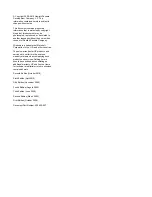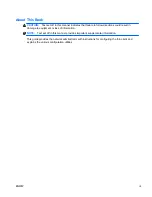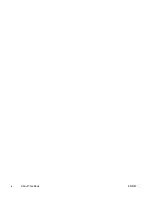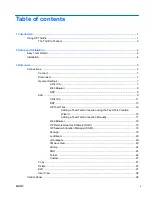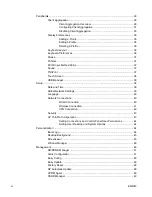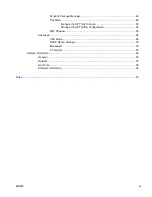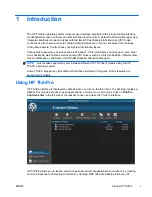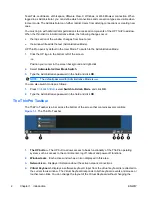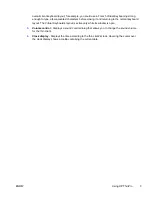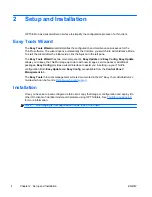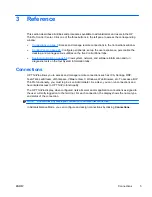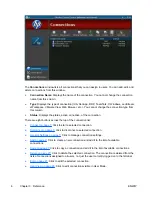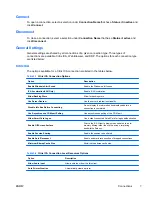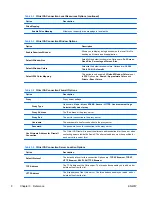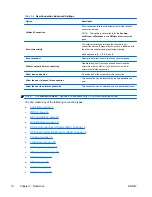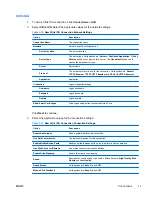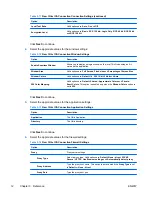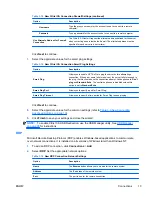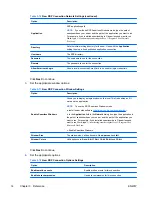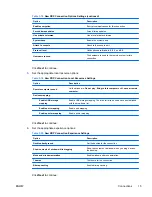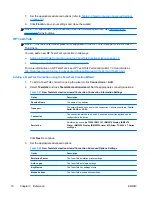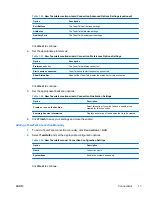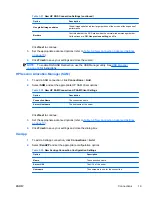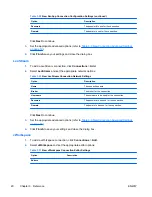3
Reference
This section describes all utilities and procedures available to administrators and users in the HP
ThinPro Control Center. Click one of the three buttons in the left pane to access the corresponding
window:
●
Connections on page 5
: Access and manage remote connections in the Connections window.
●
Control Panel on page 28
: Configure peripherals, set up the user experience, personalize the
desktop, and manage various utilities on the five Control Panel tabs.
●
System Information on page 56
: View system, network, and software information and run
diagnostic tests on the four System Information tabs.
Connections
HP ThinPro allows you to access and manage remote connections such as ICA, XenApp, RDP,
TeemTalk, LeoStream, vWorkspace, VMware View, X Windows, Web Browser, etc. To access all HP
ThinPro functionality, you must log in as an Administrator. As a User, you can run connections and
have limited access to HP ThinPro functionality.
The HP ThinPro display, when configured, lists all server and/or application connections assigned to
the user currently logged on to the terminal. For each connection, the display shows the name, type,
and status of the connection.
NOTE:
Double-click any displayed connection to activate that connection.
In Administratative Mode, you can configure and assign connections by clicking
Connections
.
ENWW
Connections
5
Summary of Contents for t5565 - Thin Client
Page 1: ...Administrator s Guide HP ThinPro version 3 2 ...
Page 4: ...iv About This Book ENWW ...
Page 8: ...viii ENWW ...