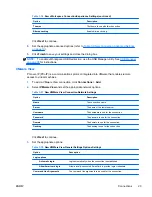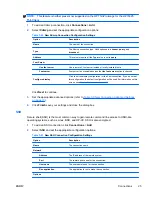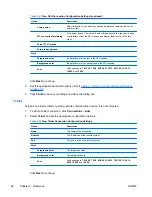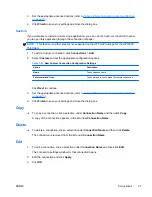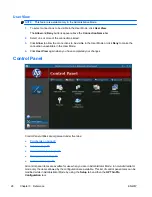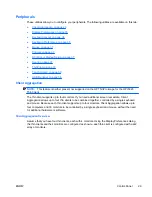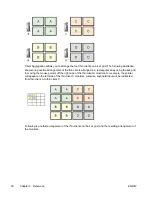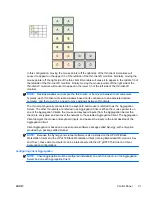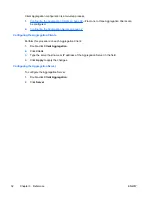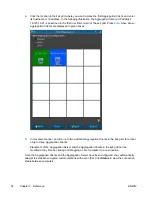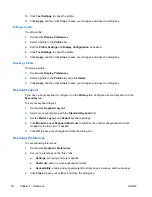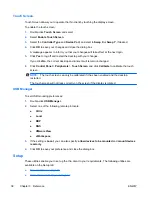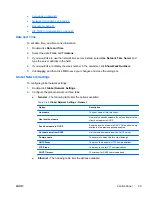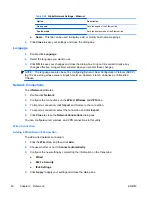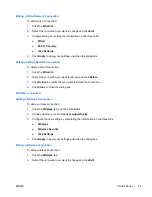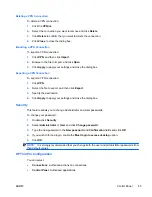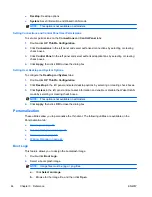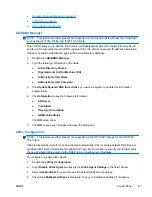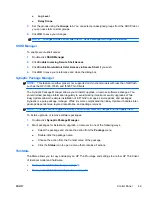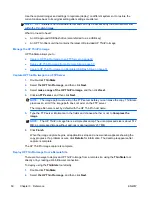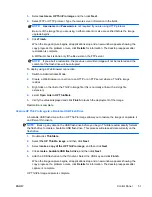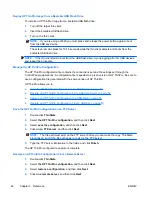Mouse
To set the mouse behavior and cursor size:
1.
Double-click
Mouse
.
2.
Set your preferences on the three tabs:
●
Behavior
: Set left- or right-handed mouse operation, motions setting and double-click
speed.
●
Cursor
: Set the cursor size.
●
Accessibility
: Enable mouse emulation.
3.
Click
Close
to save your settings and close the dialog box.
Printers
This control panel item starts the CUPS printer configuration tool. For more details, see
http://cyberelk.net/tim/software/system-config-printer
.
SCIM Input Method Setup
This is a graphical user interface (GUI) setup utility for the Smart Common Input Method platform. It is
used to set up Chinese and Japanese input methods on the thin client itself. For more information on
this open source program, go to the Smart Common Input Method Platform Web site at
http://sourceforge.net/apps/mediawiki/scim/index.php?title=Main_Page
.
▲
Double-click
SCIM Input Method Setup
.
Sound
This allows you to specify audio parameters.
1.
Double-click
Sound
.
2.
Click
Show Switches
to display additional settings.
3.
The individual slider controls can be used to adjust the sound level for the individual sources.
4.
Click
File
>
Options
to view additional device and control options.
5.
Click
View
>
Manage
to view and manage volume control profiles.
6.
Set your device and control parameters, and click
File
>
Exit
to save your preferences and close
the dialog box.
ThinPrint
To use ThinPrint:
1.
Double-click
Thinprint
.
2.
Set the
Bandwidth
,
Packet Size
, and
Printer settings
for each printer.
3.
Click
OK
.
ENWW
Control Panel
37
Summary of Contents for t5565 - Thin Client
Page 1: ...Administrator s Guide HP ThinPro version 3 2 ...
Page 4: ...iv About This Book ENWW ...
Page 8: ...viii ENWW ...