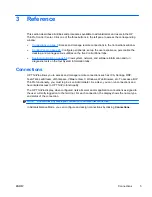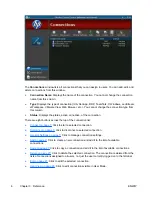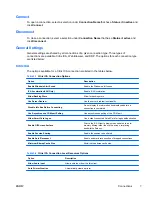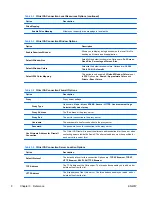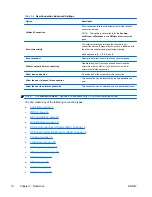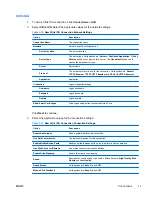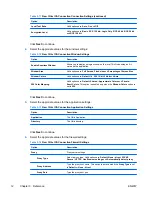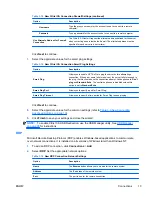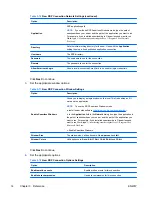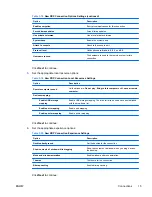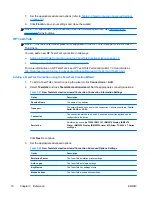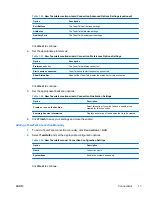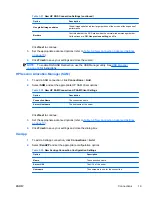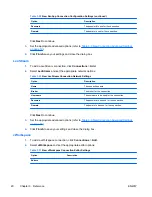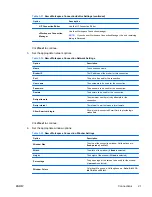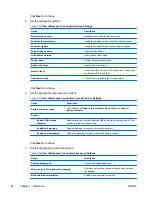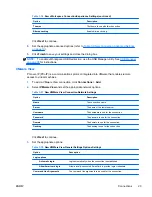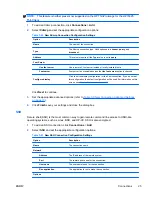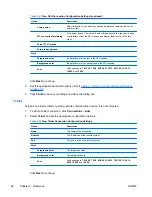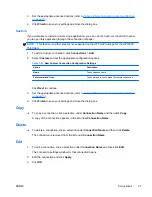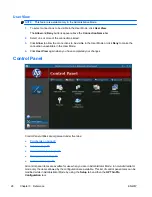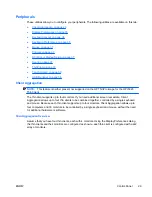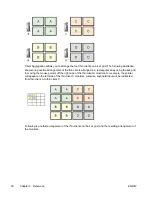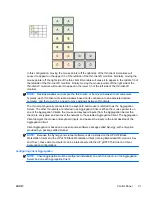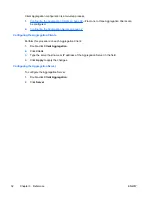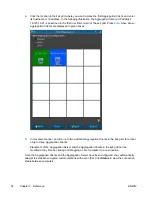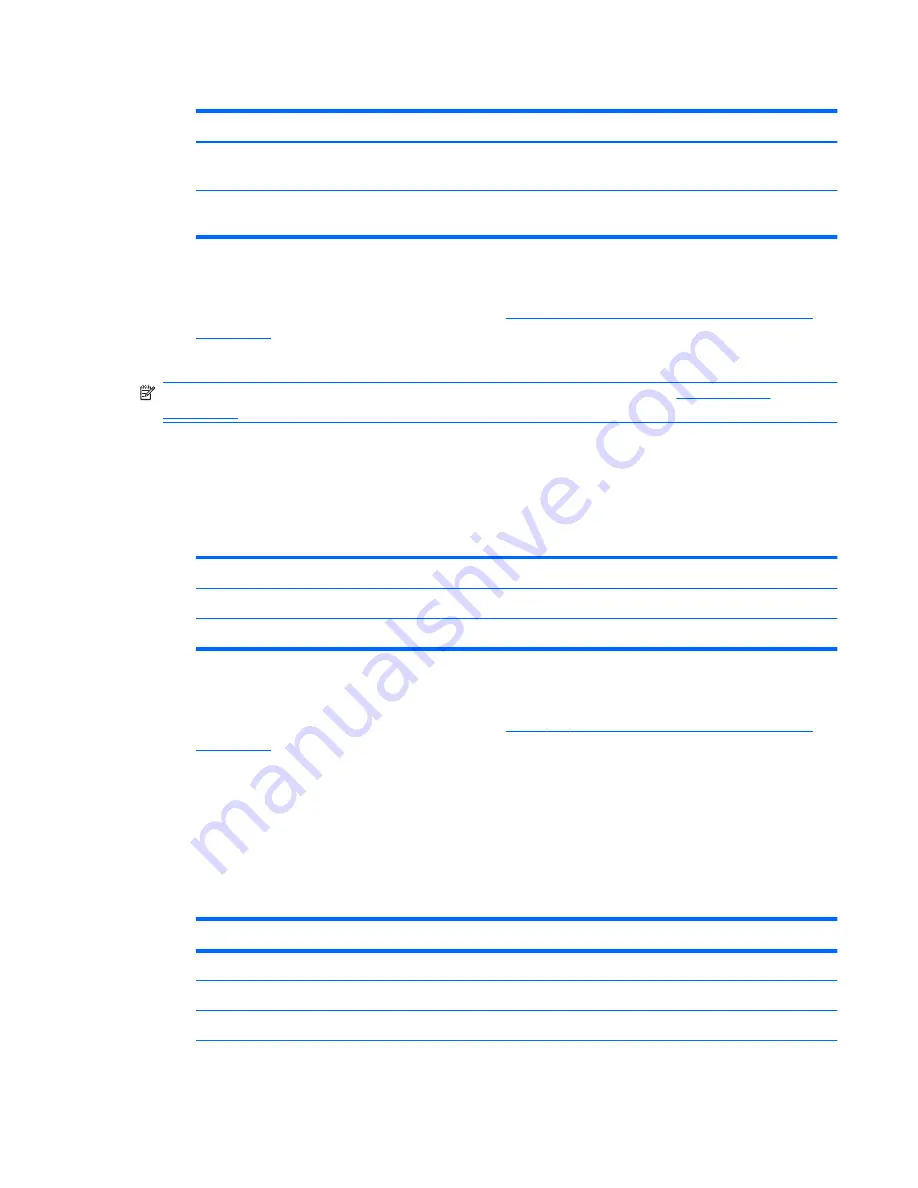
Table 3-27
New HP RGS Connection Settings (continued)
Option
Description
Use global image updates
Global image updates redraw larger portions of the screen at the expense of
performance.
Borders
Controls whether the RGS window has the normal window-manager border.
Valid options are:
Off
,
Use previous setting
, and
On
.
Click
Next
to continue.
3.
Set the appropriate advanced options (refer to
Table 3-9 New Connection Advanced Settings
on page 10
).
4.
Click
Finish
to save your settings and close the wizard.
NOTE:
To enable RGS USB Redirection, use the USB Manager utility. See
USB Manager
on page 38
for instructions.
HP Session Allocation Manager (SAM)
1.
To add a SAM connection, click
Connections
>
Add
.
2.
Select
SAM
and set the appropriate HP SAM Client options:
Table 3-28
New HP SAM Connection HP SAM Client Settings
Option
Description
Connection Name
The connection name
Server Hostname
The hostname of the server.
Click
Next
to continue.
3.
Set the appropriate advanced options (refer to
Table 3-9 New Connection Advanced Settings
on page 10
).
4.
Click
Finish
to save your settings and close the dialog box.
XenApp
1.
To add a XenApp connection, click
Connections
>
Add
.
2.
Select
XenAPP
and set the appropriate configuration options:
Table 3-29
New XenApp Connection Configuration Settings
Option
Description
Name
The connection name
Server URL
The URL of the server
Username
The username to use for the connection.
ENWW
Connections
19
Summary of Contents for t5565 - Thin Client
Page 1: ...Administrator s Guide HP ThinPro version 3 2 ...
Page 4: ...iv About This Book ENWW ...
Page 8: ...viii ENWW ...