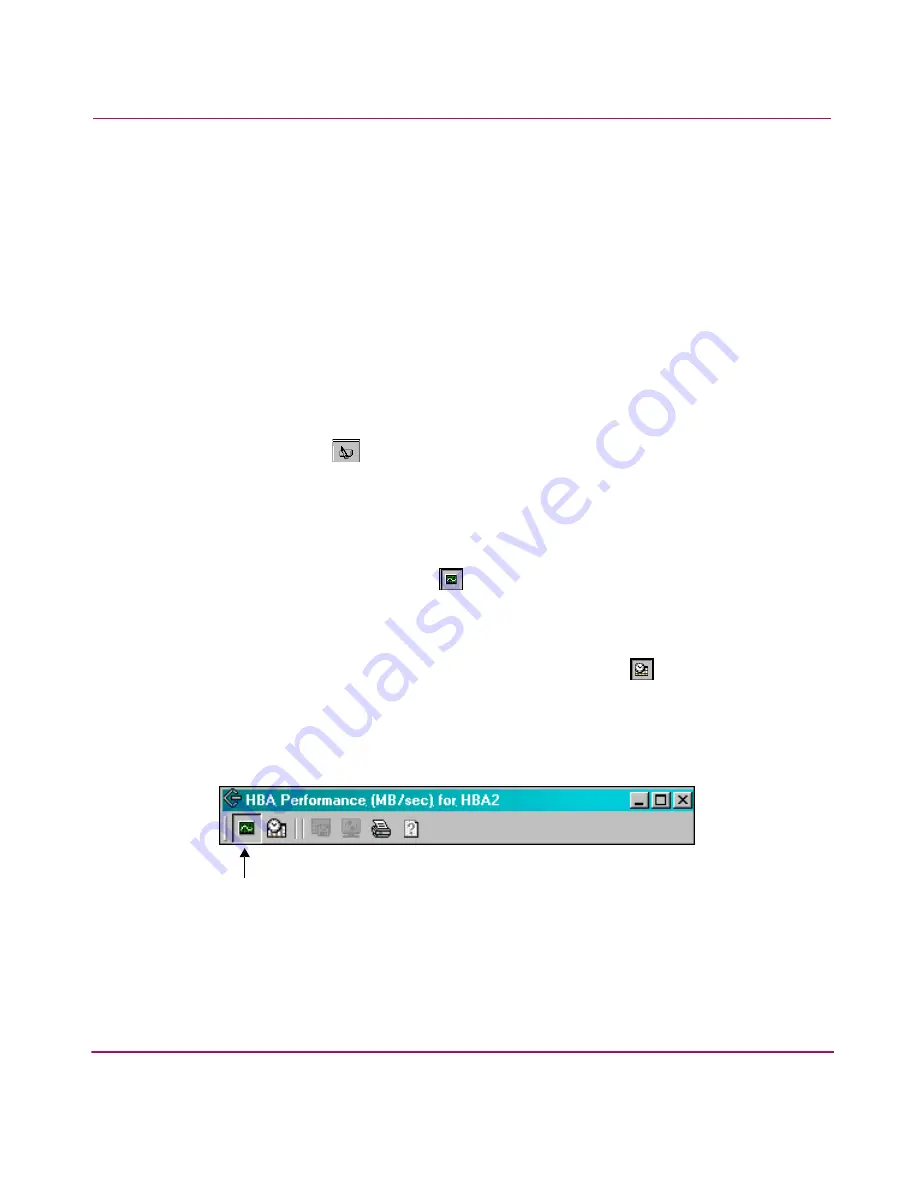
Configuring Your System and Network
85
Observing Data Path Performance
Once the HBA metrics have been enabled, you can use Performance Monitor to
observe data path performance for the specified HBA(s).
1. Launch Performance Monitor in Command View NAS by selecting either:
■
Tools > Performance Monitor from the menu bar to open a new window.
■
The Configuration tab, navigating to Alerts/Logging and selecting
Performance Monitor Settings > Actions > Open Performance
Monitor to open a new window.
2. Select the specific item (for example, HBA1 or CPU0) you want to view from
the tree on the left of the window.
3. Either double-click the item name or select the Open Chart for Selected
Item icon (
) on the Metric Actions Toolbar.
To view data for several items at a time, repeat this step for each item you
want to observe.
You can view each chart in two modes: showing real-time or historical data. Make
your selections from the Chart Toolbar.
■
View Real-Time Chart (
) is the default view. This view shows the read
rate and write rate (MB/sec) of the specified HBA. Measurements are taken
every 5 seconds and appear on the chart as they are received. From this view,
you have the following options.
— Switch to View Historical Chart by selecting
. (This view is
discussed below.)
— Print Selected Chart by selecting the printer icon.
— Get help information for charts by selecting the help icon.
Figure 14: Real-Time Chart Toolbar
1
Real-time
chart icon
1
Summary of Contents for StorageWorks 8000
Page 1: ...user guide hp StorageWorks nas 8000 user s guide Edition March 2003 Part Number A7418 96019 ...
Page 28: ...NAS 8000 Overview 28 HP StorageWorks NAS 8000 User s Guide ...
Page 42: ...HP NAS 8000 Concepts 42 HP StorageWorks NAS 8000 User s Guide ...
Page 148: ...Monitoring the System 148 ...
Page 189: ...Integrating with Network Backup Applications 189 ...
Page 202: ...Integrating with Network Backup Applications 202 ...
Page 212: ...Product Support Software Upgrades Diagnostics Tools 212 ...
Page 228: ...SNMP Trap Definitions 228 ...
Page 246: ...Command View SDM Limitations 246 ...
Page 250: ...NAS Command Line Interface 250 ...
Page 260: ...Glossary 260 HP StorageWorks NAS 8000 User s Guide ...






























