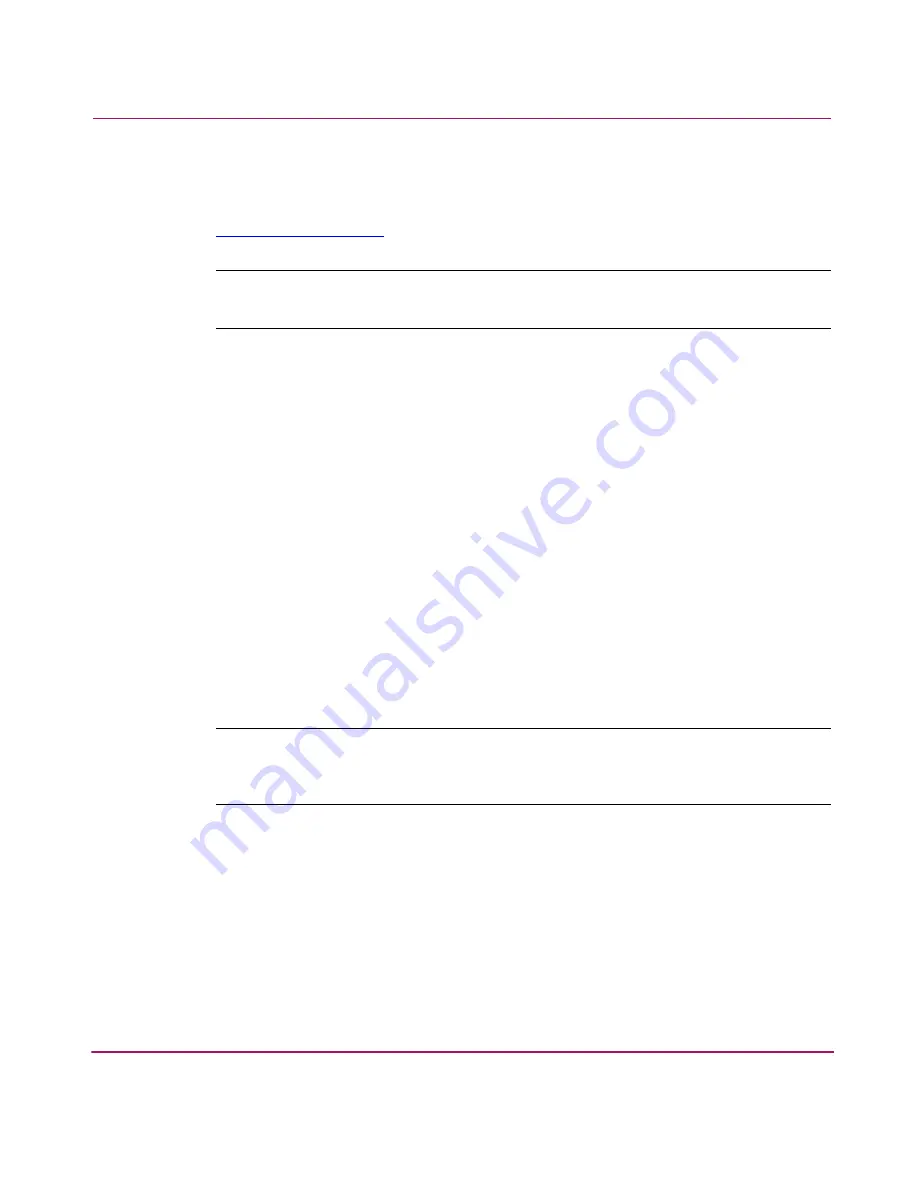
Configuring Your System and Network
66
which the bonded NIC’s are attached. See the switch’s manual for instructions on
configuring a bond. The NAS 8000 load balancing bond is compatible with
Cisco’s Fast EtherChannel (FEC) specification. For more information, go to
http://www.cisco.com
and search for Fast EtherChannel.
Note:
Load balancing is known by several other industry names, including trunking,
port aggregation, fast ether travel (FEC), channel bonding, and NIC ganging.
Create and Configure a Bond
When you create a bond, it defaults to failover mode. You need not do anything
else to the bond if you are only going to use the bond for failover. If you intend to
use the bond for load balancing, you must configure it. Follow these steps.
1. Perform the following steps to create a bond.
a.
In Command View NAS, click the Configuration tab.
b.
Under TCP/IP, select IP Addresses.
c.
Select Actions > Add Failover Bond.
d. Under Available NICs, select the first port to bond. Click Add. The port
appears in the Selected NICs field.
e.
Under Available NICs, select the second port to bond, then click Add.
Follow this step for all the available NICs you wish to add to this bond.
f.
Click OK. The bonded ports appear as one NIC port.
Note:
The bond has the IP configuration of the first port you select. An exception: if
either of the two selected NIC ports is also a management port, the bond has the IP
configuration of the management port.
You may also use Command Line Interface to create a bond. For each NIC
you wish to bond, execute
bondEnslaveNetworkCard <NIC port, for example eth0>
<name of bond, for example bond0>
As mentioned above, the bond you create defaults to failover mode. If you
intend to use the bond for load balancing, continue with the rest of the steps.
Summary of Contents for StorageWorks 8000
Page 1: ...user guide hp StorageWorks nas 8000 user s guide Edition March 2003 Part Number A7418 96019 ...
Page 28: ...NAS 8000 Overview 28 HP StorageWorks NAS 8000 User s Guide ...
Page 42: ...HP NAS 8000 Concepts 42 HP StorageWorks NAS 8000 User s Guide ...
Page 148: ...Monitoring the System 148 ...
Page 189: ...Integrating with Network Backup Applications 189 ...
Page 202: ...Integrating with Network Backup Applications 202 ...
Page 212: ...Product Support Software Upgrades Diagnostics Tools 212 ...
Page 228: ...SNMP Trap Definitions 228 ...
Page 246: ...Command View SDM Limitations 246 ...
Page 250: ...NAS Command Line Interface 250 ...
Page 260: ...Glossary 260 HP StorageWorks NAS 8000 User s Guide ...






























