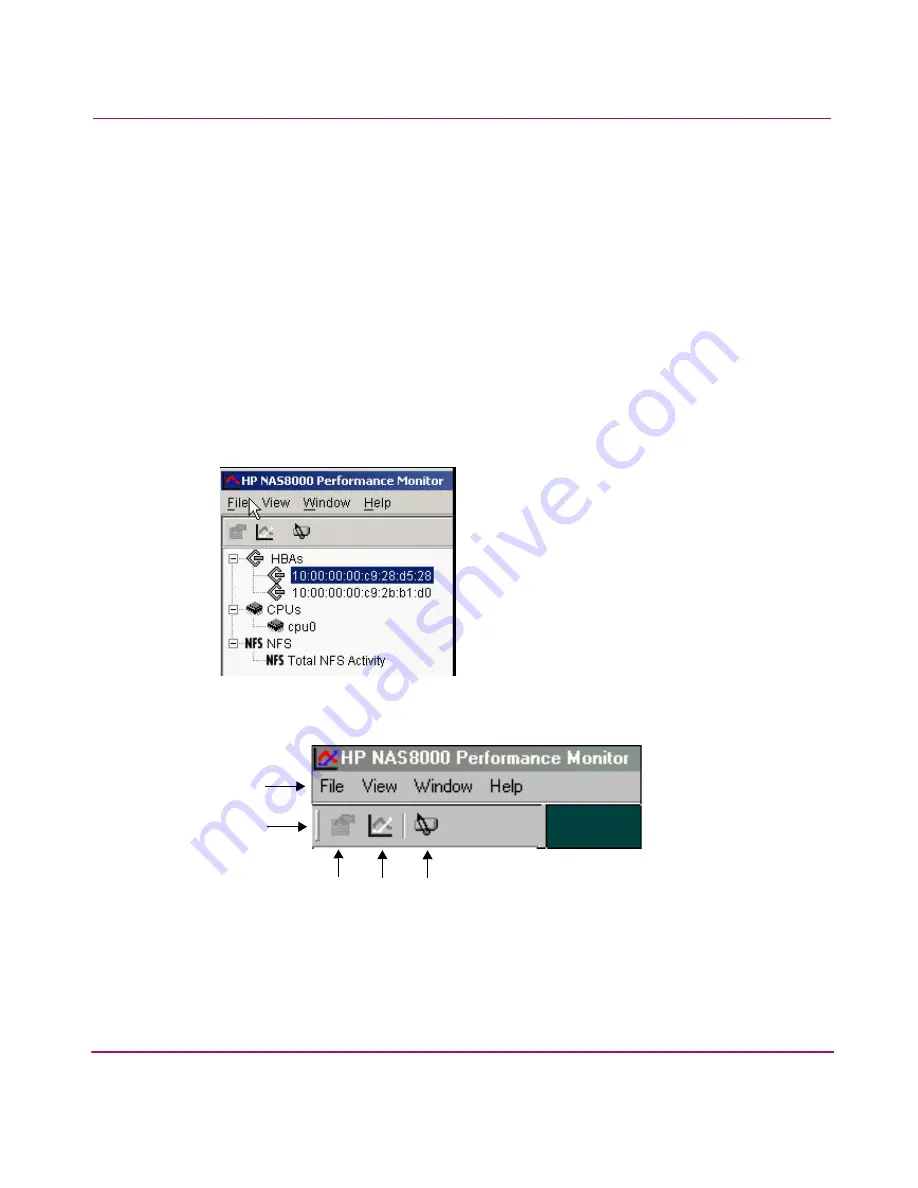
Configuring Your System and Network
83
Viewing and Changing Performance Monitor Settings
Performance Monitor is disabled by default. Metrics are not received and no
performance history is recorded. Therefore no overhead is added to system
performance.
You can enable metrics in Performance Monitor to receive data every 5 seconds
for one or several HBAs or CPUs, or for total NFS activity. You may also choose
whether to maintain the performance history for an enabled item. Doing so will
detract from your overall processing speed.
To access and enable Performance Monitor:
1. In the Command View NAS menu bar, select Tools > Performance Monitor.
The HP NAS 8000 Performance Monitor window appears.
2. Select HBAs, CPUs, or NFS from the tree in the left pane (see
Figure 12
).
Figure 12: Performance Monitor Window
.
Figure 13: Performance Monitor Window Menu, Toolbar, and Icons
1
Performance Monitor Menu Bar
2
Metric Actions Toolbar
3
Enable/Disable Monitor
4
Open Chart for Selected Item
5
Clear Monitor History on Server
1
2
4
5
3
Summary of Contents for StorageWorks 8000
Page 1: ...user guide hp StorageWorks nas 8000 user s guide Edition March 2003 Part Number A7418 96019 ...
Page 28: ...NAS 8000 Overview 28 HP StorageWorks NAS 8000 User s Guide ...
Page 42: ...HP NAS 8000 Concepts 42 HP StorageWorks NAS 8000 User s Guide ...
Page 148: ...Monitoring the System 148 ...
Page 189: ...Integrating with Network Backup Applications 189 ...
Page 202: ...Integrating with Network Backup Applications 202 ...
Page 212: ...Product Support Software Upgrades Diagnostics Tools 212 ...
Page 228: ...SNMP Trap Definitions 228 ...
Page 246: ...Command View SDM Limitations 246 ...
Page 250: ...NAS Command Line Interface 250 ...
Page 260: ...Glossary 260 HP StorageWorks NAS 8000 User s Guide ...






























