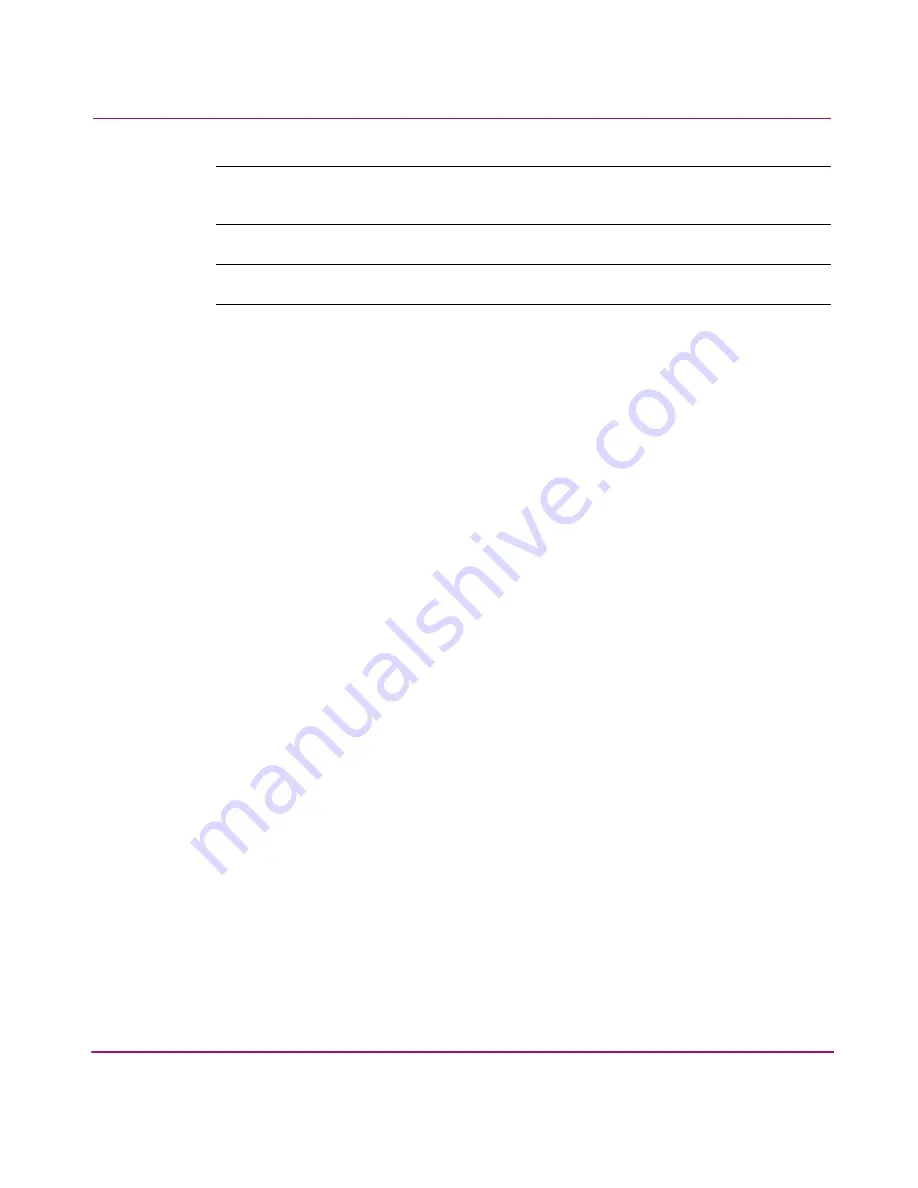
Managing Your Storage
136
HP StorageWorks NAS 8000 User’s Guide
Note:
The total number of file systems plus snapshots must be fewer than or equal to
250.
Note:
Deleted or expired snapshots take five minutes to be removed from the system.
The system treats snapshots as a specialized file volume. Snapshots appear in the
Snapshot Summary. The Snapshot Summary screen displays:
■
Snapshot name
■
File volume the snapshot is a copy of
■
Volume group the snapshot is a part of
■
Space allocated to the snapshot
■
Space used by the snapshot
■
Space available for the snapshot
■
Whether autogrow or notification is enabled and what the notification
percentage is
■
Expiration date of the snapshot
■
Share count
You can identify a snapshot by the camera icon in the directory tree. If the camera
icon has a red X through it, the snapshot is full. You can create, edit, delete, and
schedule snapshots.
Summary of Contents for StorageWorks 8000
Page 1: ...user guide hp StorageWorks nas 8000 user s guide Edition March 2003 Part Number A7418 96019 ...
Page 28: ...NAS 8000 Overview 28 HP StorageWorks NAS 8000 User s Guide ...
Page 42: ...HP NAS 8000 Concepts 42 HP StorageWorks NAS 8000 User s Guide ...
Page 148: ...Monitoring the System 148 ...
Page 189: ...Integrating with Network Backup Applications 189 ...
Page 202: ...Integrating with Network Backup Applications 202 ...
Page 212: ...Product Support Software Upgrades Diagnostics Tools 212 ...
Page 228: ...SNMP Trap Definitions 228 ...
Page 246: ...Command View SDM Limitations 246 ...
Page 250: ...NAS Command Line Interface 250 ...
Page 260: ...Glossary 260 HP StorageWorks NAS 8000 User s Guide ...






























