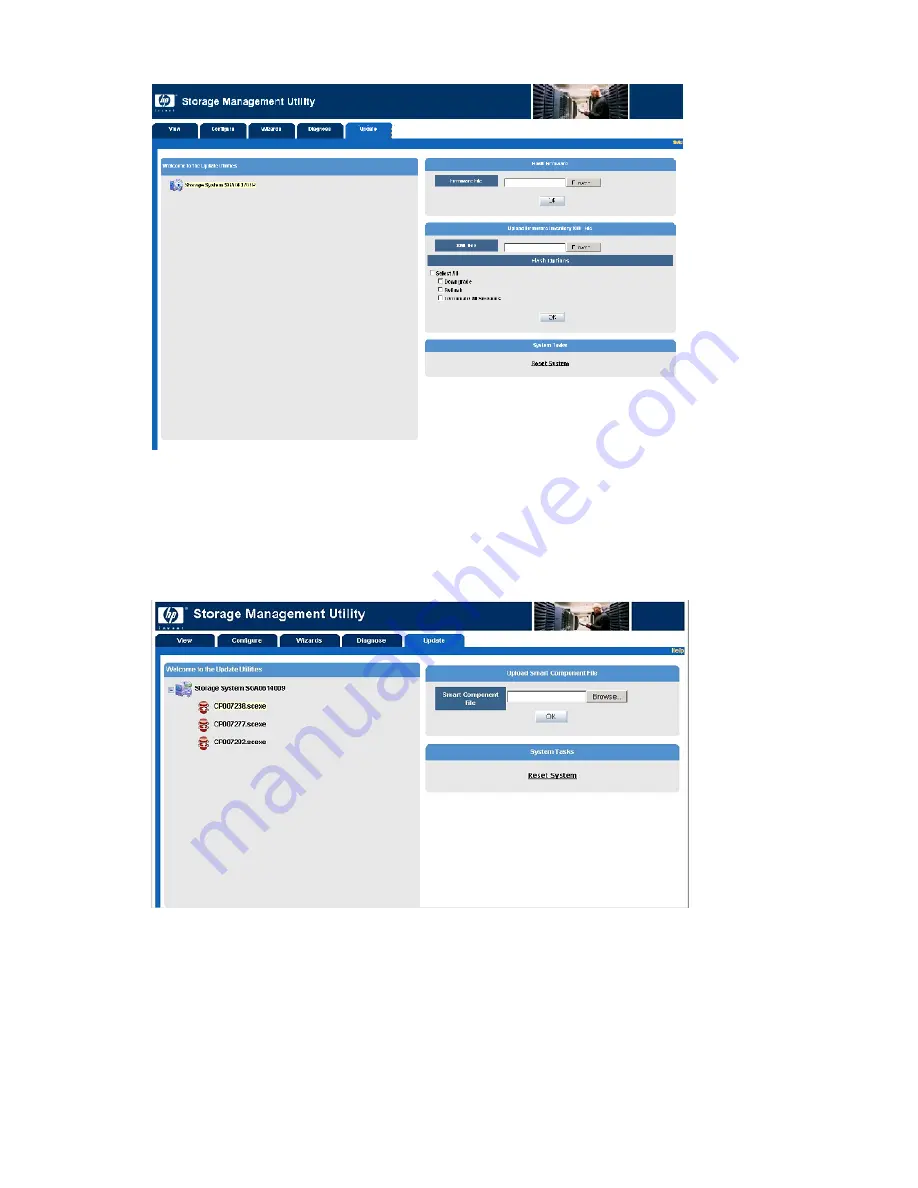
5.
Select
Update
>
Storage System
>
Flash Firmware
.
6.
Under the
Upload Inventory Firmware XML File
banner, click
Browse
, navigate to the location of the
previously-obtained XML
fi
rmware
fi
le, select an updating option, and then click
OK
.
XML
fi
rmware
fi
lenames may be similar to the following:
InventoryResultsLinux.xml
7.
Wait for the MSA1510i to process the XML
fi
le and update the display with a list of all Smart
Components that need updating.
8.
In the updated display, select a Smart Component from the list.
9.
Under the
Upload Smart Component File
banner, click
Browse
, navigate to the location of the Smart
Component
fi
rmware
fi
le on the CD, and then click
OK
. The system processes the Smart Component
and updates all hard drives, based on the list generated in
Step 6
. As the hard drives are updated,
progress information is displayed on the screen.
90
Operation and management
Summary of Contents for StorageWorks 1510i - Modular Smart Array
Page 8: ...8 ...
Page 58: ...58 Installation ...
Page 76: ...76 Configuration ...
Page 104: ...104 Operation and management ...
Page 140: ...140 Regulatory compliance and safety ...
Page 152: ...152 MSA1510i worksheets ...






























